Frontier User Guide
System Overview
Frontier is a HPE Cray EX supercomputer located at the Oak Ridge Leadership Computing Facility. With a theoretical peak double-precision performance of approximately 2 exaflops (2 quintillion calculations per second), it is the fastest system in the world for a wide range of traditional computational science applications. The system has 77 Olympus rack HPE cabinets, each with 128 AMD compute nodes, and a total of 9,856 AMD compute nodes.
Frontier Compute Nodes
Each Frontier compute node consists of [1x] 64-core AMD “Optimized 3rd Gen EPYC” CPU (with 2 hardware threads per physical core) with access to 512 GB of DDR4 memory. Each node also contains [4x] AMD MI250X, each with 2 Graphics Compute Dies (GCDs) for a total of 8 GCDs per node. The programmer can think of the 8 GCDs as 8 separate GPUs, each having 64 GB of high-bandwidth memory (HBM2E). The CPU is connected to each GCD via Infinity Fabric CPU-GPU, allowing a peak host-to-device (H2D) and device-to-host (D2H) bandwidth of 36+36 GB/s. The 2 GCDs on the same MI250X are connected with Infinity Fabric GPU-GPU with a peak bandwidth of 200 GB/s. The GCDs on different MI250X are connected with Infinity Fabric GPU-GPU in the arrangement shown in the Frontier Node Diagram below, where the peak bandwidth ranges from 50-100 GB/s based on the number of Infinity Fabric connections between individual GCDs.
Note
TERMINOLOGY:
The 8 GCDs contained in the 4 MI250X will show as 8 separate GPUs according to Slurm, ROCR_VISIBLE_DEVICES, and the ROCr runtime, so from this point forward in the quick-start guide, we will simply refer to the GCDs as GPUs.
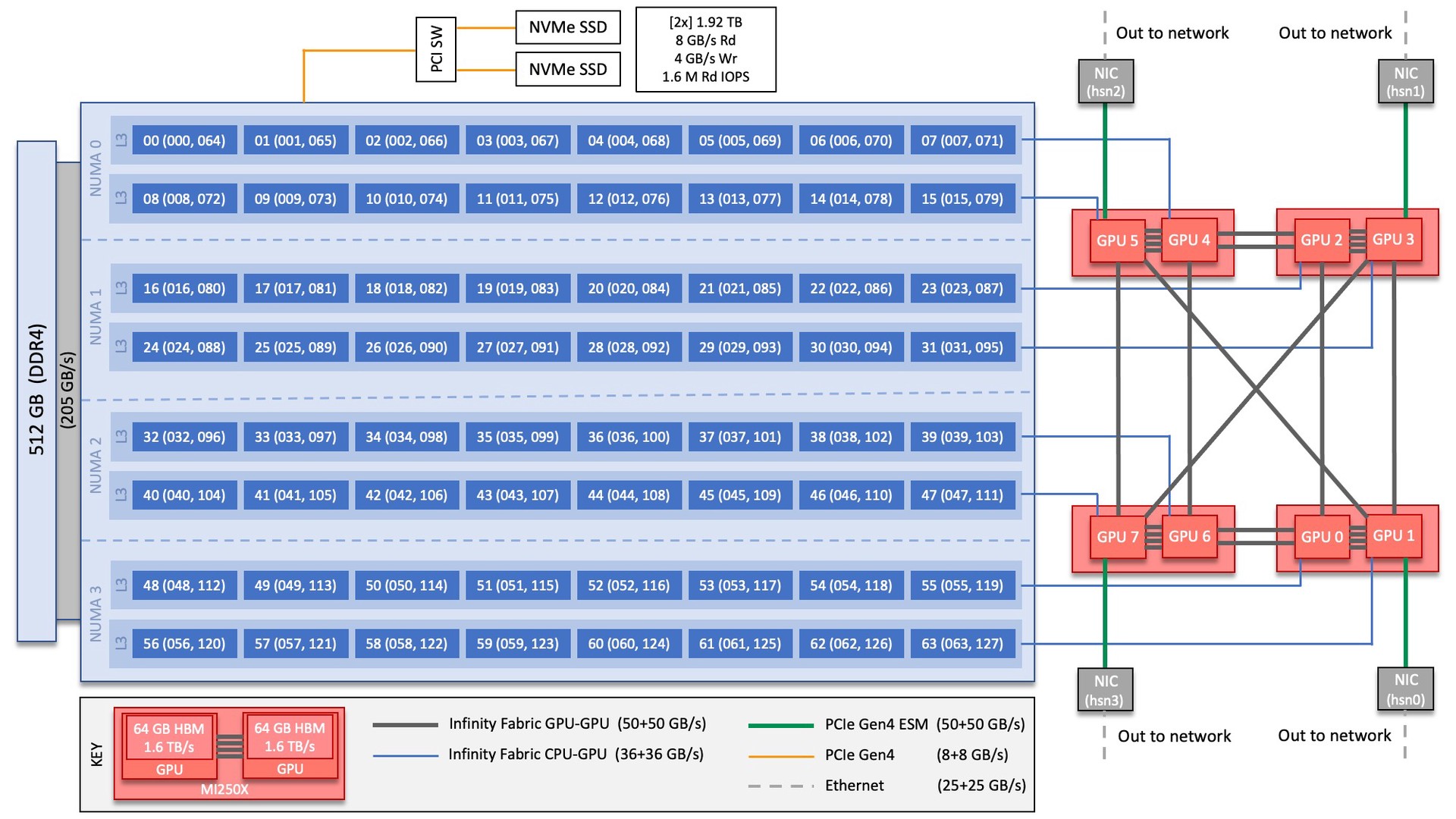
Note
There are [4x] NUMA domains per node and [2x] L3 cache regions per NUMA for a total of [8x] L3 cache regions. The 8 GPUs are each associated with one of the L3 regions as follows:
NUMA 0:
hardware threads 000-007, 064-071 | GPU 4
hardware threads 008-015, 072-079 | GPU 5
NUMA 1:
hardware threads 016-023, 080-087 | GPU 2
hardware threads 024-031, 088-095 | GPU 3
NUMA 2:
hardware threads 032-039, 096-103 | GPU 6
hardware threads 040-047, 104-111 | GPU 7
NUMA 3:
hardware threads 048-055, 112-119 | GPU 0
hardware threads 056-063, 120-127 | GPU 1
By default, Frontier reserves the first core in each L3 cache region. Frontier uses low-noise mode,
which constrains all system processes to core 0. Low-noise mode cannot be disabled by users.
In addition, Frontier uses SLURM core specialization (-S 8 flag at job allocation time, e.g., sbatch)
to reserve one core from each L3 cache region, leaving 56 allocatable cores. Set -S 0 at job allocation to override this setting.
Node Types
On Frontier, there are two major types of nodes you will encounter: Login and Compute. While these are similar in terms of hardware (see: Frontier Compute Nodes), they differ considerably in their intended use.
Node Type |
Description |
|---|---|
Login |
When you connect to Frontier, you’re placed on a login node. This is the place to write/edit/compile your code, manage data, submit jobs, etc. You should never launch parallel jobs from a login node nor should you run threaded jobs on a login node. Login nodes are shared resources that are in use by many users simultaneously. |
Compute |
Most of the nodes on Frontier are compute nodes. These are where
your parallel job executes. They’re accessed via the |
System Interconnect
The Frontier nodes are connected with [4x] HPE Slingshot 200 Gbps (25 GB/s) NICs providing a node-injection bandwidth of 800 Gbps (100 GB/s).
File Systems
Frontier is connected to Orion, a parallel filesystem based on Lustre and HPE ClusterStor, with a 679 PB usable
namespace (/lustre/orion/). In addition to Frontier, Orion is available on the OLCF’s data transfer nodes and on the Andes cluster.
Frontier also has access to the center-wide NFS-based filesystem (which provides user and project home areas).
Each compute node has two 1.92TB Non-Volatile Memory storage devices. See Data and Storage for more information.
Project’s with a Frontier allocation also receive an archival storage area on Kronos. For more information on using Kronos, see the Kronos Nearline Archival Storage System seciton.
Operating System
Frontier is running Cray OS 2.4 based on SUSE Linux Enterprise Server (SLES) version 15.4.
GPUs
Each Frontier compute node contains 4 AMD MI250X. The AMD MI250X has a peak performance of 47.8 TFLOPS in vector-based double-precision for modeling and simulation. Each MI250X contains 2 GPUs, where each GPU has a peak performance of 23.9 TFLOPS (vector-based double-precision), 110 compute units, and 64 GB of high-bandwidth memory (HBM2) which can be accessed at a peak of 1.6 TB/s. The 2 GPUs on an MI250X are connected with Infinity Fabric with a bandwidth of 200 GB/s (in each direction simultaneously).
Connecting
To connect to Frontier, ssh to frontier.olcf.ornl.gov. For example:
$ ssh <username>@frontier.olcf.ornl.gov
For more information on connecting to OLCF resources, see Connecting for the first time.
By default, connecting to Frontier will automatically place the user on a random login node. If you need to access a specific login node, you will ssh to that node after your intial connection to Frontier.
[<username>@login12.frontier ~]$ ssh <username>@login01.frontier.olcf.ornl.gov
Users can connect to any of the 17 Frontier login nodes by replacing login01 with their login node of choice.
Data and Storage
Transition from Alpine to Orion
Frontier mounts Orion, a parallel filesystem based on Lustre and HPE ClusterStor, with a 679 PB usable namespace (/lustre/orion/). In addition to Frontier, Orion is available on the OLCF’s data transfer nodes.
On Alpine, there was no user-exposed concept of file striping, the process of dividing a file between the storage elements of the filesystem. Orion uses a feature called Progressive File Layout (PFL) that changes the striping of files as they grow. Because of this, we ask users not to manually adjust the file striping. If you feel the default striping behavior of Orion is not meeting your needs, please contact help@olcf.ornl.gov.
As with Alpine, files older than 90 days are purged from Orion. Please plan your data management and lifecycle at OLCF before generating the data.
For more detailed information about center-wide file systems and data archiving available on Frontier, please refer to the pages on Data Storage and Transfers. The subsections below give a quick overview of NFS, Lustre, and archival storage spaces as well as the on node NVMe “Burst Buffers” (SSDs).
LFS setstripe wrapper
The OLCF provides a wrapper for the lfs setstripe command that simplifies the process of striping files. The wrapper will enforce that certain settings are used to ensure that striping is done correctly. This will help to ensure good performance for users as well as prevent filesystem issues that could arise from incorrect striping practices. The wrapper is accessible via the lfs-wrapper module and will soon be added to the default environment on Frontier.
Orion is different than other Lustre filesystems that you may have used previously. To make effective use of Orion and to help ensure that the filesystem performs well for all users, it is important that you do the following:
Use the capacity OST pool tier (e.g.,
lfs setstripe -p capacity)Stripe across no more than 450 OSTs (e.g.,
lfs setstripe -c<= 450)
When the module is active in your environment, the wrapper will enforce the above settings. The wrapper will also do the following:
If a user provides a stripe count of -1 (e.g.,
lfs setstripe -c -1) the wrapper will set the stripe count to the maximum allowed by the filesystem (currently 450)If a user provides a stripe count of 0 (e.g.,
lfs setstripe -c 0) the wrapper will use the OLCF default striping command which has been optimized by the OLCF filesystem managers:lfs setstripe -E 256K -L mdt -E 8M -c 1 -S 1M -p performance -z 64M -E 128G -c 1 -S 1M -z 16G -p capacity -E -1 -z 256G -c 8 -S 1M -p capacity
Please contact the OLCF User Assistance Center if you have any questions about using the wrapper or if you encounter any issues.
NFS Filesystem
Area |
Path |
Type |
Permissions |
Quota |
Backups |
Purged |
Retention |
On Compute Nodes |
|---|---|---|---|---|---|---|---|---|
User Home |
|
NFS |
User set |
50 GB |
Yes |
No |
90 days |
Yes |
Project Home |
|
NFS |
770 |
50 GB |
Yes |
No |
90 days |
Yes |
Note
Though the NFS filesystem’s User Home and Project Home areas are read/write from Frontier’s compute nodes, we strongly recommend that users launch and run jobs from the Lustre Orion parallel filesystem instead due to its larger storage capacity and superior performance. Please see below for Lustre Orion filesystem storage areas and paths.
Lustre Filesystem
Area |
Path |
Type |
Permissions |
Quota |
Backups |
Purged |
Retention |
On Compute Nodes |
|---|---|---|---|---|---|---|---|---|
Member Work |
|
Lustre HPE ClusterStor |
700 |
50 TB |
No |
90 days |
N/A |
Yes |
Project Work |
|
Lustre HPE ClusterStor |
770 |
50 TB |
No |
90 days |
N/A |
Yes |
World Work |
|
Lustre HPE ClusterStor |
775 |
50 TB |
No |
90 days |
N/A |
Yes |
Kronos Archival Storage
Please note that the Kronos is not mounted directly onto Frontier nodes. There are two main methods for accessing and moving data to/from Kronos, either with standard cli utilities (scp, rsync, etc.) and via Globus using the “OLCF Kronos” collection. For more information on using Kronos, see the Kronos Nearline Archival Storage System section.
Area |
Path |
Type |
Permissions |
Quota |
Backups |
Purged |
Retention |
On Compute Nodes |
|---|---|---|---|---|---|---|---|---|
Member Archive |
|
Nearline |
700 |
200 TB* |
No |
No |
90 days |
No |
Project Archive |
|
Nearline |
770 |
200 TB* |
No |
No |
90 days |
No |
World Archive |
|
Nearline |
775 |
200 TB* |
No |
No |
90 days |
No |
Note
The three archival storage areas above share a single 200TB per project quota.
NVMe
Each compute node on Frontier has [2x] 1.92TB Non-Volatile Memory (NVMe) storage devices (SSDs), colloquially known as a “Burst Buffer” with a peak sequential performance of 5500 MB/s (read) and 2000 MB/s (write). The purpose of the Burst Buffer system is to bring improved I/O performance to appropriate workloads. Users are not required to use the NVMes. Data can also be written directly to the parallel filesystem.
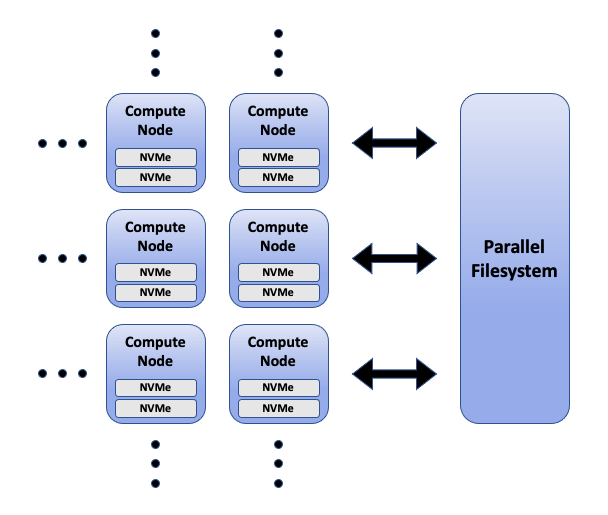
The NVMes on Frontier are local to each node.
NVMe Usage
To use the NVMe, users must request access during job allocation using the -C nvme option to sbatch, salloc, or srun. Once the devices have been granted to a job, users can access them at /mnt/bb/<userid>. Users are responsible for moving data to/from the NVMe before/after their jobs. Here is a simple example script:
#!/bin/bash
#SBATCH -A <projid>
#SBATCH -J nvme_test
#SBATCH -o %x-%j.out
#SBATCH -t 00:05:00
#SBATCH -p batch
#SBATCH -N 1
#SBATCH -C nvme
date
# Change directory to user scratch space (GPFS)
cd /gpfs/alpine/<projid>/scratch/<userid>
echo " "
echo "*****ORIGINAL FILE*****"
cat test.txt
echo "***********************"
# Move file from GPFS to SSD
mv test.txt /mnt/bb/<userid>
# Edit file from compute node
srun -n1 hostname >> /mnt/bb/<userid>/test.txt
# Move file from SSD back to GPFS
mv /mnt/bb/<userid>/test.txt .
echo " "
echo "*****UPDATED FILE******"
cat test.txt
echo "***********************"
And here is the output from the script:
$ cat nvme_test-<jobid>.out
*****ORIGINAL FILE*****
This is my file. There are many like it but this one is mine.
***********************
*****UPDATED FILE******
This is my file. There are many like it but this one is mine.
frontier0123
***********************
Using Globus to Move Data to and from Orion
Note
After January 8, the Globus v4 collections will no longer be supported. Please use the OLCF Kronos and OLCF DTN (Globus 5) collections.
The following example is intended to help users move data to and from the Orion filesystem.
Below is a summary of the steps for data transfer using Globus:
1. Login to globus.org using your globus ID and password. If you do not have a globusID, set one up here: Generate a globusID.
Once you are logged in, Globus will open the “File Manager” page. Click the left side “Collection” text field in the File Manager and type “OLCF DTN (Globus 5)”.
When prompted, authenticate into the OLCF DTN (Globus 5) collection using your OLCF username and PIN followed by your RSA passcode.
Click in the left side “Path” box in the File Manager and enter the path to your data on Orion. For example,`/lustre/orion/stf007/proj- shared/my_orion_data`. You should see a list of your files and folders under the left “Path” Box.
Click on all files or folders that you want to transfer in the list. This will highlight them.
Click on the right side “Collection” box in the File Manager and type the name of a second collection at OLCF or at another institution. You can transfer data between different paths on the Orion filesystem with this method too; Just use the OLCF DTN (Globus 5) collection again in the right side “Collection” box.
Click in the right side “Path” box and enter the path where you want to put your data on the second collection’s filesystem.
Click the left “Start” button.
Click on “Activity“ in the left blue menu bar to monitor your transfer. Globus will send you an email when the transfer is complete.
Globus Warnings:
Globus transfers do not preserve file permissions. Arriving files will have (rw-r–r–) permissions, meaning arriving files will have user read and write permissions and group and world read permissions. Note that the arriving files will not have any execute permissions, so you will need to use chmod to reset execute permissions before running a Globus-transferred executable.
Globus will overwrite files at the destination with identically named source files. This is done without warning.
Globus has restriction of 8 active transfers across all the users. Each user has a limit of 3 active transfers, so it is required to transfer a lot of data on each transfer than less data across many transfers.
If a folder is constituted with mixed files including thousands of small files (less than 1MB each one), it would be better to tar the smallfiles. Otherwise, if the files are larger, Globus will handle them.
AMD GPUs
The AMD Instinct MI200 is built on advanced packaging technologies enabling two Graphic Compute Dies (GCDs) to be integrated into a single package in the Open Compute Project (OCP) Accelerator Module (OAM) in the MI250 and MI250X products. Each GCD is build on the AMD CDNA 2 architecture. A single Frontier node contains 4 MI250X OAMs for the total of 8 GCDs.
Note
The Slurm workload manager and the ROCr runtime treat each GCD as a separate GPU
and visibility can be controlled using the ROCR_VISIBLE_DEVICES environment variable.
Therefore, from this point on, the Frontier guide simply refers to a GCD as a GPU.
Each GPU contains 110 Compute Units (CUs) grouped in 4 Compute Engines (CEs). Physically, each GPU contains 112 CUs, but two are disabled. A command processor in each GPU receives API commands and transforms them into compute tasks. Compute tasks are managed by the 4 compute engines, which dispatch wavefronts to compute units. All wavefronts from a single workgroup are assigned to the same CU. In CUDA terminology, workgroups are “blocks”, wavefronts are “warps”, and work-items are “threads”. The terms are often used interchangeably.
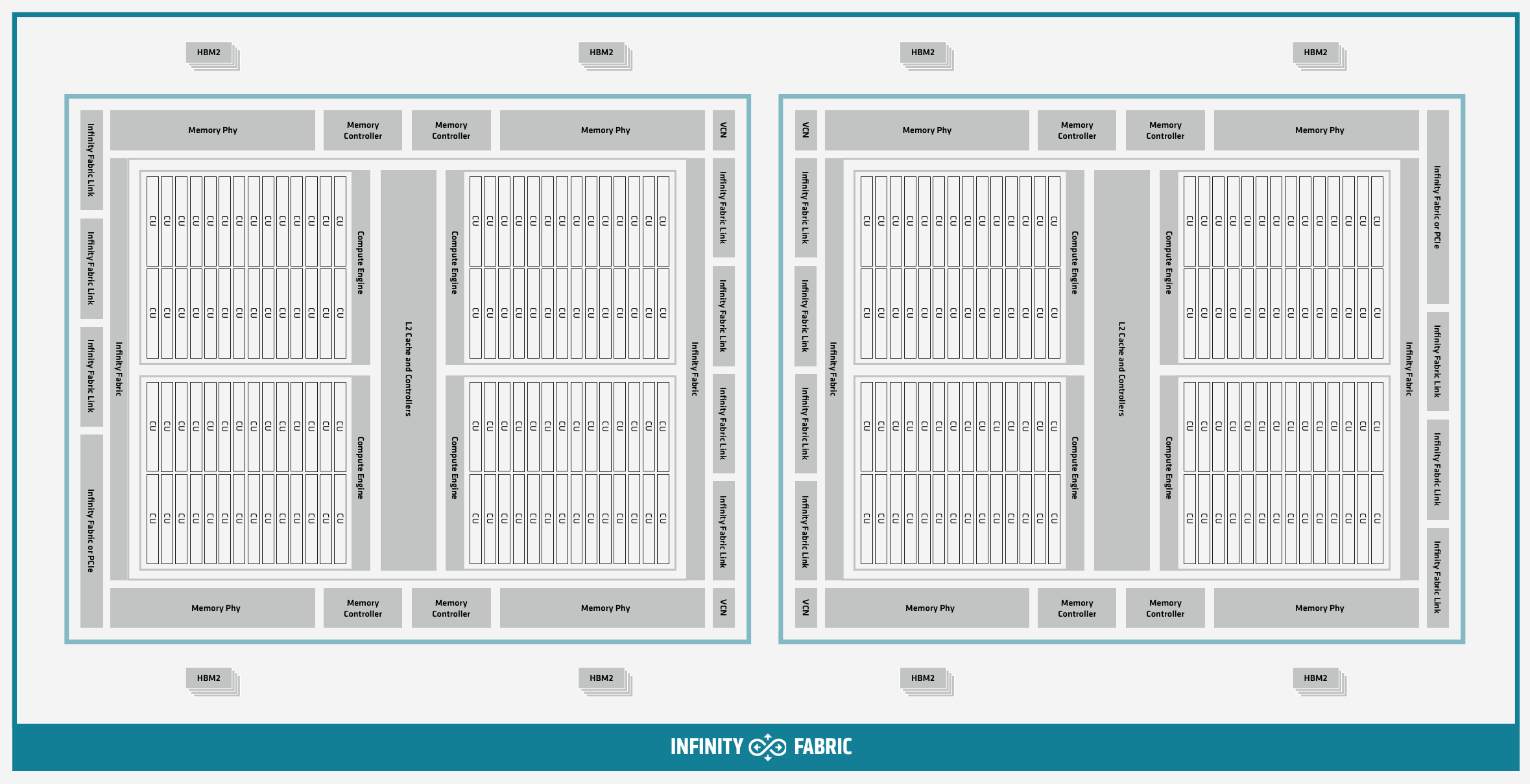
The 110 CUs in each GPU deliver peak performance of 23.9 TFLOPS in double precision, or 47.9 TFLOPS if using the specialized Matrix cores. Also, each GPU contains 64 GB of high-bandwidth memory (HBM2) accessible at a peak bandwidth of 1.6 TB/s. The 2 GPUs in an MI250X are connected with [4x] GPU-to-GPU Infinity Fabric links providing 200+200 GB/s of bandwidth. (Consult the diagram in the Frontier Compute Nodes section for information on how the accelerators are connected to each other, to the CPU, and to the network.
Note
The X+X GB/s notation describes bidirectional bandwidth, meaning X GB/s in each direction.
AMD vs NVIDIA Terminology
AMD |
NVIDIA |
|---|---|
Work-items or Threads |
Threads |
Workgroup |
Block |
Wavefront |
Warp |
Grid |
Grid |
We will be using these terms interchangeably as they refer to the same concepts in GPU programming, with the exception that we will only be using “wavefront” (which refers to a unit of 64 threads) instead of “warp” (which refers to a unit of 32 threads) as they mean different things.
Blocks (workgroups), Threads (work items), Grids, Wavefronts
When kernels are launched on a GPU, a “grid” of thread blocks are created, where the number of thread blocks in the grid and the number of threads within each block are defined by the programmer. The number of blocks in the grid (grid size) and the number of threads within each block (block size) can be specified in one, two, or three dimensions during the kernel launch. Each thread can be identified with a unique id within the kernel, indexed along the X, Y, and Z dimensions.
Number of blocks that can be specified along each dimension in a grid: (2147483647, 65536, 65536)
Max number of threads that can be specified along each dimension in a block: (1024, 1024, 1024)
However, the total of number of threads in a block has an upper limit of 1024 [i.e., (size of x dimension * size of y dimension * size of z dimension) cannot exceed 1024].
And the total number of threads in a kernel launch has an upper limit of 2147483647.
Each block (or workgroup) of threads is assigned to a single Compute Unit, i.e., a single block won’t be split across multiple CUs. The threads in a block are scheduled in units of 64 threads called wavefronts (similar to warps in CUDA, but warps only have 32 threads instead of 64). When launching a kernel, up to 64KB of block level shared memory called the Local Data Store (LDS) can be statically or dynamically allocated. This shared memory between the threads in a block allows the threads to access block local data with much lower latency compared to using the HBM since the data is in the compute unit itself.
The Compute Unit
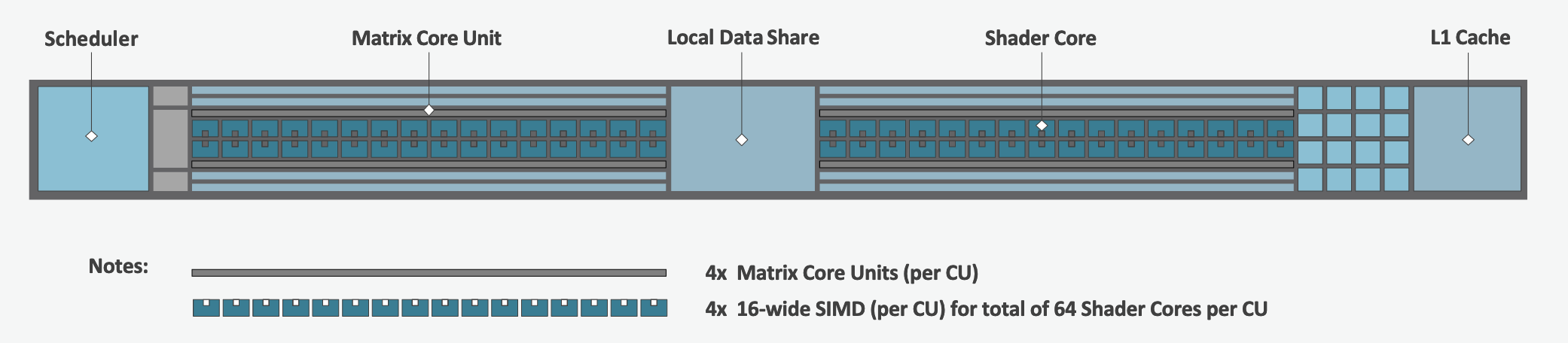
Each CU has 4 Matrix Core Units (the equivalent of NVIDIA’s Tensor core units) and 4 16-wide SIMD units. For a vector instruction that uses the SIMD units, each wavefront (which has 64 threads) is assigned to a single 16-wide SIMD unit such that the wavefront as a whole executes the instruction over 4 cycles, 16 threads per cycle. Since other wavefronts occupy the other three SIMD units at the same time, the total throughput still remains 1 instruction per cycle. Each CU maintains an instructions buffer for 8 wavefronts and also maintains 256 registers where each register is 64 4-byte wide entries.
HIP
The Heterogeneous Interface for Portability (HIP) is AMD’s dedicated GPU programming environment for designing high performance kernels on GPU hardware. HIP is a C++ runtime API and programming language that allows developers to create portable applications on different platforms, including the AMD MI250X. This means that developers can write their GPU applications and with very minimal changes be able to run their code in any environment. The API is very similar to CUDA, so if you’re already familiar with CUDA there is almost no additional work to learn HIP. See here for a series of tutorials on programming with HIP and also converting existing CUDA code to HIP with the hipify tools .
Things To Remember When Programming for AMD GPUs
The MI250X has different denormal handling for FP16 and BF16 datatypes, which is relevant for ML training. It is recommended using BF16 over the FP16 datatype for ML models as you are more likely to encounter denormal values with FP16 (which get flushed to zero, causing failure in convergence for some ML models). See more in Using reduced precision (FP16 and BF16 datatypes).
Memory can be automatically migrated to GPU from CPU on a page fault if XNACK operating mode is set. No need to explicitly migrate data or provide managed memory. This is useful if you’re migrating code from a programming model that relied on ‘unified’ or ‘managed’ memory. See more in Enabling GPU Page Migration. Information about how memory is accessed based on the allocator used and the XNACK mode can be found in Migration of Memory by Allocator and XNACK Mode.
HIP has two kinds of memory allocations, coarse grained and fine grained, with tradeoffs between performance and coherence. Particularly relevant if you want to ues the hardware FP atomic instructions. See more in Floating-Point (FP) Atomic Operations and Coarse/Fine Grained Memory Allocations.
FP32 atomicAdd operations on Local Data Store (i.e., block shared memory) can be slower than the equivalent FP64 operations. See more in Performance considerations for LDS FP atomicAdd().
See the Compiling section for information on compiling for AMD GPUs, and see the Tips and Tricks section for some detailed information to keep in mind to run more efficiently on AMD GPUs.
Programming Environment
Frontier users are provided with many pre-installed software packages and scientific libraries. To facilitate this, environment management tools are used to handle necessary changes to the shell.
Environment Modules (Lmod)
Environment modules are provided through Lmod, a Lua-based module system for dynamically altering shell environments. By managing changes to the shell’s environment variables (such as PATH, LD_LIBRARY_PATH, and PKG_CONFIG_PATH), Lmod allows you to alter the software available in your shell environment without the risk of creating package and version combinations that cannot coexist in a single environment.
General Usage
The interface to Lmod is provided by the module command:
Command |
Description |
|---|---|
|
Shows a terse list of the currently loaded modules |
|
Shows a table of the currently available modules |
|
Shows help information about |
|
Shows the environment changes made by the |
|
Searches all possible modules according to |
|
Loads the given |
|
Adds |
|
Removes |
|
Unloads all modules |
|
Resets loaded modules to system defaults |
|
Reloads all currently loaded modules |
Searching for Modules
Modules with dependencies are only available when the underlying dependencies, such as compiler families, are loaded. Thus, module avail will only display modules that are compatible with the current state of the environment. To search the entire hierarchy across all possible dependencies, the spider sub-command can be used as summarized in the following table.
Command |
Description |
|---|---|
|
Shows the entire possible graph of modules |
|
Searches for modules named |
|
Searches for a specific version of |
|
Searches for modulefiles containing |
Compilers
Cray, AMD, and GCC compilers are provided through modules on Frontier. The Cray and AMD compilers are both based on LLVM/Clang. There is also a system/OS versions of GCC available in /usr/bin. The table below lists details about each of the module-provided compilers. Please see the following Compiling section for more detailed inforation on how to compile using these modules.
Cray Programming Environment and Compiler Wrappers
Cray provides PrgEnv-<compiler> modules (e.g., PrgEnv-cray) that load compatible components of a specific compiler toolchain. The components include the specified compiler as well as MPI, LibSci, and other libraries. Loading the PrgEnv-<compiler> modules also defines a set of compiler wrappers for that compiler toolchain that automatically add include paths and link in libraries for Cray software. Compiler wrappers are provided for C (cc), C++ (CC), and Fortran (ftn).
Note
Use the -craype-verbose flag to display the full include and link information used by the Cray compiler wrappers. This must be called on a file to see the full output (e.g., CC -craype-verbose test.cpp).
MPI
The MPI implementation available on Frontier is Cray’s MPICH, which is “GPU-aware” so GPU buffers can be passed directly to MPI calls.
Compiling
Compilers
Cray, AMD, and GCC compilers are provided through modules on Frontier. The Cray and AMD compilers are both based on LLVM/Clang. There is also a system/OS versions of GCC available in /usr/bin. The table below lists details about each of the module-provided compilers.
Note
It is highly recommended to use the Cray compiler wrappers (cc, CC, and ftn) whenever possible. See the next section for more details.
Vendor |
Programming Environment |
Compiler Module |
Language |
Compiler Wrapper |
Compiler |
|---|---|---|---|---|---|
Cray |
|
|
C |
|
|
C++ |
|
|
|||
Fortran |
|
|
|||
AMD |
|
|
C |
|
|
C++ |
|
|
|||
Fortran |
|
|
|||
GCC |
|
|
C |
|
|
C++ |
|
|
|||
Fortran |
|
|
Note
The gcc-native compiler module was introduced in the December 2023 release of the HPE/Cray Programming Environment (CrayPE) and replaces gcc.
gcc provides GCC installations that were packaged within CrayPE, while gcc-native provides GCC installations outside of CrayPE.
Cray Programming Environment and Compiler Wrappers
Cray provides PrgEnv-<compiler> modules (e.g., PrgEnv-cray) that load compatible components of a specific compiler toolchain. The components include the specified compiler as well as MPI, LibSci, and other libraries. Loading the PrgEnv-<compiler> modules also defines a set of compiler wrappers for that compiler toolchain that automatically add include paths and link in libraries for Cray software. Compiler wrappers are provided for C (cc), C++ (CC), and Fortran (ftn).
For example, to load the AMD programming environment, do:
module load PrgEnv-amd
This module will setup your programming environment with paths to software and libraries that are compatible with AMD host compilers.
When loading non-default versions of Cray-provided components, you must set export LD_LIBRARY_PATH=$CRAY_LD_LIBRARY_PATH:$LD_LIBRARY_PATH at runtime.
Additionally, please see Understanding the Compatibility of Compilers, ROCm, and Cray MPICH for information about loading a set of compatible Cray modules.
Note
Use the -craype-verbose flag to display the full include and link information used by the Cray compiler wrappers. This must be called on a file to see the full output (e.g., CC -craype-verbose test.cpp).
Exposing The ROCm Toolchain to your Programming Environment
If you need to add the tools and libraries related to ROCm, the framework for targeting AMD GPUs, to your path, you will need to use a version of ROCm that is compatible with your programming environment.
ROCm can be loaded with: module load rocm/X.Y.Z, or to load the default ROCm version, module load rocm.
Note
Both the CCE and ROCm compilers are Clang-based, so please be sure to use consistent (major) Clang versions when using them together. You can check which version of Clang is being used with CCE and ROCm by giving the --version flag to CC and amdclang, respectively.
Please see Understanding the Compatibility of Compilers, ROCm, and Cray MPICH for information about loading a compatible set of modules.
MPI
The MPI implementation available on Frontier is Cray’s MPICH, which is “GPU-aware” so GPU buffers can be passed directly to MPI calls.
Implementation |
Module |
Compiler |
Header Files & Linking |
|---|---|---|---|
Cray MPICH |
|
|
MPI header files and linking is built into the Cray compiler wrappers |
|
-L${MPICH_DIR}/lib -lmpi${CRAY_XPMEM_POST_LINK_OPTS} -lxpmem${PE_MPICH_GTL_DIR_amd_gfx90a} ${PE_MPICH_GTL_LIBS_amd_gfx90a}-I${MPICH_DIR}/include |
Note
hipcc requires the ROCm Toolclain, See Exposing The ROCm Toolchain to your Programming Environment
GPU-Aware MPI
To use GPU-aware Cray MPICH with Frontier’s PrgEnv modules, users must set the following modules and environment variables:
module load craype-accel-amd-gfx90a
module load rocm
export MPICH_GPU_SUPPORT_ENABLED=1
Note
There are extra steps needed to enable GPU-aware MPI on Frontier, which depend on the compiler that is used (see 1. and 2. below).
1. Compiling with the Cray compiler wrappers, cc or CC
When using GPU-aware Cray MPICH with the Cray compiler wrappers, most of the needed libraries are automatically linked through the environment variables.
Though, the following header files and libraries must be included explicitly:
-I${ROCM_PATH}/include
-L${ROCM_PATH}/lib -lamdhip64
where the include path implies that #include <hip/hip_runtime.h> is included in the source file.
2. Compiling without the Cray compiler wrappers, e.g., hipcc
To use hipcc with GPU-aware Cray MPICH, the following is needed to setup the needed header files and libraries.
-I${MPICH_DIR}/include
-L${MPICH_DIR}/lib -lmpi \
${CRAY_XPMEM_POST_LINK_OPTS} -lxpmem \
${PE_MPICH_GTL_DIR_amd_gfx90a} ${PE_MPICH_GTL_LIBS_amd_gfx90a}
HIPFLAGS = --offload-arch=gfx90a
Understanding the Compatibility of Compilers, ROCm, and Cray MPICH
There are three primary sources of compatibility required to successfully build and run on Frontier:
Compatible Compiler & ROCm toolchain versions
Compatible ROCm & Cray MPICH versions
Compatibility with other CrayPE-provided software
Note
If using non-default versions of any cray-* module, you must prepend ${CRAY_LD_LIBRARY_PATH} (or the path to lib64 for your specific cray-* component) to your LD_LIBRARY_PATH at run time or your executable’s rpath at build time.
Compatible Compiler & ROCm toolchain versions
All compilers in the same HPE/Cray Programming Environment (CrayPE) release are generally ABI-compatible (, code generated by CCE can be linked against code compiled by GCC).
However, the AMD and CCE compilers are both LLVM/Clang-based, and it is recommended to use the same major LLVM version when cross-compiling.
CCE’s module version indicates the base LLVM version, but for AMD, you must run amdclang --version.
For example, ROCm/5.3.0 is based on LLVM 15.0.0.
It is strongly discouraged to use ROCm/5.3.0 with CCE/16.0.1, which is based on LLVM 16.
The following table shows the recommended ROCm version for each CCE version, along with the CPE version:
CCE |
CPE |
Recommended ROCm Version |
|---|---|---|
15.0.0 |
22.12 |
5.3.0 |
15.0.1 |
23.03 |
5.3.0 |
16.0.0 |
23.05 |
5.5.1 |
16.0.1 |
23.09 |
5.5.1 |
17.0.0 |
23.12 |
5.7.0 or 5.7.1 |
17.0.1 |
24.03 |
6.0.0 |
18.0.0 |
24.07 |
6.1.3 |
18.0.1 |
24.11 |
6.2.4 |
19.0.0 |
25.03 |
6.2.4 |
20.0.0 |
25.09 |
6.4.2 |
Note
Recall that the CPE module is a meta-module that simple loads the correct version for each Cray-provided module (e.g., CCE, Cray MPICH, Cray Libsci). This is the best way to load the versions of modules from a specific CrayPE release.
Compatible ROCm & Cray MPICH versions
Compatibility between Cray MPICH and ROCm is required in order to use GPU-aware MPI.
Releases of cray-mpich are each compiled using a specific version of ROCm, and compatibility across multiple versions is not guaranteed.
OLCF will maintain compatible default modules when possible.
If using non-default modules, you can determine compatibility by reviewing the Product and OS Dependencies section in the cray-mpich release notes.
This can be displayed by running module show cray-mpich/<version>. If the notes indicate compatibility with AMD ROCM X.Y or later, only use rocm/X.Y.Z modules.
Note
If you are loading compatible ROCm and Cray MPICH versions but still getting errors,
try setting MPICH_VERSION_DISPLAY=1 to verify the correct Cray MPICH version is being used at run-time.
If it is not, verify you are prepending LD_LIBRARY_PATH with either $CRAY_LD_LIBRARY_PATH, or ${MPICH_DIR}/lib and ${CRAY_MPICH_ROOTDIR}/gtl/lib.
This LD_LIBRARY_PATH modification is required to run with non-default modules.
The following compatibility table below was determined by testing of the linker and basic GPU-aware MPI functions with all current combinations of cray-mpich and ROCm modules on Frontier.
Alongside cray-mpich, we load the corresponding cpe module, which loads other important modules for MPI such as cray-pmi and craype.
It is strongly encouraged to load a cpe module when using non-default modules.
This ensures that all CrayPE-provided modules are compatible.
An asterisk indicates the latest officially supported version of ROCm for each cray-mpich version.
cray-mpich |
cpe |
ROCm |
|---|---|---|
8.1.23 |
22.12 |
5.4.3, 5.4.0, 5.3.0* |
8.1.25 |
23.03 |
5.4.3, 5.4.0*, 5.3.0 |
8.1.26 |
23.05 |
5.7.1, 5.7.0, 5.6.0, 5.5.1*, 5.4.3, 5.4.0, 5.3.0 |
8.1.27 |
23.09 |
5.7.1, 5.7.0, 5.6.0, 5.5.1*, 5.4.3, 5.4.0, 5.3.0 |
8.1.28 |
23.12 |
5.7.1, 5.7.0*, 5.6.0, 5.5.1, 5.4.3, 5.4.0, 5.3.0 |
8.1.29 |
24.03 |
6.2.4, 6.2.0, 6.1.3, 6.0.0* |
8.1.30 |
24.07 |
6.2.4, 6.2.0, 6.1.3*, 6.0.0 |
8.1.31 |
24.11 |
6.3.1, 6.2.4, 6.2.0*, 6.1.3, 6.0.0 |
8.1.32 |
25.03 |
6.3.1, 6.2.4, 6.2.0*, 6.1.3, 6.0.0 |
9.0.1 |
25.09 |
6.4*, 6.3, 6.2, 6.1, 6.0 |
Note
OLCF recommends using the officially supported ROCm version (with asterisk) for each cray-mpich version.
Newer versions were tested using a sample of MPI operations and there may be undiscovered incompatibility.
Compatibility with other CrayPE-provided Software
The HPE/Cray Programming Environment (CrayPE) provides many libraries for use on Frontier, including the well-known libraries like Cray MPICH, Cray Libsci, and Cray FFTW.
CrayPE also has many modules that operate in the background and can easily be overlooked.
For example, the craype module provides the cc, CC, and ftn Cray compiler drivers.
These drivers are written to link to specific libraries (e.g., the ftn wrapper in September 2023 PE links to libtcmalloc_minimal.so),
which may not be needed by compiler versions other than the one they were released with.
For the full compatibility of your loaded CrayPE environment, we strongly recommended loading the cpe module of your desired CrayPE release (version is the last two digits of the year and the two-digit month, e.g., December 2024 is version 24.11).
For example, to load the December 2024 PE (CCE 17.0.1, Cray MPICH 8.1.31, ROCm 6.2.4 compatibility),
you would run the following commands:
module load PrgEnv-cray
# Load the cpe module after your desired PrgEnv, but before rocm -- cpe may attempt to load a rocm version other than what you want
module load cpe/24.11
module load rocm/6.2.4
# Since these modules are not default, make sure to prepend CRAY_LD_LIBRARY_PATH to LD_LIBRARY_PATH
export LD_LIBRARY_PATH=${CRAY_LD_LIBRARY_PATH}:${LD_LIBRARY_PATH}
OpenMP
This section shows how to compile with OpenMP using the different compilers covered above.
Vendor |
Module |
Language |
Compiler |
OpenMP flag (CPU thread) |
|---|---|---|---|---|
Cray |
|
C, C++ |
cc (wraps craycc)CC (wraps crayCC) |
|
Fortran |
|
-homp-fopenmp (alias) |
||
AMD |
|
C
C++
Fortran
|
cc (wraps amdclang)CC (wraps amdclang++)ftn (wraps amdflang) |
|
GCC |
|
C
C++
Fortran
|
cc (wraps $GCC_PATH/bin/gcc)CC (wraps $GCC_PATH/bin/g++)ftn (wraps $GCC_PATH/bin/gfortran) |
|
OpenMP GPU Offload
This section shows how to compile with OpenMP Offload using the different compilers covered above.
Note
Make sure the craype-accel-amd-gfx90a module is loaded when using OpenMP offload.
Vendor |
Module |
Language |
Compiler |
OpenMP flag (GPU) |
|---|---|---|---|---|
Cray |
|
C C++ |
cc (wraps craycc)CC (wraps crayCC) |
|
Fortran |
|
-homp-fopenmp (alias) |
||
AMD |
|
C
C++
Fortran
|
cc (wraps amdclang)CC (wraps amdclang++)ftn (wraps amdflang)hipcc (requires flags below) |
|
Note
If invoking amdclang, amdclang++, or amdflang directly for openmp offload, or using hipcc you will need to add:
-fopenmp -fopenmp-targets=amdgcn-amd-amdhsa -Xopenmp-target=amdgcn-amd-amdhsa -march=gfx90a.
OpenACC
This section shows how to compile code with OpenACC. Currently only the Cray compiler supports OpenACC for Fortran. The AMD and
GNU programming environments do not support OpenACC at all.
C and C++ support for OpenACC is provided by clacc which maintains a fork of the LLVM
compiler with added support for OpenACC. It can be obtained by loading the UMS modules
ums, ums025, and clacc.
Vendor |
Module |
Language |
Compiler |
Flags |
Support |
|---|---|---|---|---|---|
Cray |
|
C, C++ |
No support |
||
Fortran |
|
-h acc |
Full support for OpenACC 2.0 Partial support for OpenACC 2.x/3.x |
||
UMS module |
|
C, C++ |
|
-fopenacc |
|
Fortran |
No support |
HIP
This section shows how to compile HIP codes using the Cray compiler wrappers and hipcc compiler driver.
Note
Make sure the craype-accel-amd-gfx90a module is loaded when compiling HIP with the Cray compiler wrappers.
Compiler |
Compile/Link Flags, Header Files, and Libraries |
|---|---|
CCOnly with
PrgEnv-crayPrgEnv-amd |
CFLAGS = -std=c++11 -D__HIP_ROCclr__ -D__HIP_ARCH_GFX90A__=1 --rocm-path=${ROCM_PATH} --offload-arch=gfx90a -x hipLFLAGS = --rocm-path=${ROCM_PATH}-L${ROCM_PATH}/lib -lamdhip64 |
|
Can be used directly to compile HIP source files.
To see what is being invoked within this compiler driver, issue the command,
hipcc --verboseTo explicitly target AMD MI250X, use
--offload-arch=gfx90a |
Note
hipcc requires the ROCm Toolclain, See Exposing The ROCm Toolchain to your Programming Environment
Note
Information about compiling code for different XNACK modes (which control page migration between GPU and CPU memory) can be found in the Compiling HIP kernels for specific XNACK modes section.
HIP + OpenMP CPU Threading
This section shows how to compile HIP + OpenMP CPU threading hybrid codes.
Note
Make sure the craype-accel-amd-gfx90a module is loaded when compiling HIP with the Cray compiler wrappers.
Vendor |
Compiler |
Compile/Link Flags, Header Files, and Libraries |
|---|---|---|
AMD/Cray |
|
CFLAGS = -std=c++11 -D__HIP_ROCclr__ -D__HIP_ARCH_GFX90A__=1 --rocm-path=${ROCM_PATH} --offload-arch=gfx90a -x hip -fopenmpLFLAGS = --rocm-path=${ROCM_PATH} -fopenmp-L${ROCM_PATH}/lib -lamdhip64 |
|
Can be used to directly compile HIP source files, add
-fopenmp flag to enable OpenMP threadingTo explicitly target AMD MI250X, use
--offload-arch=gfx90a |
|
GNU |
|
The GNU compilers cannot be used to compile HIP code, so all HIP kernels must be separated from CPU code.
During compilation, all non-HIP files must be compiled with
CC while HIP kernels must be compiled with hipcc.Then linking must be performed with the
CC wrapper.NOTE: When using
cmake, HIP code must currently be compiled using amdclang++ instead of hipcc. |
Note
hipcc requires the ROCm Toolclain, See Exposing The ROCm Toolchain to your Programming Environment
SYCL
This section shows how to compile SYCL codes using the oneAPI DPC++ compiler.
Note
Setup and load the oneAPI and ROCm modules:
module use /sw/frontier/ums/ums015/modulefiles
module load oneapi/tbb oneapi/oclfpga oneapi/compiler-rt oneapi/compiler
module load rocm/5.4.3
Compiler |
Compile/Link Flags, Header Files, and Libraries |
|---|---|
|
|
Additional documentation on the DPC++ support for AMD can be found on Codeplay’s developer website, in particular the pages covering common optimizations or troubleshooting can be helpful.
Running Jobs
Computational work on Frontier is performed by jobs. Jobs typically consist of several componenets:
A batch submission script
A binary executable
A set of input files for the executable
A set of output files created by the executable
In general, the process for running a job is to:
Prepare executables and input files.
Write a batch script.
Submit the batch script to the batch scheduler.
Optionally monitor the job before and during execution.
The following sections describe in detail how to create, submit, and manage jobs for execution on Frontier. Frontier uses SchedMD’s Slurm Workload Manager as the batch scheduling system.
Login vs Compute Nodes
Recall from the System Overview that Frontier contains two node types: Login and Compute. When you connect to the system, you are placed on a login node. Login nodes are used for tasks such as code editing, compiling, etc. They are shared among all users of the system, so it is not appropriate to run tasks that are long/computationally intensive on login nodes. Users should also limit the number of simultaneous tasks on login nodes (e.g., concurrent tar commands, parallel make).
Compute nodes are the appropriate place for long-running, computationally-intensive tasks. When you start a batch job, your batch script (or interactive shell for batch-interactive jobs) runs on one of your allocated compute nodes.
Warning
Compute-intensive, memory-intensive, or other disruptive processes running on login nodes may be killed without warning.
Note
Unlike Summit and Titan, there are no launch/batch nodes on Frontier. This means your batch script runs on a node allocated to you rather than a shared node. You still must use the job launcher (srun) to run parallel jobs across all of your nodes, but serial tasks need not be launched with srun.
Simplified Node Layout
To easily visualize job examples (see Process and Thread Mapping Examples further below), the compute node diagram has been simplified to the picture shown below.
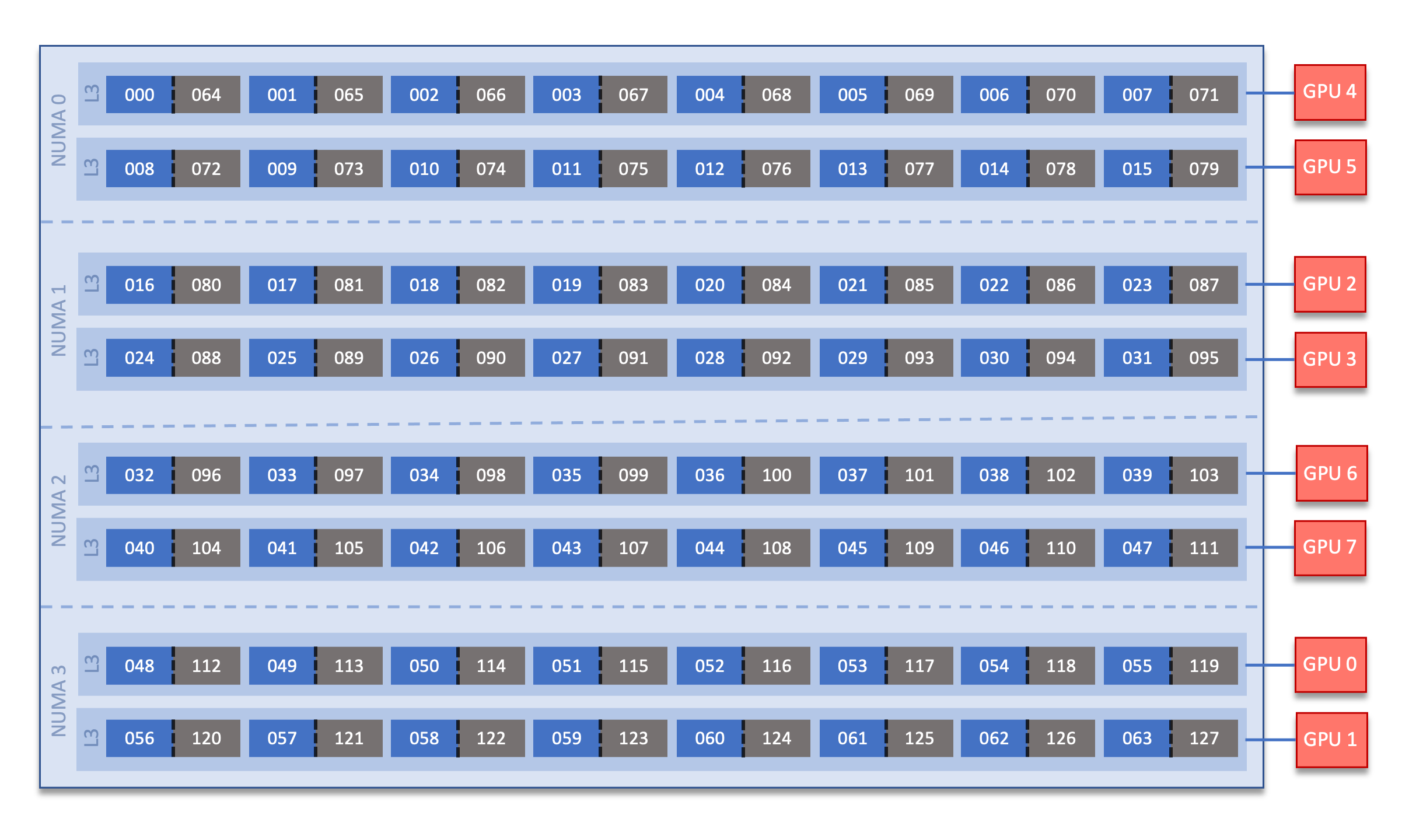
In the diagram, each physical core on a Frontier compute node is composed of two logical cores that are represented by a pair of blue and grey boxes. For a given physical core, the blue box represents the logical core of the first hardware thread, where the grey box represents the logical core of the second hardware thread.
Low-noise Mode Layout
Frontier uses low-noise mode and core specialization (-S flag at job
allocation, e.g., sbatch). Low-noise mode constrains all system processes
to core 0. Core specialization (by default, -S 8) reserves the first core
in each L3 region. This prevents the user running on the core that system
processes are constrained to. This also means that there are only 56
allocatable cores by default instead of 64. Therefore, this modifies the
simplified node layout to:
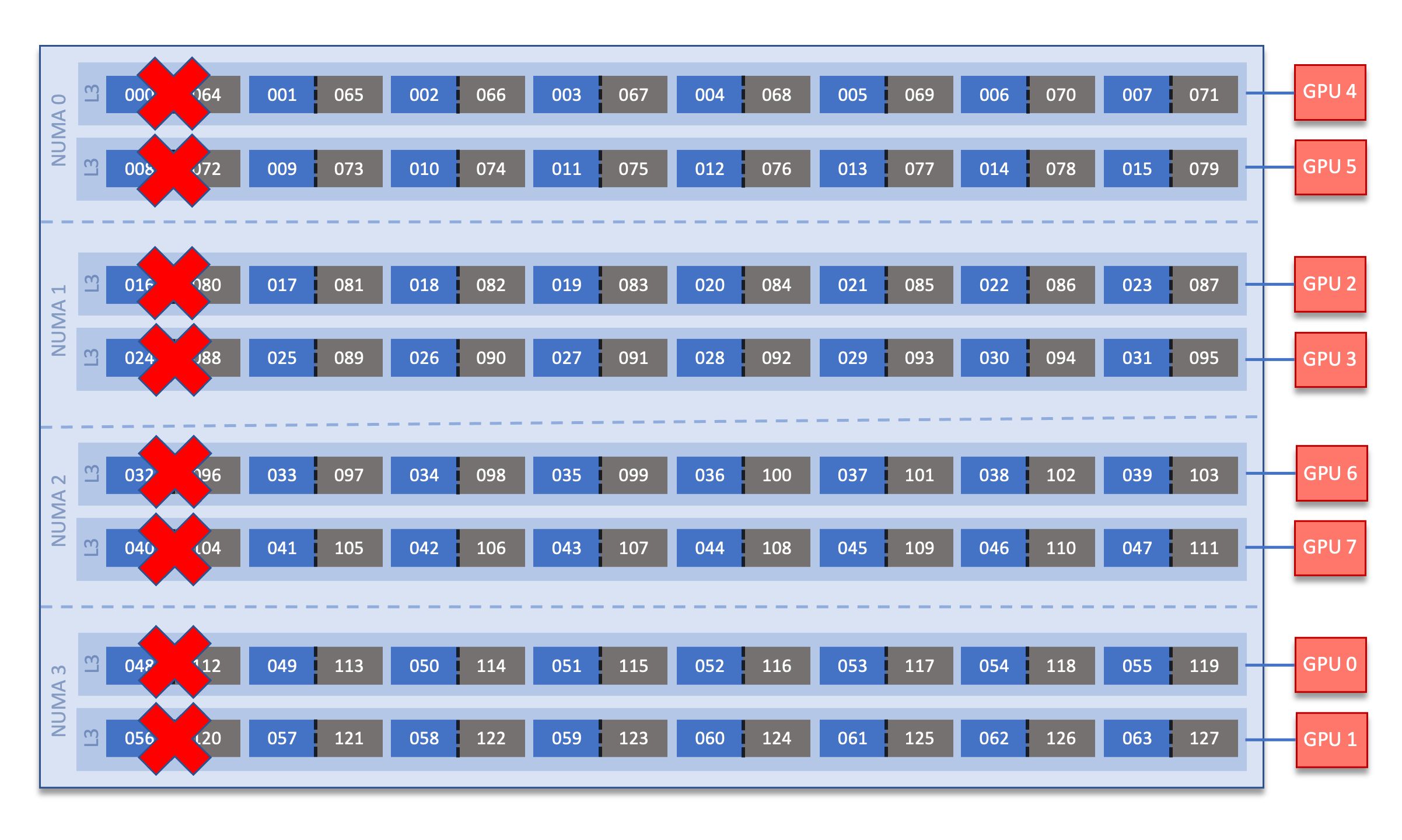
To override this default layout (not recommended), set -S 0 at job allocation.
Slurm
Frontier uses SchedMD’s Slurm Workload Manager for scheduling and managing jobs. Slurm maintains similar functionality to other schedulers such as IBM’s LSF, but provides unique control of Frontier’s resources through custom commands and options specific to Slurm. A few important commands can be found in the conversion table below, but please visit SchedMD’s Rosetta Stone of Workload Managers for a more complete conversion reference.
Slurm documentation for each command is available via the man utility, and on the web at https://slurm.schedmd.com/man_index.html. Additional documentation is available at https://slurm.schedmd.com/documentation.html.
Some common Slurm commands are summarized in the table below. More complete examples are given in the Monitoring and Modifying Batch Jobs section of this guide.
Command |
Action/Task |
LSF Equivalent |
|---|---|---|
|
Show the current queue |
|
|
Submit a batch script |
|
|
Submit an interactive job |
|
|
Launch a parallel job |
|
|
Show node/partition info |
|
|
View accounting information for jobs/job steps |
|
|
Cancel a job or job step |
|
|
View or modify job configuration. |
|
Batch Scripts
The most common way to interact with the batch system is via batch scripts. A batch script is simply a shell script with added directives to request various resoruces from or provide certain information to the scheduling system. Aside from these directives, the batch script is simply the series of commands needed to set up and run your job.
To submit a batch script, use the command sbatch myjob.sl
Consider the following batch script:
1#!/bin/bash
2#SBATCH -A ABC123
3#SBATCH -J RunSim123
4#SBATCH -o %x-%j.out
5#SBATCH -t 1:00:00
6#SBATCH -p batch
7#SBATCH -N 1024
8
9cd $MEMBERWORK/abc123/Run.456
10cp $PROJWORK/abc123/RunData/Input.456 ./Input.456
11srun ...
12cp my_output_file $PROJWORK/abc123/RunData/Output.456
In the script, Slurm directives are preceded by #SBATCH, making them appear as comments to the shell. Slurm looks for these directives through the first non-comment, non-whitespace line. Options after that will be ignored by Slurm (and the shell).
Line |
Description |
|---|---|
1 |
Shell interpreter line |
2 |
OLCF project to charge |
3 |
Job name |
4 |
Job standard output file ( |
5 |
Walltime requested (in |
6 |
Partition (queue) to use |
7 |
Number of compute nodes requested |
8 |
Blank line |
9 |
Change into the run directory |
10 |
Copy the input file into place |
11 |
Run the job ( add layout details ) |
12 |
Copy the output file to an appropriate location. |
Interactive Jobs
Most users will find batch jobs an easy way to use the system, as they allow you to “hand off” a job to the scheduler, allowing them to focus on other tasks while their job waits in the queue and eventually runs. Occasionally, it is necessary to run interactively, especially when developing, testing, modifying or debugging a code.
Since all compute resources are managed and scheduled by Slurm, it is not possible to simply log into the system and immediately begin running parallel codes interactively. Rather, you must request the appropriate resources from Slurm and, if necessary, wait for them to become available. This is done through an “interactive batch” job. Interactive batch jobs are submitted with the salloc command. Resources are requested via the same options that are passed via #SBATCH in a regular batch script (but without the #SBATCH prefix). For example, to request an interactive batch job with the same resources that the batch script above requests, you would use salloc -A ABC123 -J RunSim123 -t 1:00:00 -p batch -N 1024. Note there is no option for an output file…you are running interactively, so standard output and standard error will be displayed to the terminal.
Warning
Indicating your shell in your salloc command is NOT recommended (e.g., salloc ... /bin/bash). Doing so causes your compute job to start on a login node by default rather than automatically moving you to a compute node.
Common Slurm Options
The table below summarizes options for submitted jobs. Unless otherwise noted, they can be used for either batch scripts or interactive batch jobs. For scripts, they can be added on the sbatch command line or as a #BSUB directive in the batch script. (If they’re specified in both places, the command line takes precedence.) This is only a subset of all available options. Check the Slurm Man Pages for a more complete list.
Option |
Example Usage |
Description |
|---|---|---|
|
|
Specifies the project to which the job should be charged |
|
|
Request 1024 nodes for the job |
|
|
Request a walltime of 4 hours. A walltime request is the maximum amount of time a job will run and can be specified as minutes, hours:minutes, hours:minutes:seconds, days-hours, days-hours:minutes, or days-hours:minutes:seconds |
|
|
Number of active hardware threads per core. Can be 1 or 2 (1 is default)
Must be used if using
--threads-per-core=2 in your srun command. |
|
|
Specify job dependency (in this example, this job cannot start until job 12345 exits with an exit code of 0. See the Job Dependency section for more information |
|
|
Request the burst buffer/NVMe on each node be made available for your job. See the Burst Buffers section for more information on using them. |
|
|
Specify the job name (this will show up in queue listings) |
|
|
File where job STDOUT will be directed (%j will be replaced with the job ID). If no -e option is specified, job STDERR will be placed in this file, too. |
|
|
File where job STDERR will be directed (%j will be replaced with the job ID). If no -o option is specified, job STDOUT will be placed in this file, too. |
|
|
Send email for certain job actions. Can be a comma-separated list. Actions include BEGIN, END, FAIL, REQUEUE, INVALID_DEPEND, STAGE_OUT, ALL, and more. |
|
|
Email address to be used for notifications. |
|
|
Instructs Slurm to run a job on nodes that are part of the specified reservation. |
|
|
Instructs Slurm to reserve a specific number of cores per node (default is 8). Reserved cores cannot be used by the application. |
|
|
Send the given signal to a job the specified time (in seconds) seconds before the
job reaches its walltime. The signal can be by name or by number (i.e. both 10 and
USR1 would send SIGUSR1).
Signaling a job can be used, for example, to force a job to write a checkpoint just
before Slurm kills the job (note that this option only sends the signal; the user
must still make sure their job script traps the signal and handles it in the desired
manner).
When used with
sbatch, the signal can be prefixed by “B:”
(e.g. --signal=B:USR1@300) to tell Slurm to signal only the batch shell;
otherwise all processes will be signaled. |
|
|
Request a specific compute partition for the job. (default is |
|
|
Request a “Quality of Service” (QOS) for the job. (default is |
Slurm Environment Variables
Slurm reads a number of environment variables, many of which can provide the same information as the job options noted above. We recommend using the job options rather than environment variables to specify job options, as it allows you to have everything self-contained within the job submission script (rather than having to remember what options you set for a given job).
Slurm also provides a number of environment variables within your running job. The following table summarizes those that may be particularly useful within your job (e.g., for naming output log files):
Variable |
Description |
|---|---|
|
The directory from which the batch job was submitted. By default, a new job starts
in your home directory. You can get back to the directory of job submission with
|
|
The job’s full identifier. A common use for |
|
The number of nodes requested. |
|
The job name supplied by the user. |
|
The list of nodes assigned to the job. |
Job States
A job will transition through several states during its lifetime. Common ones include:
State Code |
State |
Description |
|---|---|---|
CA |
Canceled |
The job was canceled (could’ve been by the user or an administrator) |
CD |
Completed |
The job completed successfully (exit code 0) |
CG |
Completing |
The job is in the process of completing (some processes may still be running) |
PD |
Pending |
The job is waiting for resources to be allocated |
R |
Running |
The job is currently running |
Job Reason Codes
In addition to state codes, jobs that are pending will have a “reason code” to explain why the job is pending. Completed jobs will have a reason describing how the job ended. Some codes you might see include:
Reason |
Meaning |
|---|---|
Dependency |
Job has dependencies that have not been met |
JobHeldUser |
Job is held at user’s request |
JobHeldAdmin |
Job is held at system administrator’s request |
Priority |
Other jobs with higher priority exist for the partition/reservation |
Reservation |
The job is waiting for its reservation to become available |
AssocMaxJobsLimit |
The job is being held because the user/project has hit the limit on running jobs |
ReqNodeNotAvail |
The requested a particular node, but it’s currently unavailable (it’s in use, reserved, down, draining, etc.) |
JobLaunchFailure |
Job failed to launch (could due to system problems, invalid program name, etc.) |
NonZeroExitCode |
The job exited with some code other than 0 |
Many other states and job reason codes exist. For a more complete description, see the squeue man page (either on the system or online).
Scheduling Policy
In a simple batch queue system, jobs run in a first-in, first-out (FIFO) order. This can lead to inefficient use of the system. If a large job is the next to run, a strict FIFO queue can cause nodes to sit idle while waiting for the large job to start. Backfilling would allow smaller, shorter jobs to use those resources that would otherwise remain idle until the large job starts. With the proper algorithm, they would do so without impacting the start time of the large job. While this does make more efficient use of the system, it encourages the submission of smaller jobs.
The DOE Leadership-Class Job Mandate
As a DOE Leadership Computing Facility, OLCF has a mandate that a large portion of Frontier’s usage come from large, leadership-class (a.k.a. capability) jobs. To ensure that OLCF complies with this directive, we strongly encourage users to run jobs on Frontier that are as large as their code will allow. To that end, OLCF implements queue policies that enable large jobs to run in a timely fashion.
Note
The OLCF implements queue policies that encourage the submission and timely execution of large, leadership-class jobs on Frontier.
The basic priority mechanism for jobs waiting in the queue is the time the job has been waiting in the queue. If your jobs require resources outside these policies such as higher priority or longer walltimes, please contact help@olcf.ornl.gov
Job Priority by Node Count
Jobs are aged according to the job’s requested node count (older age equals higher queue priority). Each job’s requested node count places it into a specific bin. Each bin has a different aging parameter, which all jobs in the bin receive.
Bin |
Min Nodes |
Max Nodes |
Max Walltime (Hours) |
Aging Boost (Days) |
|---|---|---|---|---|
1 |
5,645 |
9,472 |
12.0 |
8 |
2 |
1,882 |
5,644 |
12.0 |
4 |
3 |
184 |
1,881 |
12.0 |
0 |
4 |
92 |
183 |
6.0 |
0 |
5 |
1 |
91 |
2.0 |
0 |
batch Partition (queue) Policy
The batch partition (queue) is the default partition for production work on Frontier. Most work on Frontier is handled through this partition. The following policies are enforced for the batch partition:
Limit of four eligible-to-run jobs per user. (Jobs in excess of this number will be held, but will move to the eligible-to-run state and accumulate priority in the queue at the appropriate time.)
Users may have only 100 jobs queued across all partitions at any time (this includes jobs in all states), i.e., jobs submitted in different partitions on Frontier are added up together to check if its within the 100 queued jobs limit. Additional jobs will be rejected at submit time.
extended Partition (queue) Policy
The extended partition (queue) is designated for smaller long-running jobs on Frontier. The following policies are enforced for the extended partition:
24-Hour maximum wall time for each queued job.
64-Node maximum job size for each queued job.
Each user will be allowed 1 running job and 1 eligible-to-run job at a given time. Any additional queued jobs will be held in an ineligible state until the previous job runs.
Users may have only 100 jobs queued across all partitions at any time (this includes jobs in all states), i.e., jobs submitted in different partitions on Frontier are added up together to check if its within the 100 queued jobs limit. Additional jobs will be rejected at submit time.
debug Quality of Service Class
The debug quality of service (QOS) class can be used to access Frontier’s compute resources for short non-production debug tasks. The QOS provides a higher priority compare to jobs of the same job size bin in production partitions. Production work and job chaining using the debug QOS is prohibited. Each user is limited to one job in any state at any one point. Attempts to submit multiple jobs to this QOS will be rejected upon job submission. Submitted jobs in this QOS cannot have a walltime greater than 2 hours. Jobs that request a longer walltime will be rejected.
To submit a job to the debug QOS, add the -q debug option to your sbatch or salloc command or #SBATCH -q debug to your job script.
Allocation Overuse Policy
Projects that overrun their allocation are still allowed to run on OLCF systems, although at a reduced priority. Like the adjustment for the number of processors requested above, this is an adjustment to the apparent submit time of the job. However, this adjustment has the effect of making jobs appear much younger than jobs submitted under projects that have not exceeded their allocation. In addition to the priority change, these jobs are also limited in the amount of wall time that can be used. For example, consider that job1 is submitted at the same time as job2. The project associated with job1 is over its allocation, while the project for job2 is not. The batch system will consider job2 to have been waiting for a longer time than job1. Additionally, projects that are at 125% of their allocated time will be limited to only 3 running jobs at a time. The adjustment to the apparent submit time depends upon the percentage that the project is over its allocation, as shown in the table below:
% of Allocation Used |
Priority Reduction |
|---|---|
< 100% |
none |
>=100% but <=125% |
30 days |
> 125% |
365 days |
Node-Hour Calculation
The node-hour charge for each batch job will be calculated as follows:
node-hours = nodes requested * ( batch job endtime - batch job starttime )
Where batch job starttime is the time the job moves into a running state, and batch job endtime is the time the job exits a running state.
A batch job’s usage is calculated solely on requested nodes and the batch job’s start and end time. The number of cores actually used within any particular node within the batch job is not used in the calculation. For example, if a job requests (6) nodes through the batch script, runs for (1) hour, uses only (2) CPU cores per node, the job will still be charged for 6 nodes * 1 hour = 6 node-hours. Similarly, if a job requests (1) hour, but the job exits after (0.5) hours, then the job will only be charged for those (0.5) hours.
Viewing Usage
Utilization is calculated daily using batch jobs which complete between 00:00 and 23:59 of the previous day. For example, if a job moves into a run state on Tuesday and completes Wednesday, the job’s utilization will be recorded Thursday. Only batch jobs which write an end record are used to calculate utilization. Batch jobs which do not write end records due to system failure or other reasons are not used when calculating utilization. Jobs which fail because of run-time errors (e.g., the user’s application causes a segmentation fault) are counted against the allocation.
Each user may view usage for projects on which they are members from the command line tool showusage and the myOLCF site.
On the Command Line via showusage
The showusage utility can be used to view your usage from January 01 through midnight of the previous day. For example:
$ showusage
Usage:
Project Totals
Project Allocation Usage Remaining Usage
_________________|______________|___________|____________|______________
abc123 | 20000 | 126.3 | 19873.7 | 1560.80
The -h option will list more usage details.
On the Web via myOLCF
More detailed metrics may be found on each project’s usage section of the myOLCF site. The following information is available for each project:
YTD usage by system, subproject, and project member
Monthly usage by system, subproject, and project member
YTD usage by job size groupings for each system, subproject, and project member
Weekly usage by job size groupings for each system, and subproject
Batch system priorities by project and subproject
Project members
The myOLCF site is provided to aid in the utilization and management of OLCF allocations. See the myOLCF Documentation for more information.
If you have any questions or have a request for additional data, please contact the OLCF User Assistance Center.
System Reservation Policy
Projects may request to reserve a set of nodes for a period of time by contacting help@olcf.ornl.gov. If the reservation is granted, the reserved nodes will be blocked from general use for a given period of time. Only users that have been authorized to use the reservation can utilize those resources. Since no other users can access the reserved resources, it is crucial that groups given reservations take care to ensure the utilization on those resources remains high. To prevent reserved resources from remaining idle for an extended period of time, reservations are monitored for inactivity. If activity falls below 50% of the reserved resources for more than (30) minutes, the reservation will be canceled and the system will be returned to normal scheduling. A new reservation must be requested if this occurs.
The requesting project’s allocation is charged according to the time window granted, regardless of actual utilization. For example, an 8-hour, 2,000 node reservation on Frontier would be equivalent to using 16,000 Frontier node-hours of a project’s allocation.
Note
Reservations should not be confused with priority requests. If quick turnaround is needed for a few jobs or for a period of time, a priority boost should be requested. A reservation should only be requested if users need to guarantee availability of a set of nodes at a given time, such as for a live demonstration at a conference.
Job Dependencies
Oftentimes, a job will need data from some other job in the queue, but it’s nonetheless convenient to submit the second job before the first finishes. Slurm allows you to submit a job with constraints that will keep it from running until these dependencies are met. These are specified with the -d option to Slurm. Common dependency flags are summarized below. In each of these examples, only a single jobid is shown but you can specify multiple job IDs as a colon-delimited list (i.e. #SBATCH -d afterok:12345:12346:12346). For the after dependency, you can optionally specify a +time value for each jobid.
Flag |
Meaning (for the dependent job) |
|---|---|
|
The job can start after the specified jobs start or are canceled. The optional |
|
The job can start after the specified jobs have ended (regardless of exit state) |
|
The job can start after the specified jobs terminate in a failed (non-zero) state |
|
The job can start after the specified jobs complete successfully (i.e. zero exit code) |
|
Job can begin after any previously-launched job with the same name and from the same user have completed. In other words, serialize the running jobs based on username+jobname pairs. |
Monitoring and Modifying Batch Jobs
scontrol hold and scontrol release: Holding and Releasing Jobs
Sometimes you may need to place a hold on a job to keep it from starting. For example, you may have submitted it assuming some needed data was in place but later realized that data is not yet available. This can be done with the scontrol hold command. Later, when the data is ready, you can release the job (i.e. tell the system that it’s now OK to run the job) with the scontrol release command. For example:
|
Place job 12345 on hold |
|
Release job 12345 (i.e. tell the system it’s OK to run it) |
scontrol update: Changing Job Parameters
There may also be occasions where you want to modify a job that’s waiting in the queue. For example, perhaps you requested 2,000 nodes but later realized this is a different data set and only needs 1,000 nodes. You can use the scontrol update command for this. For example:
|
Change job 12345’s node request to 1000 nodes |
|
Change job 12345’s max walltime to 4 hours |
scancel: Cancel or Signal a Job
In addition to the --signal option for the sbatch/salloc commands described above, the scancel command can be used to manually signal a job. Typically, this is used to remove a job from the queue. In this use case, you do not need to specify a signal and can simply provide the jobid (i.e. scancel 12345). If you want to send some other signal to the job, use scancel the with the -s option. The -s option allows signals to be specified either by number or by name. Thus, if you want to send SIGUSR1 to a job, you would use scancel -s 10 12345 or scancel -s USR1 12345.
squeue: View the Queue
The squeue command is used to show the batch queue. You can filter the level of detail through several command-line options. For example:
|
Show all jobs currently in the queue |
squeue -l -u $USER |
Show all of your jobs currently in the queue |
sacct: Get Job Accounting Information
The sacct command gives detailed information about jobs currently in the queue and recently-completed jobs. You can also use it to see the various steps within a batch jobs.
|
Show all jobs ( |
|
Show all of your jobs, and show the individual steps (since there was no |
|
Show all job steps that are part of job 12345 |
|
Show all of your jobs since 1 PM on July 1, 2022 using a particular output format |
scontrol show job: Get Detailed Job Information
In addition to holding, releasing, and updating the job, the scontrol command can show detailed job information via the show job subcommand. For example, scontrol show job 12345.
Srun
The default job launcher for Frontier is srun . The srun command is used to execute an MPI binary on one or more compute nodes in parallel.
Srun Format
srun [OPTIONS... [executable [args...]]]
Single Command (non-interactive)
$ srun -A <project_id> -t 00:05:00 -p <partition> -N 2 -n 4 --ntasks-per-node=2 ./a.out
<output printed to terminal>
The job name and output options have been removed since stdout/stderr are typically desired in the terminal window in this usage mode.
srun accepts the following common options:
|
Number of nodes |
|
Total number of MPI tasks (default is 1) |
|
Logical cores per MPI task (default is 1)
When used with
--threads-per-core=1: -c is equivalent to physical cores per taskBy default, when
-c > 1, additional cores per task are distributed within one L3 region
first before filling a different L3 region. |
|
Bind tasks to CPUs.
threads - (default, recommended) Automatically generate masks binding tasks to threads. |
|
In task layout, use the specified maximum number of hardware threads per core
(default is 1; there are 2 hardware threads per physical CPU core).
Must also be set in
salloc or sbatch if using --threads-per-core=2 in your srun command. |
|
Specifies the distribution of MPI ranks across compute nodes, sockets (L3 regions), and cores, respectively.
The default values are
block:cyclic:cyclic, see man srun for more information.Currently, the distribution setting for cores (the third “<value>” entry) has no effect on Frontier
|
|
If used without
-n: requests that a specific number of tasks be invoked on each node.If used with
-n: treated as a maximum count of tasks per node. |
|
Specify the number of GPUs required for the job (total GPUs across all nodes). |
|
Specify the number of GPUs per node required for the job. |
|
Binds each task to the GPU which is on the same NUMA domain as the CPU core the MPI rank is running on. |
|
Bind tasks to specific GPUs by setting GPU masks on tasks (or ranks) as specified where
|
|
Request that there are ntasks tasks invoked for every GPU. |
Below is a comparison table between srun and jsrun.
Option |
jsrun (Summit) |
srun (Frontier) |
|---|---|---|
Number of nodes |
|
|
Number of tasks |
defined with resource set |
|
Number of tasks per node |
defined with resource set |
|
Number of CPUs per task |
defined with resource set |
|
Number of resource sets |
|
N/A |
Number of resource sets per host |
|
N/A |
Number of tasks per resource set |
|
N/A |
Number of CPUs per resource set |
|
N/A |
Number of GPUs per resource set |
|
N/A |
Bind tasks to allocated CPUs |
|
|
Performance binding preference |
|
|
Specify the task to resource mapping pattern |
|
|
Process and Thread Mapping Examples
This section describes how to map processes (e.g., MPI ranks) and process threads (e.g., OpenMP threads) to the CPUs, GPUs, and NICs on Frontier.
Users are highly encouraged to use the CPU- and GPU-mapping programs used in
the following sections to check their understanding of the job steps (i.e.,
srun commands) they intend to use in their actual jobs.
For the CPU Mapping and Multithreading sections:
A simple MPI+OpenMP “Hello, World” program (hello_mpi_omp) will be used to clarify the mappings.
For the GPU Mapping section:
An MPI+OpenMP+HIP “Hello, World” program (hello_jobstep) will be used to clarify the GPU mappings.
Additionally, it may be helpful to cross reference the simplified Frontier node diagram – specifically the low-noise mode diagram.
Warning
Unless specified otherwise, the examples below assume the default low-noise
core specialization setting (-S 8). This means that there are only 56
allocatable cores by default instead of 64. See the Low-noise Mode Layout
section for more details. Set -S 0 at job allocation to override this setting.
CPU Mapping
This subsection covers how to map tasks to the CPU without the presence of additional threads (i.e., solely MPI tasks – no additional OpenMP threads).
The intent with both of the following examples is to launch 8 MPI ranks across
the node where each rank is assigned its own logical (and, in this case,
physical) core. Using the -m distribution flag, we will cover two common
approaches to assign the MPI ranks – in a “round-robin” (cyclic)
configuration and in a “packed” (block) configuration. Slurm’s
Interactive Jobs method was used to request an allocation of 1
compute node for these examples: salloc -A <project_id> -t 30 -p <parition>
-N 1
Note
There are many different ways users might choose to perform these mappings,
so users are encouraged to clone the hello_mpi_omp program and test whether
or not processes and threads are running where intended.
8 MPI Ranks (round-robin)
Assigning MPI ranks in a “round-robin” (cyclic) manner across L3 cache
regions (sockets) is the default behavior on Frontier. This mode will assign
consecutive MPI tasks to different sockets before it tries to “fill up” a
socket.
Recall that the -m flag behaves like: -m <node distribution>:<socket
distribution>. Hence, the key setting to achieving the round-robin nature is
the -m block:cyclic flag, specifically the cyclic setting provided for
the “socket distribution”. This ensures that the MPI tasks will be distributed
across sockets in a cyclic (round-robin) manner.
The below srun command will achieve the intended 8 MPI “round-robin” layout:
$ export OMP_NUM_THREADS=1
$ srun -N1 -n8 -c1 --cpu-bind=threads --threads-per-core=1 -m block:cyclic ./hello_mpi_omp | sort
MPI 000 - OMP 000 - HWT 001 - Node frontier00144
MPI 001 - OMP 000 - HWT 009 - Node frontier00144
MPI 002 - OMP 000 - HWT 017 - Node frontier00144
MPI 003 - OMP 000 - HWT 025 - Node frontier00144
MPI 004 - OMP 000 - HWT 033 - Node frontier00144
MPI 005 - OMP 000 - HWT 041 - Node frontier00144
MPI 006 - OMP 000 - HWT 049 - Node frontier00144
MPI 007 - OMP 000 - HWT 057 - Node frontier00144
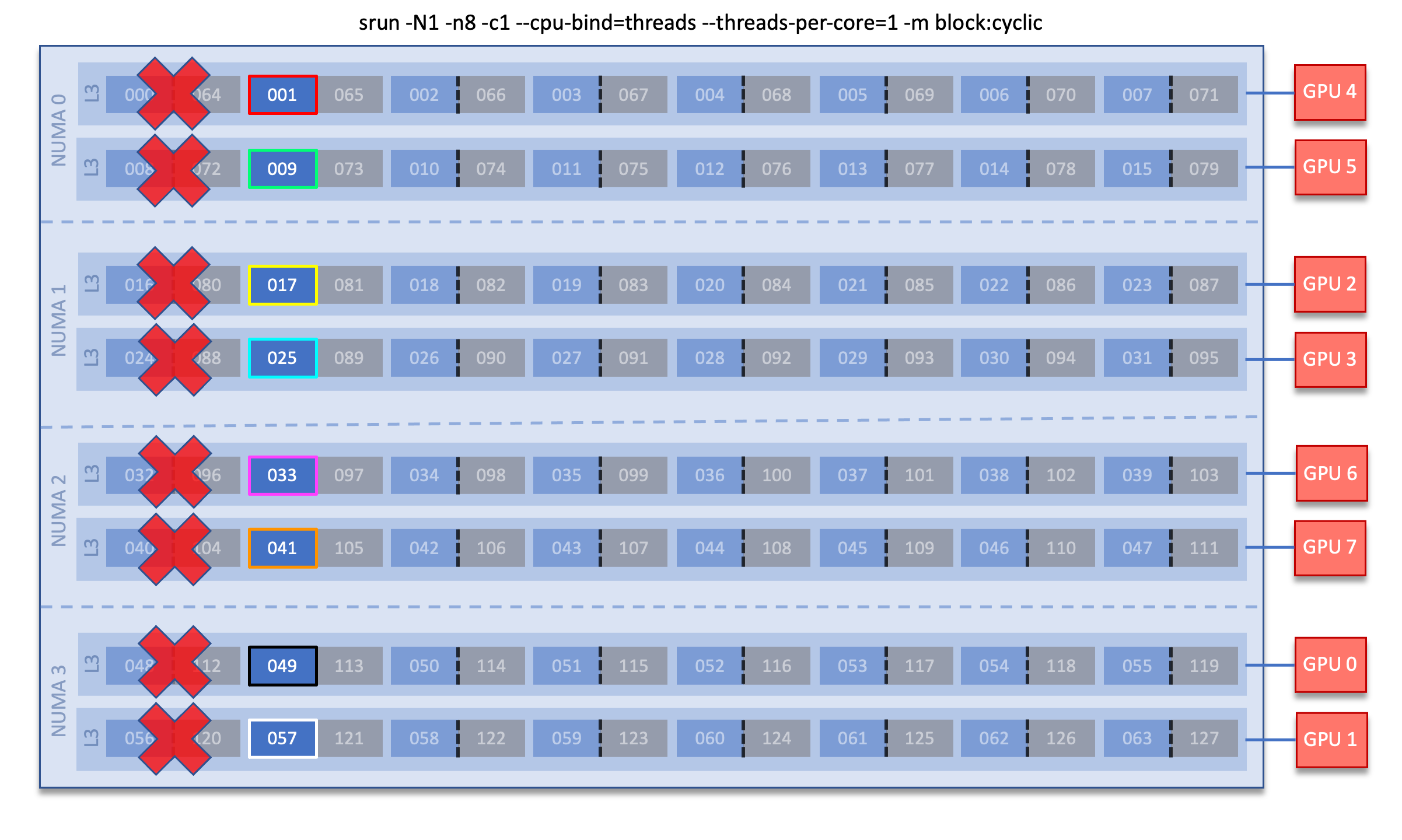
Breaking down the srun command, we have:
-N1: indicates we are using 1 node-n8: indicates we are launching 8 MPI tasks-c1: indicates we are assigning 1 logical core per MPI task. In this case, because of--threads-per-core=1, this also means 1 physical core per MPI task.--cpu-bind=threads: binds tasks to threads--threads-per-core=1: use a maximum of 1 hardware thread per physical core (i.e., only use 1 logical core per physical core)-m block:cyclic: distribute the tasks in a block layout across nodes (default), and in a cyclic (round-robin) layout across L3 sockets./hello_mpi_omp: launches the “hello_mpi_omp” executable| sort: sorts the output
Note
Although the above command used the default settings -c1,
--cpu-bind=threads, --threads-per-core=1 and -m block:cyclic, it is
always better to be explicit with your srun command to have more control
over your node layout. The above command is equivalent to srun -N1 -n8.
As you can see in the node diagram above, this results in the 8 MPI tasks (outlined in different colors) being distributed “vertically” across L3 sockets.
7 MPI Ranks (packed)
Instead, you can assign MPI ranks so that the L3 regions are filled in a
“packed” (block) manner. This mode will assign consecutive MPI tasks to
the same L3 region (socket) until it is “filled up” or “packed” before
assigning a task to a different socket.
Recall that the -m flag behaves like: -m <node distribution>:<socket
distribution>. Hence, the key setting to achieving the round-robin nature is
the -m block:block flag, specifically the block setting provided for
the “socket distribution”. This ensures that the MPI tasks will be distributed
in a packed manner.
The below srun command will achieve the intended 7 MPI “packed” layout:
$ export OMP_NUM_THREADS=1
$ srun -N1 -n7 -c1 --cpu-bind=threads --threads-per-core=1 -m block:block ./hello_mpi_omp | sort
MPI 000 - OMP 000 - HWT 001 - Node frontier00144
MPI 001 - OMP 000 - HWT 002 - Node frontier00144
MPI 002 - OMP 000 - HWT 003 - Node frontier00144
MPI 003 - OMP 000 - HWT 004 - Node frontier00144
MPI 004 - OMP 000 - HWT 005 - Node frontier00144
MPI 005 - OMP 000 - HWT 006 - Node frontier00144
MPI 006 - OMP 000 - HWT 007 - Node frontier00144
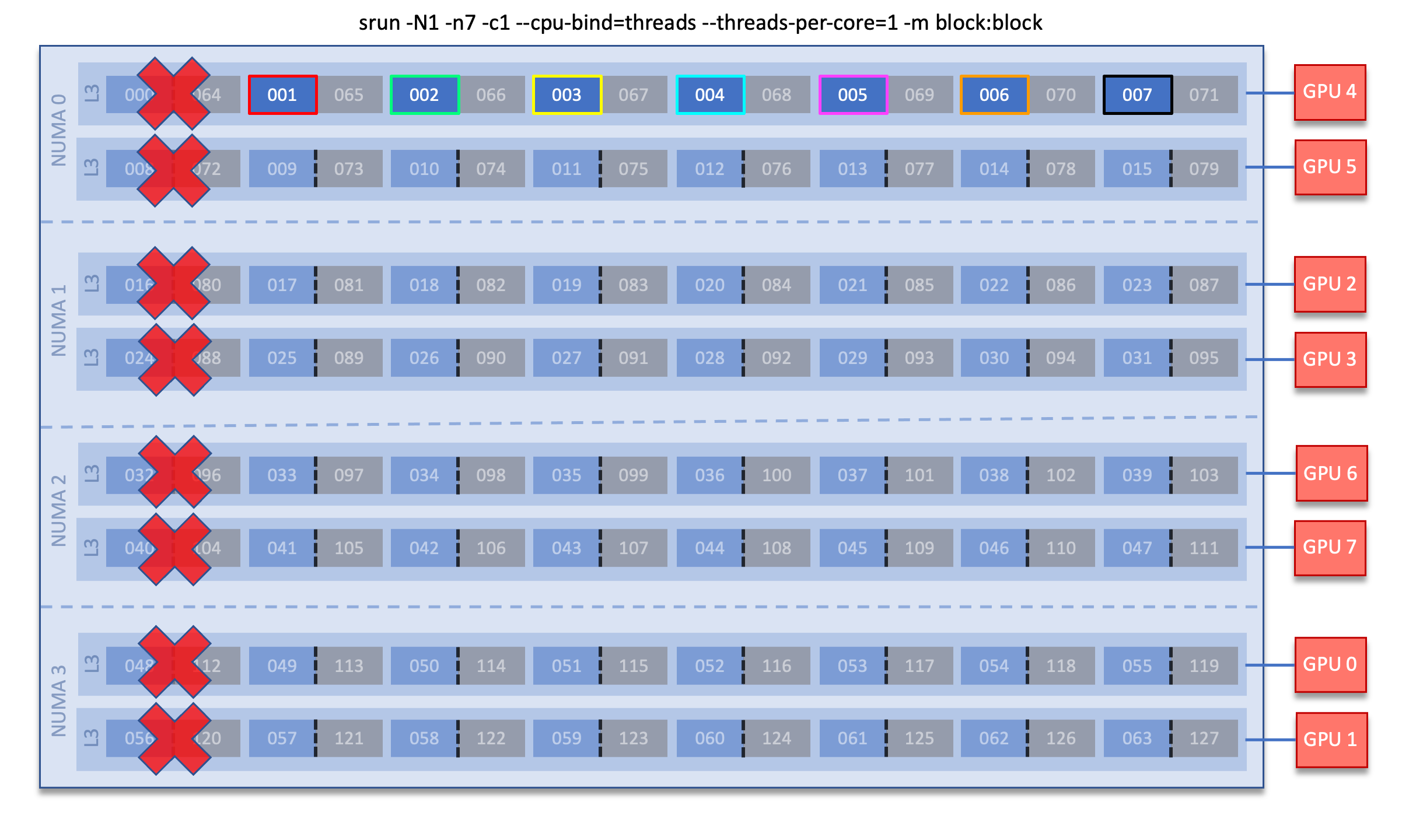
Breaking down the srun command, the only difference than the previous example is:
-m block:block: distribute the tasks in a block layout across nodes (default), and in a block (packed) socket layout
As you can see in the node diagram above, this results in the 7 MPI tasks (outlined in different colors) being distributed “horizontally” within a socket, rather than being spread across different L3 sockets like with the previous example. However, if an 8th task was requested it would be assigned to the next L3 region on core 009.
Multithreading
Because a Frontier compute node has two hardware threads available (2 logical cores per physical core), this enables the possibility of multithreading your application (e.g., with OpenMP threads). Although the additional hardware threads can be assigned to additional MPI tasks, this is not recommended. It is highly recommended to only use 1 MPI task per physical core and to use OpenMP threads instead on any additional logical cores gained when using both hardware threads.
The following examples cover multithreading with hybrid MPI+OpenMP
applications. In these examples, Slurm’s Interactive Jobs method
was used to request an allocation of 1 compute node:
salloc -A <project_id> -t 30 -p <parition> -N 1
Note
There are many different ways users might choose to perform these mappings,
so users are encouraged to clone the hello_mpi_omp program and test whether
or not processes and threads are running where intended.
2 MPI ranks - each with 2 OpenMP threads
In this example, the intent is to launch 2 MPI ranks, each of which spawn 2 OpenMP threads, and have all of the 4 OpenMP threads run on different physical CPU cores.
First (INCORRECT) attempt
To set the number of OpenMP threads spawned per MPI rank, the
OMP_NUM_THREADS environment variable can be used. To set the number of MPI
ranks launched, the srun flag -n can be used.
$ export OMP_NUM_THREADS=2
$ srun -N1 -n2 ./hello_mpi_omp | sort
WARNING: Requested total thread count and/or thread affinity may result in
oversubscription of available CPU resources! Performance may be degraded.
Explicitly set OMP_WAIT_POLICY=PASSIVE or ACTIVE to suppress this message.
Set CRAY_OMP_CHECK_AFFINITY=TRUE to print detailed thread-affinity messages.
WARNING: Requested total thread count and/or thread affinity may result in
oversubscription of available CPU resources! Performance may be degraded.
Explicitly set OMP_WAIT_POLICY=PASSIVE or ACTIVE to suppress this message.
Set CRAY_OMP_CHECK_AFFINITY=TRUE to print detailed thread-affinity messages.
MPI 000 - OMP 000 - HWT 001 - Node frontier001
MPI 000 - OMP 001 - HWT 001 - Node frontier001
MPI 001 - OMP 000 - HWT 009 - Node frontier001
MPI 001 - OMP 001 - HWT 009 - Node frontier001
The first thing to notice here is the WARNING about oversubscribing the
available CPU cores. Also, the output shows each MPI rank did spawn 2 OpenMP
threads, but both OpenMP threads ran on the same logical core (for a given
MPI rank). This was not the intended behavior; each OpenMP thread was meant to
run on its own physical CPU core.
The problem here arises from two default settings; 1) each MPI rank is only
allocated 1 logical core (-c 1) and, 2) only 1 hardware thread per physical
CPU core is enabled (--threads-per-core=1). When using
--threads-per-core=1 and --cpu-bind=threads (the default setting), 1
logical core in -c is equivalent to 1 physical core. So in this case, each
MPI rank only has 1 physical core (with 1 hardware thread) to run on -
including any threads the process spawns - hence the WARNING and undesired
behavior.
Second (CORRECT) attempt
Recall that in this scenario, because of the --threads-per-core=1 setting,
1 logical core is equivalent to 1 physical core when using -c. Therefore,
in order for each OpenMP thread to run on its own physical CPU core, each MPI
rank should be given 2 physical CPU cores (-c 2). Now the OpenMP threads
will be mapped to unique hardware threads on separate physical CPU cores.
$ export OMP_NUM_THREADS=2
$ srun -N1 -n2 -c2 ./hello_mpi_omp | sort
MPI 000 - OMP 000 - HWT 001 - Node frontier001
MPI 000 - OMP 001 - HWT 002 - Node frontier001
MPI 001 - OMP 000 - HWT 009 - Node frontier001
MPI 001 - OMP 001 - HWT 010 - Node frontier001
Now the output shows that each OpenMP thread ran on its own physical CPU core. More specifically (see the Frontier Compute Node diagram), OpenMP thread 000 of MPI rank 000 ran on logical core 001 (i.e., physical CPU core 01), OpenMP thread 001 of MPI rank 000 ran on logical core 002 (i.e., physical CPU core 02), OpenMP thread 000 of MPI rank 001 ran on logical core 009 (i.e., physical CPU core 09), and OpenMP thread 001 of MPI rank 001 ran on logical core 010 (i.e., physical CPU core 10) - as intended.
Third attempt - Using multiple threads per core
To use both available hardware threads per core, the job must be allocated
with --threads-per-core=2 (as opposed to only the job step - i.e., srun
command). That value will then be inherited by srun unless explcitly
overridden with --threads-per-core=1. Because we are using
--threads-per-core=2, the usage of -c goes back to purely meaning the
amount of logical cores (i.e., it is no longer equivalent to 1 physical core).
$ salloc -N1 -A <project_id> -t <time> -p <partition> --threads-per-core=2
$ export OMP_NUM_THREADS=2
$ srun -N1 -n2 -c2 ./hello_mpi_omp | sort
MPI 000 - OMP 000 - HWT 001 - Node frontier001
MPI 000 - OMP 001 - HWT 065 - Node frontier001
MPI 001 - OMP 000 - HWT 009 - Node frontier001
MPI 001 - OMP 001 - HWT 073 - Node frontier001
Comparing this output to the Frontier Compute Node diagram, we see that each pair of OpenMP threads is contained within a single physical core. MPI rank 000 ran on logical cores 001 and 065 (i.e. physical CPU core 01) and MPI rank 001 ran on logical cores 009 and 073 (i.e. physical CPU core 09).
GPU Mapping
In this sub-section, an MPI+OpenMP+HIP “Hello, World” program (hello_jobstep) will be used to show how to make
only specific GPUs available to processes - which we will refer to as “GPU
mapping”. Again, Slurm’s Interactive Jobs method was used to request
an allocation of 2 compute nodes for these examples: salloc -A <project_id>
-t 30 -p <parition> -N 2. The CPU mapping part of this example is very
similar to the example used above in the Multithreading sub-section, so the
focus here will be on the GPU mapping part.
In general, GPU mapping can be accomplished in different ways. For example, an
application might map GPUs to MPI ranks programmatically within the code using,
say, hipSetDevice. In this case, there might not be a need to map GPUs using
Slurm (since it can be done in the code itself). However, many applications
expect only 1 GPU to be available to each rank. It is this latter case that the
following examples refer to.
Also, recall that the CPU cores in a given L3 cache region are connected to a specific GPU (see the Frontier Node Diagram and subsequent Note on NUMA domains for more information). In the examples below, knowledge of these details will be assumed.
Note
There are many different ways users might choose to perform these mappings,
so users are encouraged to clone the hello_jobstep program and test whether
processes and threads are mapped to the CPU cores and GPUs as intended..
Warning
Due to the unique architecture of Frontier compute nodes and the way that Slurm currently allocates GPUs and CPU cores to job steps, it is suggested that all 8 GPUs on a node are allocated to the job step to ensure that optimal bindings are possible.
hello_jobstep output
Before jumping into the examples, it is helpful to understand the output from the hello_jobstep program:
ID |
Description |
|---|---|
|
MPI rank ID |
|
OpenMP thread ID |
|
CPU hardware thread the MPI rank or OpenMP thread ran on |
|
Compute node the MPI rank or OpenMP thread ran on |
|
GPU ID the MPI rank or OpenMP thread had access to
(This is the node-level, or global, GPU ID as shown in the Frontier node diagram)
NOTE: This is read from
ROCR_VISIBLE_DEVICES. If this variable is not set, the value of
GPU_ID will be set to N/A by the program |
|
The runtime GPU ID
(This is the GPU ID as seen from the HIP runtime - e.g., as reported by
hipGetDevice)NOTE: The HIP runtime relabels the GPUs each rank can access starting at 0
|
|
The physical Bus ID associated with a GPU
(The Bus ID can be used to e.g., confirm unique GPUs are being used)
|
Mapping 1 GPU per task
In the following examples, 1 GPU will be mapped to each MPI rank (and any OpenMP threads it might spawn). The relevant srun options for GPU mapping used in these examples are:
Slurm Option |
Description |
|---|---|
|
Specify the number of GPUs required for the job on each task. This option requires an explicit task count, e.g. -n |
|
Bind each task to the GPU(s) which are closest. Here, closest refers to the GPU connected to the L3 where the MPI rank is mapped to. |
Example 1: 8 MPI ranks - each with 7 CPU cores and 1 GPU (single-node)
The most common use case for running on Frontier is to run with 8 MPI ranks per node, where each rank has access to 7 physical CPU cores and 1 GPU (recall it is 7 CPU cores here instead of 8 due to core specialization: see low-noise mode diagram). The MPI rank can use the 7 CPU cores to e.g., spawn OpenMP threads on (if OpenMP CPU threading is available in the application). Here is an example of such a job step on a single node:
$ OMP_NUM_THREADS=7 srun -N1 -n8 -c7 --gpus-per-task=1 --gpu-bind=closest ./hello_jobstep | sort
MPI 000 - OMP 000 - HWT 001 - Node frontier00256 - RT_GPU_ID 0 - GPU_ID 4 - Bus_ID d1
MPI 000 - OMP 001 - HWT 002 - Node frontier00256 - RT_GPU_ID 0 - GPU_ID 4 - Bus_ID d1
MPI 000 - OMP 002 - HWT 003 - Node frontier00256 - RT_GPU_ID 0 - GPU_ID 4 - Bus_ID d1
MPI 000 - OMP 003 - HWT 004 - Node frontier00256 - RT_GPU_ID 0 - GPU_ID 4 - Bus_ID d1
MPI 000 - OMP 004 - HWT 005 - Node frontier00256 - RT_GPU_ID 0 - GPU_ID 4 - Bus_ID d1
MPI 000 - OMP 005 - HWT 006 - Node frontier00256 - RT_GPU_ID 0 - GPU_ID 4 - Bus_ID d1
MPI 000 - OMP 006 - HWT 007 - Node frontier00256 - RT_GPU_ID 0 - GPU_ID 4 - Bus_ID d1
MPI 001 - OMP 000 - HWT 009 - Node frontier00256 - RT_GPU_ID 0 - GPU_ID 5 - Bus_ID d6
MPI 001 - OMP 001 - HWT 010 - Node frontier00256 - RT_GPU_ID 0 - GPU_ID 5 - Bus_ID d6
MPI 001 - OMP 002 - HWT 011 - Node frontier00256 - RT_GPU_ID 0 - GPU_ID 5 - Bus_ID d6
MPI 001 - OMP 003 - HWT 012 - Node frontier00256 - RT_GPU_ID 0 - GPU_ID 5 - Bus_ID d6
MPI 001 - OMP 004 - HWT 013 - Node frontier00256 - RT_GPU_ID 0 - GPU_ID 5 - Bus_ID d6
MPI 001 - OMP 005 - HWT 014 - Node frontier00256 - RT_GPU_ID 0 - GPU_ID 5 - Bus_ID d6
MPI 001 - OMP 006 - HWT 015 - Node frontier00256 - RT_GPU_ID 0 - GPU_ID 5 - Bus_ID d6
MPI 002 - OMP 000 - HWT 017 - Node frontier00256 - RT_GPU_ID 0 - GPU_ID 2 - Bus_ID c9
MPI 002 - OMP 001 - HWT 018 - Node frontier00256 - RT_GPU_ID 0 - GPU_ID 2 - Bus_ID c9
MPI 002 - OMP 002 - HWT 019 - Node frontier00256 - RT_GPU_ID 0 - GPU_ID 2 - Bus_ID c9
MPI 002 - OMP 003 - HWT 020 - Node frontier00256 - RT_GPU_ID 0 - GPU_ID 2 - Bus_ID c9
MPI 002 - OMP 004 - HWT 021 - Node frontier00256 - RT_GPU_ID 0 - GPU_ID 2 - Bus_ID c9
MPI 002 - OMP 005 - HWT 022 - Node frontier00256 - RT_GPU_ID 0 - GPU_ID 2 - Bus_ID c9
MPI 002 - OMP 006 - HWT 023 - Node frontier00256 - RT_GPU_ID 0 - GPU_ID 2 - Bus_ID c9
MPI 003 - OMP 000 - HWT 025 - Node frontier00256 - RT_GPU_ID 0 - GPU_ID 3 - Bus_ID ce
MPI 003 - OMP 001 - HWT 026 - Node frontier00256 - RT_GPU_ID 0 - GPU_ID 3 - Bus_ID ce
MPI 003 - OMP 002 - HWT 027 - Node frontier00256 - RT_GPU_ID 0 - GPU_ID 3 - Bus_ID ce
MPI 003 - OMP 003 - HWT 028 - Node frontier00256 - RT_GPU_ID 0 - GPU_ID 3 - Bus_ID ce
MPI 003 - OMP 004 - HWT 029 - Node frontier00256 - RT_GPU_ID 0 - GPU_ID 3 - Bus_ID ce
MPI 003 - OMP 005 - HWT 030 - Node frontier00256 - RT_GPU_ID 0 - GPU_ID 3 - Bus_ID ce
MPI 003 - OMP 006 - HWT 031 - Node frontier00256 - RT_GPU_ID 0 - GPU_ID 3 - Bus_ID ce
MPI 004 - OMP 000 - HWT 033 - Node frontier00256 - RT_GPU_ID 0 - GPU_ID 6 - Bus_ID d9
MPI 004 - OMP 001 - HWT 034 - Node frontier00256 - RT_GPU_ID 0 - GPU_ID 6 - Bus_ID d9
MPI 004 - OMP 002 - HWT 035 - Node frontier00256 - RT_GPU_ID 0 - GPU_ID 6 - Bus_ID d9
MPI 004 - OMP 003 - HWT 036 - Node frontier00256 - RT_GPU_ID 0 - GPU_ID 6 - Bus_ID d9
MPI 004 - OMP 004 - HWT 037 - Node frontier00256 - RT_GPU_ID 0 - GPU_ID 6 - Bus_ID d9
MPI 004 - OMP 005 - HWT 038 - Node frontier00256 - RT_GPU_ID 0 - GPU_ID 6 - Bus_ID d9
MPI 004 - OMP 006 - HWT 039 - Node frontier00256 - RT_GPU_ID 0 - GPU_ID 6 - Bus_ID d9
MPI 005 - OMP 000 - HWT 041 - Node frontier00256 - RT_GPU_ID 0 - GPU_ID 7 - Bus_ID de
MPI 005 - OMP 001 - HWT 042 - Node frontier00256 - RT_GPU_ID 0 - GPU_ID 7 - Bus_ID de
MPI 005 - OMP 002 - HWT 043 - Node frontier00256 - RT_GPU_ID 0 - GPU_ID 7 - Bus_ID de
MPI 005 - OMP 003 - HWT 044 - Node frontier00256 - RT_GPU_ID 0 - GPU_ID 7 - Bus_ID de
MPI 005 - OMP 004 - HWT 045 - Node frontier00256 - RT_GPU_ID 0 - GPU_ID 7 - Bus_ID de
MPI 005 - OMP 005 - HWT 046 - Node frontier00256 - RT_GPU_ID 0 - GPU_ID 7 - Bus_ID de
MPI 005 - OMP 006 - HWT 047 - Node frontier00256 - RT_GPU_ID 0 - GPU_ID 7 - Bus_ID de
MPI 006 - OMP 000 - HWT 049 - Node frontier00256 - RT_GPU_ID 0 - GPU_ID 0 - Bus_ID c1
MPI 006 - OMP 001 - HWT 050 - Node frontier00256 - RT_GPU_ID 0 - GPU_ID 0 - Bus_ID c1
MPI 006 - OMP 002 - HWT 051 - Node frontier00256 - RT_GPU_ID 0 - GPU_ID 0 - Bus_ID c1
MPI 006 - OMP 003 - HWT 052 - Node frontier00256 - RT_GPU_ID 0 - GPU_ID 0 - Bus_ID c1
MPI 006 - OMP 004 - HWT 053 - Node frontier00256 - RT_GPU_ID 0 - GPU_ID 0 - Bus_ID c1
MPI 006 - OMP 005 - HWT 054 - Node frontier00256 - RT_GPU_ID 0 - GPU_ID 0 - Bus_ID c1
MPI 006 - OMP 006 - HWT 055 - Node frontier00256 - RT_GPU_ID 0 - GPU_ID 0 - Bus_ID c1
MPI 007 - OMP 000 - HWT 057 - Node frontier00256 - RT_GPU_ID 0 - GPU_ID 1 - Bus_ID c6
MPI 007 - OMP 001 - HWT 058 - Node frontier00256 - RT_GPU_ID 0 - GPU_ID 1 - Bus_ID c6
MPI 007 - OMP 002 - HWT 059 - Node frontier00256 - RT_GPU_ID 0 - GPU_ID 1 - Bus_ID c6
MPI 007 - OMP 003 - HWT 060 - Node frontier00256 - RT_GPU_ID 0 - GPU_ID 1 - Bus_ID c6
MPI 007 - OMP 004 - HWT 061 - Node frontier00256 - RT_GPU_ID 0 - GPU_ID 1 - Bus_ID c6
MPI 007 - OMP 005 - HWT 062 - Node frontier00256 - RT_GPU_ID 0 - GPU_ID 1 - Bus_ID c6
MPI 007 - OMP 006 - HWT 063 - Node frontier00256 - RT_GPU_ID 0 - GPU_ID 1 - Bus_ID c6
As has been pointed out previously in the Frontier documentation, notice that GPUs are NOT mapped to MPI ranks in sequential order (e.g., MPI rank 0 is mapped to physical CPU cores 1-7 and GPU 4, MPI rank 1 is mapped to physical CPU cores 9-15 and GPU 5), but this IS expected behavior. It is simply a consequence of the Frontier node architectures as shown in the Frontier Node Diagram and subsequent Note on NUMA domains.
Example 2: 1 MPI rank with 7 CPU cores and 1 GPU (single-node)
When new users first attempt to run their application on Frontier, they often want to test with 1 MPI rank that has access to 7 CPU cores and 1 GPU. Although the job step used here is very similar to Example 1, the behavior is different:
$ OMP_NUM_THREADS=7 srun -N1 -n1 -c7 --gpus-per-task=1 --gpu-bind=closest ./hello_jobstep | sort
MPI 000 - OMP 000 - HWT 049 - Node frontier04086 - RT_GPU_ID 0 - GPU_ID 0 - Bus_ID c1
MPI 000 - OMP 001 - HWT 050 - Node frontier04086 - RT_GPU_ID 0 - GPU_ID 0 - Bus_ID c1
MPI 000 - OMP 002 - HWT 051 - Node frontier04086 - RT_GPU_ID 0 - GPU_ID 0 - Bus_ID c1
MPI 000 - OMP 003 - HWT 052 - Node frontier04086 - RT_GPU_ID 0 - GPU_ID 0 - Bus_ID c1
MPI 000 - OMP 004 - HWT 053 - Node frontier04086 - RT_GPU_ID 0 - GPU_ID 0 - Bus_ID c1
MPI 000 - OMP 005 - HWT 054 - Node frontier04086 - RT_GPU_ID 0 - GPU_ID 0 - Bus_ID c1
MPI 000 - OMP 006 - HWT 055 - Node frontier04086 - RT_GPU_ID 0 - GPU_ID 0 - Bus_ID c1
Notice that our MPI rank did not get mapped to CPU cores 1-7 and GPU 4, but
instead to GPU 0 and CPU cores 49-55. The apparent reason for this can be found
in the --gpu-bind section in the srun man page: GPU binding is
ignored if there is only one task.. Here, Slurm appears to give the first GPU
it sees and maps it to the CPU cores that are closest. So although the mapping
doesn’t occur as expected, the rank is still mapped to the correct GPU given
the CPU cores it ran on.
Example 3: 16 MPI ranks - each with 7 CPU cores and 1 GPU (multi-node)
This example simply extends Example 1 to run on 2 nodes, which simply requires
changing the number of nodes to 2 (-N2) and the number of MPI ranks to 16
(-n16).
$ OMP_NUM_THREADS=7 srun -N2 -n16 -c7 --gpus-per-task=1 --gpu-bind=closest ./hello_jobstep | sort
MPI 000 - OMP 000 - HWT 001 - Node frontier04086 - RT_GPU_ID 0 - GPU_ID 4 - Bus_ID d1
MPI 000 - OMP 001 - HWT 002 - Node frontier04086 - RT_GPU_ID 0 - GPU_ID 4 - Bus_ID d1
MPI 000 - OMP 002 - HWT 003 - Node frontier04086 - RT_GPU_ID 0 - GPU_ID 4 - Bus_ID d1
MPI 000 - OMP 003 - HWT 004 - Node frontier04086 - RT_GPU_ID 0 - GPU_ID 4 - Bus_ID d1
MPI 000 - OMP 004 - HWT 005 - Node frontier04086 - RT_GPU_ID 0 - GPU_ID 4 - Bus_ID d1
MPI 000 - OMP 005 - HWT 006 - Node frontier04086 - RT_GPU_ID 0 - GPU_ID 4 - Bus_ID d1
MPI 000 - OMP 006 - HWT 007 - Node frontier04086 - RT_GPU_ID 0 - GPU_ID 4 - Bus_ID d1
MPI 001 - OMP 000 - HWT 009 - Node frontier04086 - RT_GPU_ID 0 - GPU_ID 5 - Bus_ID d6
MPI 001 - OMP 001 - HWT 010 - Node frontier04086 - RT_GPU_ID 0 - GPU_ID 5 - Bus_ID d6
MPI 001 - OMP 002 - HWT 011 - Node frontier04086 - RT_GPU_ID 0 - GPU_ID 5 - Bus_ID d6
MPI 001 - OMP 003 - HWT 012 - Node frontier04086 - RT_GPU_ID 0 - GPU_ID 5 - Bus_ID d6
MPI 001 - OMP 004 - HWT 013 - Node frontier04086 - RT_GPU_ID 0 - GPU_ID 5 - Bus_ID d6
MPI 001 - OMP 005 - HWT 014 - Node frontier04086 - RT_GPU_ID 0 - GPU_ID 5 - Bus_ID d6
MPI 001 - OMP 006 - HWT 015 - Node frontier04086 - RT_GPU_ID 0 - GPU_ID 5 - Bus_ID d6
MPI 002 - OMP 000 - HWT 017 - Node frontier04086 - RT_GPU_ID 0 - GPU_ID 2 - Bus_ID c9
MPI 002 - OMP 001 - HWT 018 - Node frontier04086 - RT_GPU_ID 0 - GPU_ID 2 - Bus_ID c9
MPI 002 - OMP 002 - HWT 019 - Node frontier04086 - RT_GPU_ID 0 - GPU_ID 2 - Bus_ID c9
MPI 002 - OMP 003 - HWT 020 - Node frontier04086 - RT_GPU_ID 0 - GPU_ID 2 - Bus_ID c9
MPI 002 - OMP 004 - HWT 021 - Node frontier04086 - RT_GPU_ID 0 - GPU_ID 2 - Bus_ID c9
MPI 002 - OMP 005 - HWT 022 - Node frontier04086 - RT_GPU_ID 0 - GPU_ID 2 - Bus_ID c9
MPI 002 - OMP 006 - HWT 023 - Node frontier04086 - RT_GPU_ID 0 - GPU_ID 2 - Bus_ID c9
MPI 003 - OMP 000 - HWT 025 - Node frontier04086 - RT_GPU_ID 0 - GPU_ID 3 - Bus_ID ce
MPI 003 - OMP 001 - HWT 026 - Node frontier04086 - RT_GPU_ID 0 - GPU_ID 3 - Bus_ID ce
MPI 003 - OMP 002 - HWT 027 - Node frontier04086 - RT_GPU_ID 0 - GPU_ID 3 - Bus_ID ce
MPI 003 - OMP 003 - HWT 028 - Node frontier04086 - RT_GPU_ID 0 - GPU_ID 3 - Bus_ID ce
MPI 003 - OMP 004 - HWT 029 - Node frontier04086 - RT_GPU_ID 0 - GPU_ID 3 - Bus_ID ce
MPI 003 - OMP 005 - HWT 030 - Node frontier04086 - RT_GPU_ID 0 - GPU_ID 3 - Bus_ID ce
MPI 003 - OMP 006 - HWT 031 - Node frontier04086 - RT_GPU_ID 0 - GPU_ID 3 - Bus_ID ce
MPI 004 - OMP 000 - HWT 033 - Node frontier04086 - RT_GPU_ID 0 - GPU_ID 6 - Bus_ID d9
MPI 004 - OMP 001 - HWT 034 - Node frontier04086 - RT_GPU_ID 0 - GPU_ID 6 - Bus_ID d9
MPI 004 - OMP 002 - HWT 035 - Node frontier04086 - RT_GPU_ID 0 - GPU_ID 6 - Bus_ID d9
MPI 004 - OMP 003 - HWT 036 - Node frontier04086 - RT_GPU_ID 0 - GPU_ID 6 - Bus_ID d9
MPI 004 - OMP 004 - HWT 037 - Node frontier04086 - RT_GPU_ID 0 - GPU_ID 6 - Bus_ID d9
MPI 004 - OMP 005 - HWT 038 - Node frontier04086 - RT_GPU_ID 0 - GPU_ID 6 - Bus_ID d9
MPI 004 - OMP 006 - HWT 039 - Node frontier04086 - RT_GPU_ID 0 - GPU_ID 6 - Bus_ID d9
MPI 005 - OMP 000 - HWT 041 - Node frontier04086 - RT_GPU_ID 0 - GPU_ID 7 - Bus_ID de
MPI 005 - OMP 001 - HWT 042 - Node frontier04086 - RT_GPU_ID 0 - GPU_ID 7 - Bus_ID de
MPI 005 - OMP 002 - HWT 043 - Node frontier04086 - RT_GPU_ID 0 - GPU_ID 7 - Bus_ID de
MPI 005 - OMP 003 - HWT 044 - Node frontier04086 - RT_GPU_ID 0 - GPU_ID 7 - Bus_ID de
MPI 005 - OMP 004 - HWT 045 - Node frontier04086 - RT_GPU_ID 0 - GPU_ID 7 - Bus_ID de
MPI 005 - OMP 005 - HWT 046 - Node frontier04086 - RT_GPU_ID 0 - GPU_ID 7 - Bus_ID de
MPI 005 - OMP 006 - HWT 047 - Node frontier04086 - RT_GPU_ID 0 - GPU_ID 7 - Bus_ID de
MPI 006 - OMP 000 - HWT 049 - Node frontier04086 - RT_GPU_ID 0 - GPU_ID 0 - Bus_ID c1
MPI 006 - OMP 001 - HWT 050 - Node frontier04086 - RT_GPU_ID 0 - GPU_ID 0 - Bus_ID c1
MPI 006 - OMP 002 - HWT 051 - Node frontier04086 - RT_GPU_ID 0 - GPU_ID 0 - Bus_ID c1
MPI 006 - OMP 003 - HWT 052 - Node frontier04086 - RT_GPU_ID 0 - GPU_ID 0 - Bus_ID c1
MPI 006 - OMP 004 - HWT 053 - Node frontier04086 - RT_GPU_ID 0 - GPU_ID 0 - Bus_ID c1
MPI 006 - OMP 005 - HWT 054 - Node frontier04086 - RT_GPU_ID 0 - GPU_ID 0 - Bus_ID c1
MPI 006 - OMP 006 - HWT 055 - Node frontier04086 - RT_GPU_ID 0 - GPU_ID 0 - Bus_ID c1
MPI 007 - OMP 000 - HWT 057 - Node frontier04086 - RT_GPU_ID 0 - GPU_ID 1 - Bus_ID c6
MPI 007 - OMP 001 - HWT 058 - Node frontier04086 - RT_GPU_ID 0 - GPU_ID 1 - Bus_ID c6
MPI 007 - OMP 002 - HWT 059 - Node frontier04086 - RT_GPU_ID 0 - GPU_ID 1 - Bus_ID c6
MPI 007 - OMP 003 - HWT 060 - Node frontier04086 - RT_GPU_ID 0 - GPU_ID 1 - Bus_ID c6
MPI 007 - OMP 004 - HWT 061 - Node frontier04086 - RT_GPU_ID 0 - GPU_ID 1 - Bus_ID c6
MPI 007 - OMP 005 - HWT 062 - Node frontier04086 - RT_GPU_ID 0 - GPU_ID 1 - Bus_ID c6
MPI 007 - OMP 006 - HWT 063 - Node frontier04086 - RT_GPU_ID 0 - GPU_ID 1 - Bus_ID c6
MPI 008 - OMP 000 - HWT 001 - Node frontier04087 - RT_GPU_ID 0 - GPU_ID 4 - Bus_ID d1
MPI 008 - OMP 001 - HWT 002 - Node frontier04087 - RT_GPU_ID 0 - GPU_ID 4 - Bus_ID d1
MPI 008 - OMP 002 - HWT 003 - Node frontier04087 - RT_GPU_ID 0 - GPU_ID 4 - Bus_ID d1
MPI 008 - OMP 003 - HWT 004 - Node frontier04087 - RT_GPU_ID 0 - GPU_ID 4 - Bus_ID d1
MPI 008 - OMP 004 - HWT 005 - Node frontier04087 - RT_GPU_ID 0 - GPU_ID 4 - Bus_ID d1
MPI 008 - OMP 005 - HWT 006 - Node frontier04087 - RT_GPU_ID 0 - GPU_ID 4 - Bus_ID d1
MPI 008 - OMP 006 - HWT 007 - Node frontier04087 - RT_GPU_ID 0 - GPU_ID 4 - Bus_ID d1
MPI 009 - OMP 000 - HWT 009 - Node frontier04087 - RT_GPU_ID 0 - GPU_ID 5 - Bus_ID d6
MPI 009 - OMP 001 - HWT 010 - Node frontier04087 - RT_GPU_ID 0 - GPU_ID 5 - Bus_ID d6
MPI 009 - OMP 002 - HWT 011 - Node frontier04087 - RT_GPU_ID 0 - GPU_ID 5 - Bus_ID d6
MPI 009 - OMP 003 - HWT 012 - Node frontier04087 - RT_GPU_ID 0 - GPU_ID 5 - Bus_ID d6
MPI 009 - OMP 004 - HWT 013 - Node frontier04087 - RT_GPU_ID 0 - GPU_ID 5 - Bus_ID d6
MPI 009 - OMP 005 - HWT 014 - Node frontier04087 - RT_GPU_ID 0 - GPU_ID 5 - Bus_ID d6
MPI 009 - OMP 006 - HWT 015 - Node frontier04087 - RT_GPU_ID 0 - GPU_ID 5 - Bus_ID d6
MPI 010 - OMP 000 - HWT 017 - Node frontier04087 - RT_GPU_ID 0 - GPU_ID 2 - Bus_ID c9
MPI 010 - OMP 001 - HWT 018 - Node frontier04087 - RT_GPU_ID 0 - GPU_ID 2 - Bus_ID c9
MPI 010 - OMP 002 - HWT 019 - Node frontier04087 - RT_GPU_ID 0 - GPU_ID 2 - Bus_ID c9
MPI 010 - OMP 003 - HWT 020 - Node frontier04087 - RT_GPU_ID 0 - GPU_ID 2 - Bus_ID c9
MPI 010 - OMP 004 - HWT 021 - Node frontier04087 - RT_GPU_ID 0 - GPU_ID 2 - Bus_ID c9
MPI 010 - OMP 005 - HWT 022 - Node frontier04087 - RT_GPU_ID 0 - GPU_ID 2 - Bus_ID c9
MPI 010 - OMP 006 - HWT 023 - Node frontier04087 - RT_GPU_ID 0 - GPU_ID 2 - Bus_ID c9
MPI 011 - OMP 000 - HWT 025 - Node frontier04087 - RT_GPU_ID 0 - GPU_ID 3 - Bus_ID ce
MPI 011 - OMP 001 - HWT 026 - Node frontier04087 - RT_GPU_ID 0 - GPU_ID 3 - Bus_ID ce
MPI 011 - OMP 002 - HWT 027 - Node frontier04087 - RT_GPU_ID 0 - GPU_ID 3 - Bus_ID ce
MPI 011 - OMP 003 - HWT 028 - Node frontier04087 - RT_GPU_ID 0 - GPU_ID 3 - Bus_ID ce
MPI 011 - OMP 004 - HWT 029 - Node frontier04087 - RT_GPU_ID 0 - GPU_ID 3 - Bus_ID ce
MPI 011 - OMP 005 - HWT 030 - Node frontier04087 - RT_GPU_ID 0 - GPU_ID 3 - Bus_ID ce
MPI 011 - OMP 006 - HWT 031 - Node frontier04087 - RT_GPU_ID 0 - GPU_ID 3 - Bus_ID ce
MPI 012 - OMP 000 - HWT 033 - Node frontier04087 - RT_GPU_ID 0 - GPU_ID 6 - Bus_ID d9
MPI 012 - OMP 001 - HWT 034 - Node frontier04087 - RT_GPU_ID 0 - GPU_ID 6 - Bus_ID d9
MPI 012 - OMP 002 - HWT 035 - Node frontier04087 - RT_GPU_ID 0 - GPU_ID 6 - Bus_ID d9
MPI 012 - OMP 003 - HWT 036 - Node frontier04087 - RT_GPU_ID 0 - GPU_ID 6 - Bus_ID d9
MPI 012 - OMP 004 - HWT 037 - Node frontier04087 - RT_GPU_ID 0 - GPU_ID 6 - Bus_ID d9
MPI 012 - OMP 005 - HWT 038 - Node frontier04087 - RT_GPU_ID 0 - GPU_ID 6 - Bus_ID d9
MPI 012 - OMP 006 - HWT 039 - Node frontier04087 - RT_GPU_ID 0 - GPU_ID 6 - Bus_ID d9
MPI 013 - OMP 000 - HWT 041 - Node frontier04087 - RT_GPU_ID 0 - GPU_ID 7 - Bus_ID de
MPI 013 - OMP 001 - HWT 042 - Node frontier04087 - RT_GPU_ID 0 - GPU_ID 7 - Bus_ID de
MPI 013 - OMP 002 - HWT 043 - Node frontier04087 - RT_GPU_ID 0 - GPU_ID 7 - Bus_ID de
MPI 013 - OMP 003 - HWT 044 - Node frontier04087 - RT_GPU_ID 0 - GPU_ID 7 - Bus_ID de
MPI 013 - OMP 004 - HWT 045 - Node frontier04087 - RT_GPU_ID 0 - GPU_ID 7 - Bus_ID de
MPI 013 - OMP 005 - HWT 046 - Node frontier04087 - RT_GPU_ID 0 - GPU_ID 7 - Bus_ID de
MPI 013 - OMP 006 - HWT 047 - Node frontier04087 - RT_GPU_ID 0 - GPU_ID 7 - Bus_ID de
MPI 014 - OMP 000 - HWT 049 - Node frontier04087 - RT_GPU_ID 0 - GPU_ID 0 - Bus_ID c1
MPI 014 - OMP 001 - HWT 050 - Node frontier04087 - RT_GPU_ID 0 - GPU_ID 0 - Bus_ID c1
MPI 014 - OMP 002 - HWT 051 - Node frontier04087 - RT_GPU_ID 0 - GPU_ID 0 - Bus_ID c1
MPI 014 - OMP 003 - HWT 052 - Node frontier04087 - RT_GPU_ID 0 - GPU_ID 0 - Bus_ID c1
MPI 014 - OMP 004 - HWT 053 - Node frontier04087 - RT_GPU_ID 0 - GPU_ID 0 - Bus_ID c1
MPI 014 - OMP 005 - HWT 054 - Node frontier04087 - RT_GPU_ID 0 - GPU_ID 0 - Bus_ID c1
MPI 014 - OMP 006 - HWT 055 - Node frontier04087 - RT_GPU_ID 0 - GPU_ID 0 - Bus_ID c1
MPI 015 - OMP 000 - HWT 057 - Node frontier04087 - RT_GPU_ID 0 - GPU_ID 1 - Bus_ID c6
MPI 015 - OMP 001 - HWT 058 - Node frontier04087 - RT_GPU_ID 0 - GPU_ID 1 - Bus_ID c6
MPI 015 - OMP 002 - HWT 059 - Node frontier04087 - RT_GPU_ID 0 - GPU_ID 1 - Bus_ID c6
MPI 015 - OMP 003 - HWT 060 - Node frontier04087 - RT_GPU_ID 0 - GPU_ID 1 - Bus_ID c6
MPI 015 - OMP 004 - HWT 061 - Node frontier04087 - RT_GPU_ID 0 - GPU_ID 1 - Bus_ID c6
MPI 015 - OMP 005 - HWT 062 - Node frontier04087 - RT_GPU_ID 0 - GPU_ID 1 - Bus_ID c6
MPI 015 - OMP 006 - HWT 063 - Node frontier04087 - RT_GPU_ID 0 - GPU_ID 1 - Bus_ID c6
Mapping multiple MPI ranks to a single GPU
In the following examples, 2 MPI ranks will be mapped to 1 GPU. For brevity,
OMP_NUM_THREADS will be set to 1, so -c1 will be used unless
otherwise specified. A new srun option will also be introduced to
accomplish the new mapping:
Slurm Option |
Description |
|---|---|
|
Specifies the number of MPI ranks that will share access to a GPU. |
Note
On AMD’s MI250X, multi-process service (MPS) is not needed since multiple MPI ranks per GPU is supported natively.
Example 4: 16 MPI ranks - where 2 ranks share a GPU (round-robin, single-node)
This example launches 16 MPI ranks (-n16), each with 1 physical CPU core
(-c1) to launch 1 OpenMP thread (OMP_NUM_THREADS=1) on. The MPI ranks
will be assigned to GPUs in a round-robin fashion so that each of the 8 GPUs on
the node are shared by 2 MPI ranks.
$ OMP_NUM_THREADS=1 srun -N1 -n16 -c1 --ntasks-per-gpu=2 --gpu-bind=closest ./hello_jobstep | sort
MPI 000 - OMP 000 - HWT 001 - Node frontier08413 - RT_GPU_ID 0 - GPU_ID 4 - Bus_ID d1
MPI 001 - OMP 000 - HWT 009 - Node frontier08413 - RT_GPU_ID 0 - GPU_ID 5 - Bus_ID d6
MPI 002 - OMP 000 - HWT 017 - Node frontier08413 - RT_GPU_ID 0 - GPU_ID 2 - Bus_ID c9
MPI 003 - OMP 000 - HWT 025 - Node frontier08413 - RT_GPU_ID 0 - GPU_ID 3 - Bus_ID ce
MPI 004 - OMP 000 - HWT 033 - Node frontier08413 - RT_GPU_ID 0 - GPU_ID 6 - Bus_ID d9
MPI 005 - OMP 000 - HWT 041 - Node frontier08413 - RT_GPU_ID 0 - GPU_ID 7 - Bus_ID de
MPI 006 - OMP 000 - HWT 049 - Node frontier08413 - RT_GPU_ID 0 - GPU_ID 0 - Bus_ID c1
MPI 007 - OMP 000 - HWT 057 - Node frontier08413 - RT_GPU_ID 0 - GPU_ID 1 - Bus_ID c6
MPI 008 - OMP 000 - HWT 002 - Node frontier08413 - RT_GPU_ID 0 - GPU_ID 4 - Bus_ID d1
MPI 009 - OMP 000 - HWT 010 - Node frontier08413 - RT_GPU_ID 0 - GPU_ID 5 - Bus_ID d6
MPI 010 - OMP 000 - HWT 018 - Node frontier08413 - RT_GPU_ID 0 - GPU_ID 2 - Bus_ID c9
MPI 011 - OMP 000 - HWT 026 - Node frontier08413 - RT_GPU_ID 0 - GPU_ID 3 - Bus_ID ce
MPI 012 - OMP 000 - HWT 034 - Node frontier08413 - RT_GPU_ID 0 - GPU_ID 6 - Bus_ID d9
MPI 013 - OMP 000 - HWT 042 - Node frontier08413 - RT_GPU_ID 0 - GPU_ID 7 - Bus_ID de
MPI 014 - OMP 000 - HWT 050 - Node frontier08413 - RT_GPU_ID 0 - GPU_ID 0 - Bus_ID c1
MPI 015 - OMP 000 - HWT 058 - Node frontier08413 - RT_GPU_ID 0 - GPU_ID 1 - Bus_ID c6
The output shows the round-robin (cyclic) distribution of MPI ranks to
GPUs. In fact, it is a round-robin distribution of MPI ranks to L3 cache
regions (the default distribution). The GPU mapping is a consequence of where
the MPI ranks are distributed; --gpu-bind=closest simply maps the GPU in an
L3 cache region to the MPI ranks in the same L3 region.
Example 5: 32 MPI ranks - where 2 ranks share a GPU (round-robin, multi-node)
This example is an extension of Example 4 to run on 2 nodes.
$ OMP_NUM_THREADS=1 srun -N2 -n32 -c1 --ntasks-per-gpu=2 --gpu-bind=closest ./hello_jobstep | sort
MPI 000 - OMP 000 - HWT 001 - Node frontier04975 - RT_GPU_ID 0 - GPU_ID 4 - Bus_ID d1
MPI 001 - OMP 000 - HWT 009 - Node frontier04975 - RT_GPU_ID 0 - GPU_ID 5 - Bus_ID d6
MPI 002 - OMP 000 - HWT 017 - Node frontier04975 - RT_GPU_ID 0 - GPU_ID 2 - Bus_ID c9
MPI 003 - OMP 000 - HWT 025 - Node frontier04975 - RT_GPU_ID 0 - GPU_ID 3 - Bus_ID ce
MPI 004 - OMP 000 - HWT 033 - Node frontier04975 - RT_GPU_ID 0 - GPU_ID 6 - Bus_ID d9
MPI 005 - OMP 000 - HWT 041 - Node frontier04975 - RT_GPU_ID 0 - GPU_ID 7 - Bus_ID de
MPI 006 - OMP 000 - HWT 049 - Node frontier04975 - RT_GPU_ID 0 - GPU_ID 0 - Bus_ID c1
MPI 007 - OMP 000 - HWT 057 - Node frontier04975 - RT_GPU_ID 0 - GPU_ID 1 - Bus_ID c6
MPI 008 - OMP 000 - HWT 002 - Node frontier04975 - RT_GPU_ID 0 - GPU_ID 4 - Bus_ID d1
MPI 009 - OMP 000 - HWT 010 - Node frontier04975 - RT_GPU_ID 0 - GPU_ID 5 - Bus_ID d6
MPI 010 - OMP 000 - HWT 018 - Node frontier04975 - RT_GPU_ID 0 - GPU_ID 2 - Bus_ID c9
MPI 011 - OMP 000 - HWT 026 - Node frontier04975 - RT_GPU_ID 0 - GPU_ID 3 - Bus_ID ce
MPI 012 - OMP 000 - HWT 034 - Node frontier04975 - RT_GPU_ID 0 - GPU_ID 6 - Bus_ID d9
MPI 013 - OMP 000 - HWT 042 - Node frontier04975 - RT_GPU_ID 0 - GPU_ID 7 - Bus_ID de
MPI 014 - OMP 000 - HWT 050 - Node frontier04975 - RT_GPU_ID 0 - GPU_ID 0 - Bus_ID c1
MPI 015 - OMP 000 - HWT 058 - Node frontier04975 - RT_GPU_ID 0 - GPU_ID 1 - Bus_ID c6
MPI 016 - OMP 000 - HWT 001 - Node frontier04976 - RT_GPU_ID 0 - GPU_ID 4 - Bus_ID d1
MPI 017 - OMP 000 - HWT 009 - Node frontier04976 - RT_GPU_ID 0 - GPU_ID 5 - Bus_ID d6
MPI 018 - OMP 000 - HWT 017 - Node frontier04976 - RT_GPU_ID 0 - GPU_ID 2 - Bus_ID c9
MPI 019 - OMP 000 - HWT 025 - Node frontier04976 - RT_GPU_ID 0 - GPU_ID 3 - Bus_ID ce
MPI 020 - OMP 000 - HWT 033 - Node frontier04976 - RT_GPU_ID 0 - GPU_ID 6 - Bus_ID d9
MPI 021 - OMP 000 - HWT 041 - Node frontier04976 - RT_GPU_ID 0 - GPU_ID 7 - Bus_ID de
MPI 022 - OMP 000 - HWT 049 - Node frontier04976 - RT_GPU_ID 0 - GPU_ID 0 - Bus_ID c1
MPI 023 - OMP 000 - HWT 057 - Node frontier04976 - RT_GPU_ID 0 - GPU_ID 1 - Bus_ID c6
MPI 024 - OMP 000 - HWT 002 - Node frontier04976 - RT_GPU_ID 0 - GPU_ID 4 - Bus_ID d1
MPI 025 - OMP 000 - HWT 010 - Node frontier04976 - RT_GPU_ID 0 - GPU_ID 5 - Bus_ID d6
MPI 026 - OMP 000 - HWT 018 - Node frontier04976 - RT_GPU_ID 0 - GPU_ID 2 - Bus_ID c9
MPI 027 - OMP 000 - HWT 026 - Node frontier04976 - RT_GPU_ID 0 - GPU_ID 3 - Bus_ID ce
MPI 028 - OMP 000 - HWT 034 - Node frontier04976 - RT_GPU_ID 0 - GPU_ID 6 - Bus_ID d9
MPI 029 - OMP 000 - HWT 042 - Node frontier04976 - RT_GPU_ID 0 - GPU_ID 7 - Bus_ID de
MPI 030 - OMP 000 - HWT 050 - Node frontier04976 - RT_GPU_ID 0 - GPU_ID 0 - Bus_ID c1
MPI 031 - OMP 000 - HWT 058 - Node frontier04976 - RT_GPU_ID 0 - GPU_ID 1 - Bus_ID c6
Example 6: 16 MPI ranks - where 2 ranks share a GPU (packed, single-node)
Warning
This example assumes the use of a core specialization of -S 0. Because
Frontier’s default core specialization (-S 8) reserves the first core in
each L3 region, the “packed” mode can be problematic because the 7 cores
available in each L3 region won’t necessarily divide evenly. This can lead to
tasks potentially spanning multiple L3 regions with its assigned cores, which
creates problems when Slurm tries to assign GPUs to a given task.
This example launches 16 MPI ranks (-n16), each with 4 physical CPU cores
(-c4) to launch 1 OpenMP thread (OMP_NUM_THREADS=1) on. The MPI ranks
will be assigned to GPUs in a packed fashion so that each of the 8 GPUs on the
node are shared by 2 MPI ranks. Similar to Example 4, -ntasks-per-gpu=2
will be used, but a new srun flag will be used to change the default
round-robin (cyclic) distribution of MPI ranks across NUMA domains:
Slurm Option |
Description |
|---|---|
|
Specifies the distribution of MPI ranks across compute nodes, sockets
(L3 cache regions on Frontier), and cores, respectively. The default values are
|
Note
In the job step for this example, --distribution=*:block is used, where
* represents the default value of block for the distribution of MPI
ranks across compute nodes and the distribution of MPI ranks across L3 cache
regions has been changed to block from its default value of cyclic.
Note
Because the distribution across L3 cache regions has been changed to a
“packed” (block) configuration, caution must be taken to ensure MPI ranks
end up in the L3 cache regions where the GPUs they intend to be mapped to are
located. To accomplish this, the number of physical CPU cores assigned to an
MPI rank was increased - in this case to 4. Doing so ensures that only 2 MPI
ranks can fit into a single L3 cache region. If the value of -c was left at
1, all 8 MPI ranks would be “packed” into the first L3 region, where the
“closest” GPU would be GPU 4 - the only GPU in that L3 region.
$ OMP_NUM_THREADS=1 srun -N1 -n16 -c4 --ntasks-per-gpu=2 --gpu-bind=closest --distribution=*:block ./hello_jobstep | sort
MPI 000 - OMP 000 - HWT 000 - Node frontier002 - RT_GPU_ID 0 - GPU_ID 4 - Bus_ID d1
MPI 001 - OMP 000 - HWT 004 - Node frontier002 - RT_GPU_ID 0 - GPU_ID 4 - Bus_ID d1
MPI 002 - OMP 000 - HWT 008 - Node frontier002 - RT_GPU_ID 0 - GPU_ID 5 - Bus_ID d6
MPI 003 - OMP 000 - HWT 012 - Node frontier002 - RT_GPU_ID 0 - GPU_ID 5 - Bus_ID d6
MPI 004 - OMP 000 - HWT 016 - Node frontier002 - RT_GPU_ID 0 - GPU_ID 2 - Bus_ID c9
MPI 005 - OMP 000 - HWT 020 - Node frontier002 - RT_GPU_ID 0 - GPU_ID 2 - Bus_ID c9
MPI 006 - OMP 000 - HWT 024 - Node frontier002 - RT_GPU_ID 0 - GPU_ID 3 - Bus_ID ce
MPI 007 - OMP 000 - HWT 028 - Node frontier002 - RT_GPU_ID 0 - GPU_ID 3 - Bus_ID ce
MPI 008 - OMP 000 - HWT 032 - Node frontier002 - RT_GPU_ID 0 - GPU_ID 6 - Bus_ID d9
MPI 009 - OMP 000 - HWT 036 - Node frontier002 - RT_GPU_ID 0 - GPU_ID 6 - Bus_ID d9
MPI 010 - OMP 000 - HWT 040 - Node frontier002 - RT_GPU_ID 0 - GPU_ID 7 - Bus_ID de
MPI 011 - OMP 000 - HWT 044 - Node frontier002 - RT_GPU_ID 0 - GPU_ID 7 - Bus_ID de
MPI 012 - OMP 000 - HWT 048 - Node frontier002 - RT_GPU_ID 0 - GPU_ID 0 - Bus_ID c1
MPI 013 - OMP 000 - HWT 052 - Node frontier002 - RT_GPU_ID 0 - GPU_ID 0 - Bus_ID c1
MPI 014 - OMP 000 - HWT 056 - Node frontier002 - RT_GPU_ID 0 - GPU_ID 1 - Bus_ID c6
MPI 015 - OMP 000 - HWT 060 - Node frontier002 - RT_GPU_ID 0 - GPU_ID 1 - Bus_ID c6
The overall effect of using --distribution=*:block and increasing the
number of physical CPU cores available to each MPI rank is to place the first
two MPI ranks in the first L3 cache region with GPU 4, the next two MPI ranks
in the second L3 cache region with GPU 5, and so on.
Example 7: 32 MPI ranks - where 2 ranks share a GPU (packed, multi-node)
Warning
This example assumes the use of a core specialization of -S 0. Because
Frontier’s default core specialization (-S 8) reserves the first core in
each L3 region, the “packed” mode can be problematic because the 7 cores
available in each L3 region won’t necessarily divide evenly. This can lead to
tasks potentially spanning multiple L3 regions with its assigned cores, which
creates problems when Slurm tries to assign GPUs to a given task.
This example is an extension of Example 6 to use 2 compute nodes. With the
appropriate changes put in place in Example 6, it is a straightforward exercise
to change to using 2 nodes (-N2) and 32 MPI ranks (-n32).
$ OMP_NUM_THREADS=1 srun -N2 -n32 -c4 --ntasks-per-gpu=2 --gpu-bind=closest --distribution=*:block ./hello_jobstep | sort
MPI 000 - OMP 000 - HWT 000 - Node frontier002 - RT_GPU_ID 0 - GPU_ID 4 - Bus_ID d1
MPI 001 - OMP 000 - HWT 004 - Node frontier002 - RT_GPU_ID 0 - GPU_ID 4 - Bus_ID d1
MPI 002 - OMP 000 - HWT 010 - Node frontier002 - RT_GPU_ID 0 - GPU_ID 5 - Bus_ID d6
MPI 003 - OMP 000 - HWT 012 - Node frontier002 - RT_GPU_ID 0 - GPU_ID 5 - Bus_ID d6
MPI 004 - OMP 000 - HWT 016 - Node frontier002 - RT_GPU_ID 0 - GPU_ID 2 - Bus_ID c9
MPI 005 - OMP 000 - HWT 021 - Node frontier002 - RT_GPU_ID 0 - GPU_ID 2 - Bus_ID c9
MPI 006 - OMP 000 - HWT 024 - Node frontier002 - RT_GPU_ID 0 - GPU_ID 3 - Bus_ID ce
MPI 007 - OMP 000 - HWT 028 - Node frontier002 - RT_GPU_ID 0 - GPU_ID 3 - Bus_ID ce
MPI 008 - OMP 000 - HWT 032 - Node frontier002 - RT_GPU_ID 0 - GPU_ID 6 - Bus_ID d9
MPI 009 - OMP 000 - HWT 037 - Node frontier002 - RT_GPU_ID 0 - GPU_ID 6 - Bus_ID d9
MPI 010 - OMP 000 - HWT 041 - Node frontier002 - RT_GPU_ID 0 - GPU_ID 7 - Bus_ID de
MPI 011 - OMP 000 - HWT 044 - Node frontier002 - RT_GPU_ID 0 - GPU_ID 7 - Bus_ID de
MPI 012 - OMP 000 - HWT 049 - Node frontier002 - RT_GPU_ID 0 - GPU_ID 0 - Bus_ID c1
MPI 013 - OMP 000 - HWT 052 - Node frontier002 - RT_GPU_ID 0 - GPU_ID 0 - Bus_ID c1
MPI 014 - OMP 000 - HWT 056 - Node frontier002 - RT_GPU_ID 0 - GPU_ID 1 - Bus_ID c6
MPI 015 - OMP 000 - HWT 060 - Node frontier002 - RT_GPU_ID 0 - GPU_ID 1 - Bus_ID c6
MPI 016 - OMP 000 - HWT 000 - Node frontier004 - RT_GPU_ID 0 - GPU_ID 4 - Bus_ID d1
MPI 017 - OMP 000 - HWT 004 - Node frontier004 - RT_GPU_ID 0 - GPU_ID 4 - Bus_ID d1
MPI 018 - OMP 000 - HWT 008 - Node frontier004 - RT_GPU_ID 0 - GPU_ID 5 - Bus_ID d6
MPI 019 - OMP 000 - HWT 013 - Node frontier004 - RT_GPU_ID 0 - GPU_ID 5 - Bus_ID d6
MPI 020 - OMP 000 - HWT 016 - Node frontier004 - RT_GPU_ID 0 - GPU_ID 2 - Bus_ID c9
MPI 021 - OMP 000 - HWT 020 - Node frontier004 - RT_GPU_ID 0 - GPU_ID 2 - Bus_ID c9
MPI 022 - OMP 000 - HWT 024 - Node frontier004 - RT_GPU_ID 0 - GPU_ID 3 - Bus_ID ce
MPI 023 - OMP 000 - HWT 028 - Node frontier004 - RT_GPU_ID 0 - GPU_ID 3 - Bus_ID ce
MPI 024 - OMP 000 - HWT 034 - Node frontier004 - RT_GPU_ID 0 - GPU_ID 6 - Bus_ID d9
MPI 025 - OMP 000 - HWT 036 - Node frontier004 - RT_GPU_ID 0 - GPU_ID 6 - Bus_ID d9
MPI 026 - OMP 000 - HWT 040 - Node frontier004 - RT_GPU_ID 0 - GPU_ID 7 - Bus_ID de
MPI 027 - OMP 000 - HWT 044 - Node frontier004 - RT_GPU_ID 0 - GPU_ID 7 - Bus_ID de
MPI 028 - OMP 000 - HWT 048 - Node frontier004 - RT_GPU_ID 0 - GPU_ID 0 - Bus_ID c1
MPI 029 - OMP 000 - HWT 052 - Node frontier004 - RT_GPU_ID 0 - GPU_ID 0 - Bus_ID c1
MPI 030 - OMP 000 - HWT 056 - Node frontier004 - RT_GPU_ID 0 - GPU_ID 1 - Bus_ID c6
MPI 031 - OMP 000 - HWT 060 - Node frontier004 - RT_GPU_ID 0 - GPU_ID 1 - Bus_ID c6
Example 8: 56 MPI ranks - where 7 ranks share a GPU (packed, single-node)
An alternative solution to Example 6 and 7’s -S 8 issue is to use -c 1
instead. There is no problem when running with 1 core per MPI rank (i.e., 7
ranks per GPU) because the task can’t span multiple L3s.
$ OMP_NUM_THREADS=1 srun -N1 -n56 -c1 --ntasks-per-gpu=7 --gpu-bind=closest --distribution=*:block ./hello_jobstep | sort
MPI 000 - OMP 000 - HWT 001 - Node frontier08413 - RT_GPU_ID 0 - GPU_ID 4 - Bus_ID d1
MPI 001 - OMP 000 - HWT 002 - Node frontier08413 - RT_GPU_ID 0 - GPU_ID 4 - Bus_ID d1
MPI 002 - OMP 000 - HWT 003 - Node frontier08413 - RT_GPU_ID 0 - GPU_ID 4 - Bus_ID d1
MPI 003 - OMP 000 - HWT 004 - Node frontier08413 - RT_GPU_ID 0 - GPU_ID 4 - Bus_ID d1
MPI 004 - OMP 000 - HWT 005 - Node frontier08413 - RT_GPU_ID 0 - GPU_ID 4 - Bus_ID d1
MPI 005 - OMP 000 - HWT 006 - Node frontier08413 - RT_GPU_ID 0 - GPU_ID 4 - Bus_ID d1
MPI 006 - OMP 000 - HWT 007 - Node frontier08413 - RT_GPU_ID 0 - GPU_ID 4 - Bus_ID d1
MPI 007 - OMP 000 - HWT 009 - Node frontier08413 - RT_GPU_ID 0 - GPU_ID 5 - Bus_ID d6
MPI 008 - OMP 000 - HWT 010 - Node frontier08413 - RT_GPU_ID 0 - GPU_ID 5 - Bus_ID d6
MPI 009 - OMP 000 - HWT 011 - Node frontier08413 - RT_GPU_ID 0 - GPU_ID 5 - Bus_ID d6
MPI 010 - OMP 000 - HWT 012 - Node frontier08413 - RT_GPU_ID 0 - GPU_ID 5 - Bus_ID d6
MPI 011 - OMP 000 - HWT 013 - Node frontier08413 - RT_GPU_ID 0 - GPU_ID 5 - Bus_ID d6
MPI 012 - OMP 000 - HWT 014 - Node frontier08413 - RT_GPU_ID 0 - GPU_ID 5 - Bus_ID d6
MPI 013 - OMP 000 - HWT 015 - Node frontier08413 - RT_GPU_ID 0 - GPU_ID 5 - Bus_ID d6
MPI 014 - OMP 000 - HWT 017 - Node frontier08413 - RT_GPU_ID 0 - GPU_ID 2 - Bus_ID c9
MPI 015 - OMP 000 - HWT 018 - Node frontier08413 - RT_GPU_ID 0 - GPU_ID 2 - Bus_ID c9
MPI 016 - OMP 000 - HWT 019 - Node frontier08413 - RT_GPU_ID 0 - GPU_ID 2 - Bus_ID c9
MPI 017 - OMP 000 - HWT 020 - Node frontier08413 - RT_GPU_ID 0 - GPU_ID 2 - Bus_ID c9
MPI 018 - OMP 000 - HWT 021 - Node frontier08413 - RT_GPU_ID 0 - GPU_ID 2 - Bus_ID c9
MPI 019 - OMP 000 - HWT 022 - Node frontier08413 - RT_GPU_ID 0 - GPU_ID 2 - Bus_ID c9
MPI 020 - OMP 000 - HWT 023 - Node frontier08413 - RT_GPU_ID 0 - GPU_ID 2 - Bus_ID c9
MPI 021 - OMP 000 - HWT 025 - Node frontier08413 - RT_GPU_ID 0 - GPU_ID 3 - Bus_ID ce
MPI 022 - OMP 000 - HWT 026 - Node frontier08413 - RT_GPU_ID 0 - GPU_ID 3 - Bus_ID ce
MPI 023 - OMP 000 - HWT 027 - Node frontier08413 - RT_GPU_ID 0 - GPU_ID 3 - Bus_ID ce
MPI 024 - OMP 000 - HWT 028 - Node frontier08413 - RT_GPU_ID 0 - GPU_ID 3 - Bus_ID ce
MPI 025 - OMP 000 - HWT 029 - Node frontier08413 - RT_GPU_ID 0 - GPU_ID 3 - Bus_ID ce
MPI 026 - OMP 000 - HWT 030 - Node frontier08413 - RT_GPU_ID 0 - GPU_ID 3 - Bus_ID ce
MPI 027 - OMP 000 - HWT 031 - Node frontier08413 - RT_GPU_ID 0 - GPU_ID 3 - Bus_ID ce
MPI 028 - OMP 000 - HWT 033 - Node frontier08413 - RT_GPU_ID 0 - GPU_ID 6 - Bus_ID d9
MPI 029 - OMP 000 - HWT 034 - Node frontier08413 - RT_GPU_ID 0 - GPU_ID 6 - Bus_ID d9
MPI 030 - OMP 000 - HWT 035 - Node frontier08413 - RT_GPU_ID 0 - GPU_ID 6 - Bus_ID d9
MPI 031 - OMP 000 - HWT 036 - Node frontier08413 - RT_GPU_ID 0 - GPU_ID 6 - Bus_ID d9
MPI 032 - OMP 000 - HWT 037 - Node frontier08413 - RT_GPU_ID 0 - GPU_ID 6 - Bus_ID d9
MPI 033 - OMP 000 - HWT 038 - Node frontier08413 - RT_GPU_ID 0 - GPU_ID 6 - Bus_ID d9
MPI 034 - OMP 000 - HWT 039 - Node frontier08413 - RT_GPU_ID 0 - GPU_ID 6 - Bus_ID d9
MPI 035 - OMP 000 - HWT 041 - Node frontier08413 - RT_GPU_ID 0 - GPU_ID 7 - Bus_ID de
MPI 036 - OMP 000 - HWT 042 - Node frontier08413 - RT_GPU_ID 0 - GPU_ID 7 - Bus_ID de
MPI 037 - OMP 000 - HWT 043 - Node frontier08413 - RT_GPU_ID 0 - GPU_ID 7 - Bus_ID de
MPI 038 - OMP 000 - HWT 044 - Node frontier08413 - RT_GPU_ID 0 - GPU_ID 7 - Bus_ID de
MPI 039 - OMP 000 - HWT 045 - Node frontier08413 - RT_GPU_ID 0 - GPU_ID 7 - Bus_ID de
MPI 040 - OMP 000 - HWT 046 - Node frontier08413 - RT_GPU_ID 0 - GPU_ID 7 - Bus_ID de
MPI 041 - OMP 000 - HWT 047 - Node frontier08413 - RT_GPU_ID 0 - GPU_ID 7 - Bus_ID de
MPI 042 - OMP 000 - HWT 049 - Node frontier08413 - RT_GPU_ID 0 - GPU_ID 0 - Bus_ID c1
MPI 043 - OMP 000 - HWT 050 - Node frontier08413 - RT_GPU_ID 0 - GPU_ID 0 - Bus_ID c1
MPI 044 - OMP 000 - HWT 051 - Node frontier08413 - RT_GPU_ID 0 - GPU_ID 0 - Bus_ID c1
MPI 045 - OMP 000 - HWT 052 - Node frontier08413 - RT_GPU_ID 0 - GPU_ID 0 - Bus_ID c1
MPI 046 - OMP 000 - HWT 053 - Node frontier08413 - RT_GPU_ID 0 - GPU_ID 0 - Bus_ID c1
MPI 047 - OMP 000 - HWT 054 - Node frontier08413 - RT_GPU_ID 0 - GPU_ID 0 - Bus_ID c1
MPI 048 - OMP 000 - HWT 055 - Node frontier08413 - RT_GPU_ID 0 - GPU_ID 0 - Bus_ID c1
MPI 049 - OMP 000 - HWT 057 - Node frontier08413 - RT_GPU_ID 0 - GPU_ID 1 - Bus_ID c6
MPI 050 - OMP 000 - HWT 058 - Node frontier08413 - RT_GPU_ID 0 - GPU_ID 1 - Bus_ID c6
MPI 051 - OMP 000 - HWT 059 - Node frontier08413 - RT_GPU_ID 0 - GPU_ID 1 - Bus_ID c6
MPI 052 - OMP 000 - HWT 060 - Node frontier08413 - RT_GPU_ID 0 - GPU_ID 1 - Bus_ID c6
MPI 053 - OMP 000 - HWT 061 - Node frontier08413 - RT_GPU_ID 0 - GPU_ID 1 - Bus_ID c6
MPI 054 - OMP 000 - HWT 062 - Node frontier08413 - RT_GPU_ID 0 - GPU_ID 1 - Bus_ID c6
MPI 055 - OMP 000 - HWT 063 - Node frontier08413 - RT_GPU_ID 0 - GPU_ID 1 - Bus_ID c6
Multiple Independent Job Steps
Example 9: 8 independent and simultaneous job steps running on a single node
This example shows how to run multiple independent, simultaneous job steps on a single compute node. Specifically, it shows how to run 8 independent hello_jobstep programs running on their own CPU core and GPU.
Submission script:
#!/bin/bash
#SBATCH -A stf016_frontier
#SBATCH -N 1
#SBATCH -t 5
for idx in {1..8};
do
date
OMP_NUM_THREADS=1 srun -u --gpus-per-task=1 --gpu-bind=closest -N1 -n1 -c1 ./hello_jobstep &
sleep 1
done
wait
Output:
Fri 02 Jun 2023 03:33:45 PM EDT
MPI 000 - OMP 000 - HWT 049 - Node frontier04724 - RT_GPU_ID 0 - GPU_ID 0 - Bus_ID c1
Fri 02 Jun 2023 03:33:46 PM EDT
MPI 000 - OMP 000 - HWT 057 - Node frontier04724 - RT_GPU_ID 0 - GPU_ID 1 - Bus_ID c6
Fri 02 Jun 2023 03:33:47 PM EDT
MPI 000 - OMP 000 - HWT 017 - Node frontier04724 - RT_GPU_ID 0 - GPU_ID 2 - Bus_ID c9
Fri 02 Jun 2023 03:33:48 PM EDT
MPI 000 - OMP 000 - HWT 025 - Node frontier04724 - RT_GPU_ID 0 - GPU_ID 3 - Bus_ID ce
Fri 02 Jun 2023 03:33:49 PM EDT
MPI 000 - OMP 000 - HWT 001 - Node frontier04724 - RT_GPU_ID 0 - GPU_ID 4 - Bus_ID d1
Fri 02 Jun 2023 03:33:50 PM EDT
MPI 000 - OMP 000 - HWT 009 - Node frontier04724 - RT_GPU_ID 0 - GPU_ID 5 - Bus_ID d6
Fri 02 Jun 2023 03:33:51 PM EDT
MPI 000 - OMP 000 - HWT 033 - Node frontier04724 - RT_GPU_ID 0 - GPU_ID 6 - Bus_ID d9
Fri 02 Jun 2023 03:33:52 PM EDT
MPI 000 - OMP 000 - HWT 041 - Node frontier04724 - RT_GPU_ID 0 - GPU_ID 7 - Bus_ID de
The output shows that each independent process ran on its own CPU core and GPU
on the same single node. To show that the ranks ran simultaneously, date
was called before each job step and a 20 second sleep was added to the end of
the hello_jobstep program. So the output also shows that the first job step
was submitted at :45 and the subsequent job steps were all submitted
between :46 and :52. But because each hello_jobstep sleeps for 20
seconds, the subsequent job steps must have all been running while the first
job step was still sleeping (and holding up its resources). And the same
argument can be made for the other job steps.
Note
The wait command is needed so the job script (and allocation) do not immediately end after launching the job steps in the background.
The sleep 1 is needed to give Slurm sufficient time to launch each job step.
Multiple GPUs per MPI rank
As mentioned previously, all GPUs are accessible by all MPI ranks by default, so it is possible to programatically map any combination of GPUs to MPI ranks. It should be noted however that Cray MPICH does not support GPU-aware MPI for multiple GPUs per rank, so this binding is not suggested.
NIC Mapping
As shown in the Frontier Node Diagram, each of the 4 NICs on a compute node is connected to a specific MI250X, and each MI250X is (in turn) connected to a specific NUMA domain - so each NUMA domain is correlated to a specific NIC. By default, processes (e.g., MPI ranks) that are mapped to CPU cores in a specific NUMA domain are mapped (by CrayMPICH) to the NIC that is correlated to that NUMA domain.
Note
If a user attempts to map a process to a set of cores that span more than 1
NUMA domain using the default NIC mapping, they will see an error such as
MPICH ERROR: Unable to use a NIC_POLICY of 'NUMA'. Rank 0 is not confined
to a single NUMA node.. This is expected behavior for the default NIC
policy.
The default behavior can be changed by using the MPICH_OFI_NIC_POLICY
environment variable (see man mpi for available options).
Ensemble Jobs
For many applications and use cases, the ability to launch many copies of the same binary in an independent context is needed. This section highlights a few recommended solutions to launching ensemble runs on Frontier.
Before covering the tools that can be useful for this, be advised that the most reliable solution to this problem will be the use of MPI sub-communicators by your application.
For example, the LAMMPS Molecular Dynamics software supports a partition command, which can create many independent simulations from a single srun launch.
Single-process ensemble members
If you are able to fit each ensemble member onto a single MPI rank and single AMD Instinct MI250X GCD (8 GCD’s per node), the most reliable solution is to use a single srun as follows:
srun -N $SLURM_NNODES -n $((SLURM_NNODES*8)) -c 7 --gpus-per-task=1 --gpu-bind=closest ./wrapper.sh
Where wrapper.sh is a shell script that launches your application.
This shell script is simply for convenience, in case you wish to vary the parameters to your application based on MPI rank.
This approach is fastest, most reliable, and easily scales to the entirety of Frontier.
Using multiple simultanoues srun’s
If you are not able to fit each ensemble member onto a single MPI rank and GCD, a common approach is to launch multiple srun processes in the background simultaneously.
For example:
for node in $(scontrol show hostnames); do
srun -N 1 -n 8 -c 7 --gpus-per-task=1 --gpu-bind=closest <executable> &
done
# Wait for srun's to all finish
wait
Each srun communicates to the Slurm controller node (which is shared among all users) when it is launched.
Large amounts of srun processes can temporarily overwhelm the Slurm controller, making commands like sbatch and squeue hang.
This approach can be fast, but is unreliable and does not scale to a significant portion of Frontier, and potentially overloads the Slurm controller.
We do not yet recommend this approach beyond 100 simultaneous srun’s.
Slurm version 24.05 (installed on Frontier August 20, 2024) introduces the --stepmgr flag for sbatch, which uses the first node in the allocation to manage job steps instead of the Slurm controller.
This feature should substantially improve the ability to run many simultaneous srun’s.
However, this flag does not currently work reliably on Frontier, and it is not recommended at this time.
This functionality can be re-created by using the Flux scheduler within Slurm, described in the next section.
Flux in a Slurm allocation
Flux is a light-weight batch scheduler that can be run inside of a Slurm allocation.
This effectively creates a local queue of jobs that you alone can submit to and manage.
Functionally, this achieves the same objective as launching multiple srun’s in the background,
but has the added benefit that Flux can automatically start the next job on a node as each job finishes.
Using srun, you are forced to use wait to wait for all processes to finish, before launching another flight of processes.
Flux can more readily load-balance workloads across nodes inside a Slurm job allocation.
The following code is an example of how to launch an ensemble where each job step is run on one node using Flux:
#SBATCH -A <proj>
#SBATCH -t <timelimit>
#SBATCH -N 8
module load rocm
module load hwloc/2.9.1-gpu # Flux requires a GPU-enabled hwloc to see the GPUs
module load flux
# A few Flux commands to note:
# flux start -- starts the Flux server daemons
# flux resource list -- lists the resources available to Flux
# flux submit -- submits & detaches from a Flux job. Returns a hash string identifying the submitted job
# flux jobs -- synonymous to `squeue`, displays the Flux queue
# flux run -- submits & runs a Flux job (does not return prompt until command is complete)
# flux queue drain -- similar to `wait`, blocks until Flux queue is empty
# Flux flags:
# -N 1 -- 1 node
# -n 8 -- 8 tasks
# -c 7 -- 7 cores per task
# --gpus-per-task=1 -- binds 1 GPU per task (DOES NOT WORK currently)
# We launch one Flux process per node, with all available CPUs and GPUs allocated to it
# Flux understands that it was launched in a Slurm allocation, and only the Flux daemon on the first node is listening to commands
srun -N $SLURM_NNODES -n $SLURM_NNODES -c 56 --gpus-per-node=8 flux start \
"flux resource list;
for i in \$(seq 1 $SLURM_NNODES); do
flux submit -N 1 -n 8 -c 7 -x --gpus-per-task=1 --output=output.\$i.txt bash -c 'hostname; env | grep VISIBLE; /usr/bin/time ./vadd';
done;
flux queue drain;"
This approach is slightly slower than using background srun’s, but is much more reliable and flexible.
For example, if you have 100 nodes and 500 single-node jobs to run, you can submit all 500 job steps to the Flux scheduler and it will run them as soon as a node is available.
A simple performance test was perfomed using 500 nodes, assigning 1 job to each node using flux submit, as in the above example.
It took 2 minutes to submit the 500 jobs to Flux.
Note
The Flux --gpus-per-task=1 flag does not currently work as expected. With this flag, all 8 GPUs on a node will be seen by each rank.
Users should either explicitly set ROCR_VISIBLE_DEVICES for each rank to a different GPU, or provide information to the application about how to bind to a single GPU.
Tips for Launching at Scale
SBCAST your executable and libraries
Slurm contains a utility called sbcast. This program takes a file and broadcasts it to each node’s node-local storage (i.e., /tmp, NVMe).
This is useful for sharing large input files, binaries and shared libraries, while reducing the overhead on shared file systems and overhead at startup.
This is highly recommended at scale if you have multiple shared libraries on Lustre/NFS file systems.
SBCASTing a single file
Here is a simple example of a file sbcast from a user’s scratch space on Lustre to each node’s NVMe drive:
#!/bin/bash
#SBATCH -A <projid>
#SBATCH -J sbcast_to_nvme
#SBATCH -o %x-%j.out
#SBATCH -t 00:05:00
#SBATCH -p batch
#SBATCH -N 2
#SBATCH -C nvme
date
# Change directory to user scratch space (Orion)
cd /lustre/orion/<projid>/scratch/<userid>
echo "This is an example file" > test.txt
echo
echo "*****ORIGINAL FILE*****"
cat test.txt
echo "***********************"
# SBCAST file from Orion to NVMe -- NOTE: ``-C nvme`` is required to use the NVMe drive
sbcast -pf test.txt /mnt/bb/$USER/test.txt
if [ ! "$?" == "0" ]; then
# CHECK EXIT CODE. When SBCAST fails, it may leave partial files on the compute nodes, and if you continue to launch srun,
# your application may pick up partially complete shared library files, which would give you confusing errors.
echo "SBCAST failed!"
exit 1
fi
echo
echo "*****DISPLAYING FILES ON EACH NODE IN THE ALLOCATION*****"
# Check to see if file exists
srun -N ${SLURM_NNODES} -n ${SLURM_NNODES} --ntasks-per-node=1 bash -c "echo \"\$(hostname): \$(ls -lh /mnt/bb/$USER/test.txt)\""
echo "*********************************************************"
echo
# Showing the file on the current node -- this will be the same on all other nodes in the allocation
echo "*****SBCAST FILE ON CURRENT NODE******"
cat /mnt/bb/$USER/test.txt
echo "**************************************"
and here is the output from that script:
Fri 03 Mar 2023 03:43:30 PM EST
*****ORIGINAL FILE*****
This is an example file
***********************
*****DISPLAYING FILES ON EACH NODE IN THE ALLOCATION*****
frontier00001: -rw-r--r-- 1 hagertnl hagertnl 24 Mar 3 15:43 /mnt/bb/hagertnl/test.txt
frontier00002: -rw-r--r-- 1 hagertnl hagertnl 24 Mar 3 15:43 /mnt/bb/hagertnl/test.txt
*********************************************************
*****SBCAST FILE ON CURRENT NODE******
This is an example file
**************************************
Best: SBCASTing a binary with ALL libraries
As mentioned above, you can alternatively use --exclude=NONE on sbcast to send all libraries along with the binary.
Using --exclude=NONE requires more effort but substantially simplifies the linker configuration at run-time.
A job script for the previous example, modified for sending all libraries is shown below.
#!/bin/bash
#SBATCH -A <projid>
#SBATCH -J sbcast_binary_to_nvme
#SBATCH -o %x-%j.out
#SBATCH -t 00:05:00
#SBATCH -p batch
#SBATCH -N 2
#SBATCH -C nvme
date
# Change directory to user scratch space (Orion)
cd /lustre/orion/<projid>/scratch/<userid>
# For this example, I use a HIP-enabled LAMMPS binary, with dependencies to MPI, HIP, and HWLOC
exe="lmp"
echo "*****ldd ./${exe}*****"
ldd ./${exe}
echo "*************************"
# SBCAST executable from Orion to NVMe -- NOTE: ``-C nvme`` is needed in SBATCH headers to use the NVMe drive
# NOTE: dlopen'd files will NOT be picked up by sbcast
sbcast --send-libs --exclude=NONE -pf ${exe} /mnt/bb/$USER/${exe}
if [ ! "$?" == "0" ]; then
# CHECK EXIT CODE. When SBCAST fails, it may leave partial files on the compute nodes, and if you continue to launch srun,
# your application may pick up partially complete shared library files, which would give you confusing errors.
echo "SBCAST failed!"
exit 1
fi
# Check to see if file exists
echo "*****ls -lh /mnt/bb/$USER*****"
ls -lh /mnt/bb/$USER/
echo "*****ls -lh /mnt/bb/$USER/${exe}_libs*****"
ls -lh /mnt/bb/$USER/${exe}_libs
# SBCAST sends all libraries detected by `ld` (minus any excluded), and stores them in the same directory in each node's node-local storage
# Any libraries opened by `dlopen` are NOT sent, since they are not known by the linker at run-time.
# All required libraries now reside in /mnt/bb/$USER/${exe}_libs
export LD_LIBRARY_PATH="/mnt/bb/$USER/${exe}_libs"
# libfabric dlopen's several libraries:
export LD_LIBRARY_PATH="${LD_LIBRARY_PATH}:$(pkg-config --variable=libdir libfabric)"
# cray-mpich dlopen's libhsa-runtime64.so and libamdhip64.so (non-versioned), so symlink on each node:
# also, some part of ROCm 6.4.x is dlopen'ing libamd_comgr.so (non-versioned), so symlink it too:
srun -N ${SLURM_NNODES} -n ${SLURM_NNODES} --ntasks-per-node=1 --label -D /mnt/bb/$USER/${exe}_libs \
bash -c "if [ -f libhsa-runtime64.so.1 ]; then ln -s libhsa-runtime64.so.1 libhsa-runtime64.so; fi;
if [ -f libamd_comgr.so.2 ]; then ln -s libamd_comgr.so.2 libamd_comgr.so; fi;
elif [ -f libamd_comgr.so.3 ]; then ln -s libamd_comgr.so.3 libamd_comgr.so; fi;
if [ -f libamdhip64.so.5 ]; then ln -s libamdhip64.so.5 libamdhip64.so; fi;
elif [ -f libamdhip64.so.6 ]; then ln -s libamdhip64.so.6 libamdhip64.so; fi"
# RocBLAS has over 1,000 device libraries that may be `dlopen`'d by RocBLAS during a run.
# It's impractical to SBCAST all of these, so you can set this path instead, if you use RocBLAS:
#export ROCBLAS_TENSILE_LIBPATH=${ROCM_PATH}/lib/rocblas/library
# You may notice that some libraries are still linked from /sw/crusher, even after SBCASTing.
# This is because the Spack-build modules use RPATH to find their dependencies. This behavior cannot be changed.
echo "*****ldd /mnt/bb/$USER/${exe}*****"
ldd /mnt/bb/$USER/${exe}
echo "*************************************"
Some libraries still resolved to paths outside of /mnt/bb, and the reason for that is that the executable may have several paths in RPATH.
SBCASTing a conda environment
Users running Python environments at scale can also take advantage of using sbcast.
For details on how to use sbcast to move your conda environments to the NVMe, please see our Sbcast Conda Environments Guide.
Software
Visualization and analysis tasks should be done on the Andes cluster. There are a few tools provided for various visualization tasks, as described in the Visualization tools section of the Andes User Guide.
For a full list of software availability and latest news at the OLCF, please reference the Software section in OLCF’s User Documentation.
Containers
Frontier uses Apptainer as its container builder and runtime. You can read more on how to use containers on Frontier in the Containers on Frontier section in the OLCF User Documentation.
Debugging
Linaro DDT
Linaro DDT is an advanced debugging tool used for scalar, multi-threaded, and large-scale parallel applications. In addition to traditional debugging features (setting breakpoints, stepping through code, examining variables), DDT also supports attaching to already-running processes and memory debugging. In-depth details of DDT can be found in the Official DDT User Guide, and instructions for how to use it on OLCF systems can be found on the Debugging Software page. DDT is the OLCF’s recommended debugging software for large parallel applications.
One of the most useful features of DDT is its remote debugging feature. This allows you to connect to a debugging session on Frontier from a client running on your workstation. The local client provides much faster interaction than you would have if using the graphical client on Frontier. For guidance in setting up the remote client see the Debugging Software page.
GDB
GDB, the GNU Project Debugger, is a command-line debugger useful for traditional debugging and investigating code crashes. GDB lets you debug programs written in Ada, C, C++, Objective-C, Pascal (and many other languages).
GDB is available on Frontier under all compiler families:
module load gdb
To use GDB to debug your application run:
gdb ./path_to_executable
Additional information about GDB usage can befound on the GDB Documentation Page.
Valgrind4hpc
Valgrind4hpc is a Valgrind-based debugging tool to aid in the detection of memory leaks and errors in parallel applications. Valgrind4hpc aggregates any duplicate messages across ranks to help provide an understandable picture of program behavior. Valgrind4hpc manages starting and redirecting output from many copies of Valgrind, as well as deduplicating and filtering Valgrind messages. If your program can be debugged with Valgrind, it can be debugged with Valgrind4hpc.
Valgrind4hpc is available on Frontier under all compiler families:
module load valgrind4hpc
Additional information about Valgrind4hpc usage can be found on the HPE Cray Programming Environment User Guide Page.
Omnitrace/ROCm Systems Profiler
OLCF provides installations of AMD’s Omnitrace and the new re-branded ROCm Systems Profiler profiling tools on Frontier.
AMD provides documentation on the usage of the ROCm Systems Profiler at https://rocm.docs.amd.com/projects/rocprofiler-systems/en/latest/index.html.
This section details the installation and common pitfalls of the omnitrace and rocprofiler-systems modules on Frontier.
A ROCm module must be loaded before being able to view or load either the omnitrace or rocprofiler-systems modules.
As a rule of thumb, always load the profiler’s module last (but specifically after you load a ROCm module).
If you load a new version of ROCm, you will need to re-load the profiler module.
To use omnitrace or rocprofiler-systems, you may use the following commands
module load rocm
module load omnitrace # or module load rocprofiler-systems
rocprofiler-systems does not support all available ROCm modules. Please consult the table below for the compatibility matrix.
rocprofiler-compute |
Supported ROCm Versions |
|---|---|
1.0.1 |
6.3.*, 6.4.* |
Profiling Applications
Getting Started with the HPE Performance Analysis Tools (PAT)
The Performance Analysis Tools (PAT), formerly CrayPAT, are a suite of utilities that enable users to capture and analyze performance data generated during program execution. These tools provide an integrated infrastructure for measurement, analysis, and visualization of computation, communication, I/O, and memory utilization to help users optimize programs for faster execution and more efficient computing resource usage.
There are three programming interfaces available: (1) Perftools-lite, (2) Perftools, and (3) Perftools-preload.
Below are two examples that generate an instrumented executable using Perftools, which is an advanced interface that provides full-featured data collection and analysis capability, including full traces with timeline displays.
The first example generates an instrumented executable using a PrgEnv-amd build:
module load PrgEnv-amd
module load craype-accel-amd-gfx90a
module load rocm
module load perftools
export PATH="${PATH}:${ROCM_PATH}/llvm/bin"
export CXX='CC -x hip'
export CXXFLAGS='-ggdb -O3 -std=c++17 –Wall'
export LD='CC'
export LDFLAGS="${CXXFLAGS} -L${ROCM_PATH}/lib"
export LIBS='-lamdhip64'
make clean
make
pat_build -g hip,io,mpi -w -f <executable>
The second example generates an instrumened executable using a hipcc build:
module load perftools
module load craype-accel-amd-gfx90a
module load rocm
export CXX='hipcc'
export CXXFLAGS="$(pat_opts include hipcc) \
$(pat_opts pre_compile hipcc) -g -O3 -std=c++17 -Wall \
--offload-arch=gfx90a -I${CRAY_MPICH_DIR}/include \
$(pat_opts post_compile hipcc)"
export LD='hipcc'
export LDFLAGS="$(pat_opts pre_link hipcc) ${CXXFLAGS} \
-L${CRAY_MPICH_DIR}/lib ${PE_MPICH_GTL_DIR_amd_gfx908}"
export LIBS="-lmpi ${PE_MPICH_GTL_LIBS_amd_gfx908} \
$(pat_opts post_link hipcc)"
make clean
make
pat_build -g hip,io,mpi -w -f <executable>
The pat_build command in the above examples generates an instrumented executable with +pat appended to the executable name (e.g., hello_jobstep+pat).
When run, the instrumented executable will trace HIP, I/O, MPI, and all user functions and generate a folder of results (e.g., hello_jobstep+pat+39545-2t).
To analyze these results, use the pat_report command, e.g.:
pat_report hello_jobstep+pat+39545-2t
The resulting report includes profiles of functions, profiles of maximum function times, details on load imbalance, details on program energy and power usages, details on memory high water mark, and more.
More detailed information on the HPE Performance Analysis Tools can be found in the HPE Performance Analysis Tools User Guide.
Note
When using perftools-lite-gpu, there is a known issue causing ld.lld not to be found. A workaround this issue can be found here.
Getting Started with HPCToolkit
HPCToolkit is an integrated suite of tools for measurement and analysis of program performance on computers ranging from multicore desktop systems to the nation’s largest supercomputers. HPCToolkit provides accurate measurements of a program’s work, resource consumption, and inefficiency, correlates these metrics with the program’s source code, works with multilingual, fully optimized binaries, has very low measurement overhead, and scales to large parallel systems. HPCToolkit’s measurements provide support for analyzing a program execution cost, inefficiency, and scaling characteristics both within and across nodes of a parallel system.
Programming models supported by HPCToolkit include MPI, OpenMP, OpenACC, CUDA, OpenCL, DPC++, HIP, RAJA, Kokkos, and others.
Note
On Frontier, currently HPCToolkit is provided as part of the User Managed Software (UMS) program.
To see currently available builds, first perform the module load ums ums023 command.
A full list of available HPCToolkit versions can also be seen with the module spider hpctoolkit command.
Below is an example that generates a profile and loads the results in their GUI-based viewer.
module load ums ums023 hpctoolkit
# 1. Profile and trace an application using CPU time and GPU performance counters
srun <srun_options> hpcrun -o <measurement_dir> -t -e CPUTIME -e gpu=amd <application>
# 2. Analyze the binary of executables and its dependent libraries
hpcstruct <measurement_dir>
# 3. Combine measurements with program structure information and generate a database
hpcprof -o <database_dir> <measurement_dir>
# 4. Understand performance issues by analyzing profiles and traces with the GUI
hpcviewer <database_dir>
Note
At the moment, hpcviewer requires SSH X11 forwarding to work on Frontier login nodes, which might be prohibitive depending on the user’s network connection. Alternatively, the user can download the HPCViewer client from the HPCToolkit website, install it on their local laptop/workstation system, and then transfer the database directory to the local system for local viewing and analysis.
A remote client interface to allow streaming the performance database directly from Frontier is in active development.
More detailed information on HPCToolkit can be found in the HPCToolkit User’s Manual.
Note
HPCToolkit does not require a recompile to profile the code. It is recommended to use the -g optimization flag for attribution to source lines.
There is experimental support for profiling Python applications with HPCToolkit. Please submit an OLCF ticket to get in touch with the HPCToolkit team since this might require a special build of HPCToolkit on a case-by-case basis.
Getting Started with the ROCm Profiler
Rocprof v1 (For ROCm<=6.5)
rocprof gathers metrics on kernels run on AMD GPU architectures. The profiler works for HIP kernels, as well as offloaded kernels from OpenMP target offloading, OpenCL, and abstraction layers such as Kokkos.
For a simple view of kernels being run, rocprof --stats --timestamp on is a great place to start.
With the --stats option enabled, rocprof will generate a file that is named results.stats.csv by default, but named <output>.stats.csv if the -o flag is supplied.
This file will list all kernels being run, the number of times they are run, the total duration and the average duration (in nanoseconds) of the kernel, and the GPU usage percentage.
More detailed infromation on rocprof profiling modes can be found at ROCm Profiler documentation.
Note
If you are using sbcast, you need to explicitly sbcast the AQL profiling library found in ${ROCM_PATH}/hsa-amd-aqlprofile/lib/libhsa-amd-aqlprofile64.so.
A symbolic link to this library can also be found in ${ROCM_PATH}/lib.
Alternatively, you may leave ${ROCM_PATH}/lib in your LD_LIBRARY_PATH.
Warning
rocprof should not be used in ROCm/6.2 due to an accuracy issue, as documented by OLCFDEV-1825. This is resolved by ROCm/6.3.
Rocprof v3 (For ROCm>=6.2)
rocprofv3 was introduced in ROCm/6.2 and utilizes the new rocprofiler API in ROCm.
The same information can be queried as with rocprof, but the command-line flags for rocprofv3 are slightly different than rocprof.
For exampe, to get a simple view of kernels being run, you will want to use rocprofv3 --kernel-trace --stats -- ./myexecutable instead of rocprof --stats ./myexecutable.
rocprofv3 will also default output to files named based on the process ID of the profiled run.
In the previous kernel tracing command, the stats will be found in a file named <somePID>_kernel_stats.csv.
You can use the --output flag to override the resulting CSV file name.
Roofline Profiling with the ROCm Profiler
The Roofline performance model is an increasingly popular way to demonstrate and understand application performance.
This section documents how to construct a simple roofline model for a single kernel using rocprof.
This roofline model is designed to be comparable to rooflines constructed by NVIDIA’s NSight Compute.
A roofline model plots the achieved performance (in floating-point operations per second, FLOPS/s) as a function of arithmetic (or operational) intensity (in FLOPS per Byte).
The model detailed here calculates the bytes moved as they move to and from the GPU’s HBM.
Note
Integer instructions and cache levels are currently not documented here.
Gathering data using rocprof or rocprofv3
To get started, you will need to make an input file for rocprof, to be passed in through rocprof -i <input_file> --timestamp on -o my_output.csv <my_exe>.
This same input file is valid for rocprofv3 (in ROCm >= 6.2).
Below is an example, and contains the information needed to roofline profile GPU 0, as seen by each rank:
pmc: TCC_EA_RDREQ_32B_sum TCC_EA_RDREQ_sum TCC_EA_WRREQ_sum TCC_EA_WRREQ_64B_sum SQ_INSTS_VALU_ADD_F16 SQ_INSTS_VALU_MUL_F16 SQ_INSTS_VALU_FMA_F16 SQ_INSTS_VALU_TRANS_F16 SQ_INSTS_VALU_ADD_F32 SQ_INSTS_VALU_MUL_F32 SQ_INSTS_VALU_FMA_F32 SQ_INSTS_VALU_TRANS_F32
pmc: SQ_INSTS_VALU_ADD_F64 SQ_INSTS_VALU_MUL_F64 SQ_INSTS_VALU_FMA_F64 SQ_INSTS_VALU_TRANS_F64 SQ_INSTS_VALU_MFMA_MOPS_F16 SQ_INSTS_VALU_MFMA_MOPS_BF16 SQ_INSTS_VALU_MFMA_MOPS_F32 SQ_INSTS_VALU_MFMA_MOPS_F64
gpu: 0
Note
In an application with more than one kernel, you should strongly consider filtering by kernel name by adding a line like: kernel: <kernel_name> to the rocprof input file.
This provides the minimum set of metrics used to construct a roofline model, in the minimum number of passes.
Each line that begins with pmc indicates that the application will be re-run, and the metrics in that line will be collected.
rocprof can collect up to 8 counters from each block (SQ, TCC) in each application re-run.
To gather metrics across multiple MPI ranks, you will need to use a command that redirects the output of rocprof to a unique file for each task.
For example:
srun -N 2 -n 16 --ntasks-per-node=8 --gpus-per-node=8 --gpu-bind=closest bash -c 'rocprof -o ${SLURM_JOBID}_${SLURM_PROCID}.csv -i <input_file> --timestamp on <exe>'
OR for rocprofv3:
srun -N 2 -n 16 --ntasks-per-node=8 --gpus-per-node=8 --gpu-bind=closest bash -c 'rocprofv3 -o ${SLURM_JOBID}_${SLURM_PROCID}.csv -i <input_file> --kernel-trace -- <exe>'
Note
The gpu: filter in the rocprof input file identifies GPUs by the number the MPI rank would see them as. In the srun example above,
each MPI rank only has 1 GPU, so each rank sees its GPU as GPU 0.
Additional steps for rocprofv3
rocprofv3 does not do any counter aggregation in large counter-collecting runs, so you will find that you get one directory per pmc block in the rocprofv3 input file, named pmc_1, pmc_2, and so on.
If you want to have a single file output, like with rocprof, you will need to run the Python script located in /sw/frontier/amdsw/rocprofiler-extras/bin/convert-rocprofv3-to-rocprofv1.py.
For example, /sw/frontier/amdsw/rocprofiler-extras/bin/convert-rocprofv3-to-rocprofv1.py -i ./pmc_1 ./pmc_2 -o mycounters.csv.
Warning
The convert-rocprofv3-to-rocprofv1.py script cannot yet preserve timestamps, so computing the FLOPS per second is not yet possible on the aggregated counters file. Such computations will need to be done by manually stitching together the aggregated counters file with the kernel tracing file output by rocprofv3.
Theoretical Roofline
The theoretical (not attainable) peak roofline constructs a theoretical maximum performance for each operational intensity.
Note
theoretical peak is determined by the hardware specifications and is not attainable in practice. attainable peak is the performance as measured by
in-situ microbenchmarks designed to best utilize the hardware. achieved performance is what the profiled application actually achieves.
The theoretical roofline can be constructed as:
On Frontier, the memory bandwidth for HBM is 1.6 TB/s, and the theoretical peak floating-point FLOPS/s when using vector registers is calculated by:
However, when using MFMA instructions, the theoretical peak floating-point FLOPS/s is calculated by:
Note
Attainable peak rooflines are constructed using microbenchmarks, and are not currently discussed here. Attainable rooflines consider the limitations of cooling and power consumption and are more representative of what an application can achieve.
Achieved FLOPS/s
We calculate the achieved performance at the desired level (here, double-precision floating point, FP64), by summing each metric count and weighting the FMA metric by 2, since a fused multiply-add is considered 2 floating point operations.
Also note that these SQ_INSTS_VALU_<ADD,MUL,TRANS>_F64 metrics are reported as per-simd, so we mutliply by the wavefront size as well.
Similarly, the SQ_INSTS_VALU_MFMA_MOPS_*_F64 instructions should be multiplied by 512.
We use this equation to calculate the number of double-precision FLOPS:
When SQ_INSTS_VALU_MFMA_MOPS_*_F64 instructions are used, then 47.8 TF/s is considered the theoretical maximum FLOPS/s.
If only SQ_INSTS_VALU_<ADD,MUL,TRANS>_F64 are used, then 23.9 TF/s is the theoretical maximum FLOPS/s.
Then, we divide the number of FLOPS by the elapsed time of the kernel to find FLOPS per second.
This is found from subtracting the rocprof metrics EndNs by BeginNs, provided by --timestamp on, then converting from nanoseconds to seconds by dividing by 1,000,000,000 (power(10,9)).
Note
For ROCm/5.2.0 and earlier, there is a known issue causing the timings provided by --timestamp on to be inaccurate.
Calculating for all precisions
The above formula can be adapted to compute the total FLOPS across all floating-point precisions (INT excluded).
Arithmetic Intensity
Arithmetic intensity calculates the ratio of FLOPS to bytes moved between HBM and L2 cache.
We calculated FLOPS above (FP64_FLOPS).
We can calculate the number of bytes moved using the rocprof metrics TCC_EA_WRREQ_64B, TCC_EA_WRREQ_sum, TCC_EA_RDREQ_32B, and TCC_EA_RDREQ_sum.
TCC refers to the L2 cache, and EA is the interface between L2 and HBM.
WRREQ and RDREQ are write-requests and read-requests, respectively.
Each of these requests is either 32 bytes or 64 bytes.
So we calculate the number of bytes traveling over the EA interface as:
where
ROCm Compute Profiler (formerly Omniperf)
OLCF provides installations of AMD’s ROCm Compute Profiler (previously called Omniperf) profiling tools on Frontier.
AMD provides documentation on the usage of ROCm Compute Profiler at https://rocm.docs.amd.com/projects/rocprofiler-compute/en/latest/.
This section details the installation and common pitfalls of the rocprofiler-compute module on Frontier.
A ROCm module must be loaded before being able to view or load the rocprofiler-compute module.
ROCm Compute Profiler is a Python tool with non-standard dependencies.
As such, we provide a conda environment built using the miniforge3 module if we detect that you do not have your own Python version loaded (ie, if which python3 returns /usr/bin/python3).
Warnings will be printed out when the module is loaded if the pre-built conda environment is not loaded.
For example, to use rocprofiler-compute:
module load rocm
module load rocprofiler-compute
As a rule of thumb, always load the rocprofiler-compute module last (especially after you load a ROCm module).
If you load a new version of ROCm, you will need to re-load rocprofiler-compute.
Tips and Tricks
This section details ‘tips and tricks’ and information of interest to users when porting from Summit to Frontier.
Using reduced precision (FP16 and BF16 datatypes)
Users leveraging BF16 and FP16 datatypes for applications such as ML/AI training and low-precision matrix multiplication should be aware that the AMD MI250X GPU has different denormal handling than the V100 GPUs on Summit. On the MI250X, the V_DOT2 and the matrix instructions for FP16 and BF16 flush input and output denormal values to zero. FP32 and FP64 MFMA instructions do not flush input and output denormal values to zero.
When training deep learning models using FP16 precision, some models may fail to converge with FP16 denorms flushed to zero. This occurs in operations encountering denormal values, and so is more likely to occur in FP16 because of a small dynamic range. BF16 numbers have a larger dynamic range than FP16 numbers and are less likely to encounter denormal values.
AMD has provided a solution in ROCm 5.0 which modifies the behavior of Tensorflow, PyTorch, and rocBLAS. This modification starts with FP16 input values, casting the intermediate FP16 values to BF16, and then casting back to FP16 output after the accumulate FP32 operations. In this way, the input and output types are unchanged. The behavior is enabled by default in machine learning frameworks. This behavior requires user action in rocBLAS, via a special enum type. For more information, see the rocBLAS link below.
If you encounter significant differences when running using reduced precision, explore replacing non-converging models in FP16 with BF16, because of the greater dynamic range in BF16. We recommend using BF16 for ML models in general. If you have further questions or encounter issues, contact help@olcf.ornl.gov.
- Additional information on MI250X reduced precision can be found at:
The MI250X ISA specification details the flush to zero denorm behavior at: https://developer.amd.com/wp-content/resources/CDNA2_Shader_ISA_18November2021.pdf (See page 41 and 46)
AMD rocBLAS library reference guide details this behavior at: https://rocm.docs.amd.com/projects/rocBLAS/en/latest/how-to/what-is-rocblas.html
Enabling GPU Page Migration
The AMD MI250X and operating system on Frontier supports unified virtual addressing across the entire host and device memory, and automatic page migration between CPU and GPU memory. Migratable, universally addressable memory is sometimes called ‘managed’ or ‘unified’ memory, but neither of these terms fully describes how memory may behave on Frontier. In the following section we’ll discuss how the heterogenous memory space on a Frontier node is surfaced within your application.
The accessibility of memory from GPU kernels and whether pages may migrate depends on three factors: how the memory was allocated; the XNACK operating mode of the GPU; whether the kernel was compiled to support page migration. The latter two factors are intrinsically linked, as the MI250X GPU operating mode restricts the types of kernels which may run.
XNACK (pronounced X-knack) refers to the AMD GPU’s ability to retry memory accesses that fail due to a page fault. The XNACK mode of an MI250X can be changed by setting the environment variable HSA_XNACK before starting a process that uses the GPU. Valid values are 0 (disabled) and 1 (enabled), and all processes connected to a GPU must use the same XNACK setting. The default MI250X on Frontier is HSA_XNACK=0.
If HSA_XNACK=0, page faults in GPU kernels are not handled and will terminate the kernel. Therefore all memory locations accessed by the GPU must either be resident in the GPU HBM or mapped by the HIP runtime. Memory regions may be migrated between the host DDR4 and GPU HBM using explicit HIP library functions such as hipMemAdvise and hipPrefetchAsync, but memory will not be automatically migrated based on access patterns alone.
If HSA_XNACK=1, page faults in GPU kernels will trigger a page table lookup. If the memory location can be made accessible to the GPU, either by being migrated to GPU HBM or being mapped for remote access, the appropriate action will occur and the access will be replayed. Page migration will happen between CPU DDR4 and GPU HBM according to page touch. The exceptions are if the programmer uses a HIP library call such as hipPrefetchAsync to request migration, or if a preferred location is set via hipMemAdvise, or if GPU HBM becomes full and the page must forcibly be evicted back to CPU DDR4 to make room for other data.
Migration of Memory by Allocator and XNACK Mode
Most applications that use “managed” or “unified” memory on other platforms will want to enable XNACK to take advantage of automatic page migration on Frontier. The following table shows how common allocators currently behave with XNACK enabled. The behavior of a specific memory region may vary from the default if the programmer uses certain API calls.
Note
The page migration behavior summarized by the following tables represents the current, observable behavior. Said behavior will likely change in the near future.
HSA_XNACK=1 Automatic Page Migration Enabled
Allocator |
Initial Physical Location |
CPU Access after GPU First Touch |
Default Behavior for GPU Access |
|---|---|---|---|
System Allocator (malloc,new,allocate, etc) |
CPU DDR4 |
Migrate to CPU DDR4 on touch |
Migrate to GPU HBM on touch |
hipMallocManaged |
CPU DDR4 |
Migrate to CPU DDR4 on touch |
Migrate to GPU HBM on touch |
hipHostMalloc |
CPU DDR4 |
Local read/write |
Zero copy read/write over Infinity Fabric |
hipMalloc |
GPU HBM |
Zero copy read/write over Inifinity Fabric |
Local read/write |
Disabling XNACK will not necessarily result in an application failure, as most types of memory can still be accessed by the AMD “Optimized 3rd Gen EPYC” CPU and AMD MI250X GPU. In most cases, however, the access will occur in a zero-copy fashion over the Infinity Fabric. The exception is memory allocated through standard system allocators such as malloc, which cannot be accessed directly from GPU kernels without previously being registered via a HIP runtime call such as hipHostRegister. Access to malloc’ed and unregistered memory from GPU kernels will result in fatal unhandled page faults. The table below shows how common allocators behave with XNACK disabled.
HSA_XNACK=0 Automatic Page Migration Disabled
Allocator |
Initial Physical Location |
Default Behavior for CPU Access |
Default Behavior for GPU Access |
|---|---|---|---|
System Allocator (malloc,new,allocate, etc) |
CPU DDR4 |
Local read/write |
Fatal Unhandled Page Fault |
hipMallocManaged |
CPU DDR4 |
Local read/write |
Zero copy read/write over Infinity Fabric |
hipHostMalloc |
CPU DDR4 |
Local read/write |
Zero copy read/write over Infinity Fabric |
hipMalloc |
GPU HBM |
Zero copy read/write over Inifinity Fabric |
Local read/write |
Compiling HIP kernels for specific XNACK modes
Although XNACK is a capability of the MI250X GPU, it does require that kernels be able to recover from page faults. Both the ROCm and CCE HIP compilers will default to generating code that runs correctly with both XNACK enabled and disabled. Some applications may benefit from using the following compilation options to target specific XNACK modes.
hipcc --offload-arch=gfx90a or CC --offload-arch=gfx90a -x hiphipcc --offload-arch=gfx90a:xnack+ or CC --offload-arch=gfx90a:xnack+ -x hipHSA_XNACK=1 to enable XNACK. Performance may be better than “xnack any”, but attempts to run with XNACK disabled will fail.hipcc --offload-arch=gfx90a:xnack- or CC --offload-arch=gfx90a:xnack- -x hipHSA_XNACK=0 and XNACK disabled. Performance may be better than “xnack any”, but attempts to run with XNACK enabled will fail.hipcc --offload-arch=gfx90a:xnack- --offload-arch=gfx90a:xnack+ -x hip or CC --offload-arch=gfx90a:xnack- --offload-arch=gfx90a:xnack+ -x hipHSA_XNACK=1 and as “xnack-” with HSA_XNACK=0, but the final executable will be larger since it contains two copies of every kernel.If the HIP runtime cannot find a kernel image that matches the XNACK mode of the device, it will fail with hipErrorNoBinaryForGpu.
$ HSA_XNACK=0 srun -n 1 -N 1 -t 1 ./xnack_plus.exe
"hipErrorNoBinaryForGpu: Unable to find code object for all current devices!"
srun: error: frontier002: task 0: Aborted
srun: launch/slurm: _step_signal: Terminating StepId=74100.0
One way to diagnose hipErrorNoBinaryForGpu messages is to set the environment variable AMD_LOG_LEVEL to 1 or greater:
$ AMD_LOG_LEVEL=1 HSA_XNACK=0 srun -n 1 -N 1 -t 1 ./xnack_plus.exe
:1:rocdevice.cpp :1573: 43966598070 us: HSA_AMD_AGENT_INFO_SVM_DIRECT_HOST_ACCESS query failed.
:1:rocdevice.cpp :1573: 43966598762 us: HSA_AMD_AGENT_INFO_SVM_DIRECT_HOST_ACCESS query failed.
:1:rocdevice.cpp :1573: 43966599392 us: HSA_AMD_AGENT_INFO_SVM_DIRECT_HOST_ACCESS query failed.
:1:rocdevice.cpp :1573: 43966599970 us: HSA_AMD_AGENT_INFO_SVM_DIRECT_HOST_ACCESS query failed.
:1:rocdevice.cpp :1573: 43966600550 us: HSA_AMD_AGENT_INFO_SVM_DIRECT_HOST_ACCESS query failed.
:1:rocdevice.cpp :1573: 43966601109 us: HSA_AMD_AGENT_INFO_SVM_DIRECT_HOST_ACCESS query failed.
:1:rocdevice.cpp :1573: 43966601673 us: HSA_AMD_AGENT_INFO_SVM_DIRECT_HOST_ACCESS query failed.
:1:rocdevice.cpp :1573: 43966602248 us: HSA_AMD_AGENT_INFO_SVM_DIRECT_HOST_ACCESS query failed.
:1:hip_code_object.cpp :460 : 43966602806 us: hipErrorNoBinaryForGpu: Unable to find code object for all current devices!
:1:hip_code_object.cpp :461 : 43966602810 us: Devices:
:1:hip_code_object.cpp :464 : 43966602811 us: amdgcn-amd-amdhsa--gfx90a:sramecc+:xnack- - [Not Found]
:1:hip_code_object.cpp :464 : 43966602811 us: amdgcn-amd-amdhsa--gfx90a:sramecc+:xnack- - [Not Found]
:1:hip_code_object.cpp :464 : 43966602812 us: amdgcn-amd-amdhsa--gfx90a:sramecc+:xnack- - [Not Found]
:1:hip_code_object.cpp :464 : 43966602813 us: amdgcn-amd-amdhsa--gfx90a:sramecc+:xnack- - [Not Found]
:1:hip_code_object.cpp :464 : 43966602813 us: amdgcn-amd-amdhsa--gfx90a:sramecc+:xnack- - [Not Found]
:1:hip_code_object.cpp :464 : 43966602814 us: amdgcn-amd-amdhsa--gfx90a:sramecc+:xnack- - [Not Found]
:1:hip_code_object.cpp :464 : 43966602814 us: amdgcn-amd-amdhsa--gfx90a:sramecc+:xnack- - [Not Found]
:1:hip_code_object.cpp :464 : 43966602815 us: amdgcn-amd-amdhsa--gfx90a:sramecc+:xnack- - [Not Found]
:1:hip_code_object.cpp :468 : 43966602816 us: Bundled Code Objects:
:1:hip_code_object.cpp :485 : 43966602817 us: host-x86_64-unknown-linux - [Unsupported]
:1:hip_code_object.cpp :483 : 43966602818 us: hipv4-amdgcn-amd-amdhsa--gfx90a:xnack+ - [code object v4 is amdgcn-amd-amdhsa--gfx90a:xnack+]
"hipErrorNoBinaryForGpu: Unable to find code object for all current devices!"
srun: error: frontier129: task 0: Aborted
srun: launch/slurm: _step_signal: Terminating StepId=74102.0
The above log messages indicate the type of image required by each device, given its current mode (amdgcn-amd-amdhsa--gfx90a:sramecc+:xnack-) and the images found in the binary (hipv4-amdgcn-amd-amdhsa--gfx90a:xnack+).
Floating-Point (FP) Atomic Operations and Coarse/Fine Grained Memory Allocations
The Frontier system, equipped with CDNA2-based architecture MI250X cards, offers a coherent host interface that enables advanced memory and unique cache coherency capabilities. The AMD driver leverages the Heterogeneous Memory Management (HMM) support in the Linux kernel to perform seamless page migrations to/from CPU/GPUs. This new capability comes with a memory model that needs to be understood completely to avoid unexpected behavior in real applications. For more details, please visit the previous section.
AMD GPUs can allocate two different types of memory locations: 1) Coarse grained and 2) Fine grained.
Coarse grained memory is only guaranteed to be coherent outside of GPU kernels that modify it, enabling higher performance memory operations. Changes applied to coarse-grained memory by a GPU kernel are only visible to the rest of the system (CPU or other GPUs) when the kernel has completed. A GPU kernel is only guaranteed to see changes applied to coarse grained memory by the rest of the system (CPU or other GPUs) if those changes were made before the kernel launched.
Fine grained memory allows CPUs and GPUs to synchronize (via atomics) and coherently communicate with each other while the GPU kernel is running, allowing more advanced programming patterns. The additional visibility impacts the performance of fine grained allocated memory.
The fast hardware-based Floating point (FP) atomic operations available on MI250X are assumed to be working on coarse grained memory regions; when these instructions are applied to a fine-grained memory region, they will silently produce a no-op. To avoid returning incorrect results, the compiler never emits hardware-based FP atomics instructions by default, even when applied to coarse grained memory regions. Currently, users can use the -munsafe-fp-atomics flag to force the compiler to emit hardware-based FP atomics. Using hardware-based FP atomics translates in a substantial performance improvement over the default choice.
Users applying floating point atomic operations (e.g., atomicAdd) on memory regions allocated via regular hipMalloc() can safely apply the -munsafe-fp-atomics flags to their codes to get the best possible performance and leverage hardware supported floating point atomics. Atomic operations supported in hardware on non-FP datatypes (e.g., INT32) will work correctly regardless of the nature of the memory region used.
In ROCm-5.1 and earlier versions, the flag -munsafe-fp-atomics is interpreted as a suggestion by the compiler, whereas from ROCm-5.2 the flag will always enforce the use of fast hardware-based FP atomics.
The following tables summarize the result granularity of various combinations of allocators, flags and arguments.
For hipHostMalloc(), the following table shows the nature of the memory returned based on the flag passed as argument.
API |
Flag |
Results |
|---|---|---|
hipHostMalloc() |
hipHostMallocDefault |
Fine grained |
hipHostMalloc() |
hipHostMallocNonCoherent |
Coarse grained |
The following table shows the nature of the memory returned based on the flag passed as argument to hipExtMallocWithFlags().
API |
Flag |
Result |
|---|---|---|
hipExtMallocWithFlags() |
hipDeviceMallocDefault |
Coarse grained |
hipExtMallocWithFlags() |
hipDeviceMallocFinegrained |
Fine grained |
Finally, the following table summarizes the nature of the memory returned based on the flag passed as argument to hipMallocManaged() and the use of CPU regular malloc() routine with the possible use of hipMemAdvise().
API |
MemAdvice |
Result |
|---|---|---|
hipMallocManaged() |
Fine grained |
|
hipMallocManaged() |
hipMemAdvise (hipMemAdviseSetCoarseGrain) |
Coarse grained |
malloc() |
Fine grained |
|
malloc() |
hipMemAdvise (hipMemAdviseSetCoarseGrain) |
Coarse grained |
Performance considerations for LDS FP atomicAdd()
Hardware FP atomic operations performed in local data store (LDS) memory are usually always faster than an equivalent CAS loop, in particular when contention on LDS memory locations is high. Because of a hardware design choice, FP32 LDS atomicAdd() operations can be slower than equivalent FP64 LDS atomicAdd(), in particular when contention on memory locations is low (e.g., random access pattern). The aforementioned behavior is only true for FP atomicAdd() operations. Hardware atomic operations for CAS/Min/Max on FP32 are usually faster than the FP64 counterparts. In cases when contention is very low, a FP32 CAS loop implementing an atomicAdd() operation could be faster than an hardware FP32 LDS atomicAdd(). Applications using single precision FP atomicAdd() are encouraged to experiment with the use of double precision to evaluate the trade-off between high atomicAdd() performance vs. potential lower occupancy due to higher LDS usage.
Library considerations with atomic operations
Some functionality provided by the rocBLAS and hipBLAS libraries use atomic operations to improve performance by default. This can cause results to not be bit-wise reproducible. Level 2 functions that may use atomic operations include: gemv, hemv, and symv, which introduced atomic operations in ROCm 5.5. All of the Level 3 functions, along with Level 2 trsv, may use atomic operations where dependent on gemm. Atomic operations are used for problem sizes where they are shown to improve performance. If it is necessary to have bit-wise reproducible results from these libraries, it is recommended to turn the atomic operations off by setting the mode via the rocBLAS or hipBLAS handle:
...
rocblas_create_handle(handle);
rocblas_set_atomics_mode(handle, rocblas_atomics_not_allowed);
hipblasCreate(&handle);
hipblasSetAtomicsMode(handle, HIPBLAS_ATOMICS_NOT_ALLOWED);
System Updates
2025-10-21
On Tuesday, October 21, 2025, Frontier’s system software will be upgraded. The following changes will take place:
Upgrade to AMD GPU 6.14.14 device driver (ROCm 7.0.2 release).
Upgrade to Slingshot 2.3.1
HPE/Cray Programming Environment (CPE) 25.09 will be made available via the
cpe/25.09module. Please make sure to setexport LD_LIBRARY_PATH=$CRAY_LD_LIBRARY_PATH:$LD_LIBRARY_PATHif using this non-default CPE version. This includes CCE/20.0.0 and cray-mpich/9.0.1, with a recommended ROCm version of ROCm/6.4.2.ROCm/7.0.2 will be made available as non-default via the
rocm/7.0.2module.ROCm/6.4.2 will be made available as non-default via the
rocm/6.4.2module. This is the preferred ROCm version for CPE/25.09.Modify miniforge modules to gracefully handle nested “module load miniforge” commands. Enables conda activate capability.
Note
Recommended User Action:
With the addition of ROCm 7, users still relying on ROCm 5 should consider updating to newer ROCm/CPE versions (default ROCm/6.2.4 with CPE/24.11 or newer preferred), as backwards compatibility of the ROCm driver is not guaranteed. If you have software issues preventing updating, please report these to help@olcf.ornl.gov.
2025-07-29
On Tuesday, July 29, 2025, Frontier’s Slingshot Host Software 12.0.1 was patched to adjust a parameter known to contribute to a recent regression in the performance of MPI_Alltoall at full-system scale (>8K nodes).
2025-06-17
On Tuesday, June 17, 2025, Frontier’s system software was upgraded. The following changes took place:
Upgrade to Slingshot Host Software 12.0.1. The default
libfabricmodule remains version 1.22.0.Upgrade to HPE/Cray OS (COS) 3.3 (SLES-15 SP6)
Upgrade to HPE/Cray User Services Software (USS) 1.3
No user action required at this time.
2025-05-13
On Tuesday, May 13, 2025, Frontier’s system software was upgraded. The following changes took place:
Upgrade to AMD GPU 6.12.12 device driver (ROCm 6.4.0 release).
Upgrade to Slingshot 2.3.0
Set
kdreg2as the default Slingshot fabric cache monitor (ie,export FI_MR_CACHE_MONITOR=kdreg2).kdreg2is the recommended cache monitor for Slingshot 2.3 over the previous default ofmemhooks.Upgrade to Slurm 24.11.5
Add patch to HPE/Cray Programming Environment (CPE) 25.03 to resolve OLCFDEV-1852
ROCm/6.4.0 has been made available as non-default via the
rocm/6.4.0module.Orion system software was upgraded
Note
Recommended User Action:
If setting
FI_MR_CACHE_MONITOR=memhooksorFI_MR_CACHE_MONITOR=disabled, please try removing those workarounds and try the new default (kdreg2).
2025-04-01
On Tuesday, April 1, 2025, Frontier’s system software was upgraded. The following changes took place:
Upgrade to Slurm 24.11.3
HPE/Cray Programming Environment (CPE) 25.03 (CCE/19.0.0) is now available via the
cpe/25.03modulefile.Add support for the
kdreg2Slingshot fabric cache monitor (ie,export FI_MR_CACHE_MONITOR=kdreg2).Implement a parameter change in SHS 11.1.0 to improve performance of large-scale
MPI_Alltoall.
2025-02-18
On Tuesday, February 18, 2025, Frontier’s system software was upgraded and the default modules were updated. The following changes took place:
ACTION REQUIRED: The default modules on Frontier have been updated to the HPE/Cray Programming Environment (CPE) 24.11 and ROCm/6.2.4. For any teams using the default modules, application code must be re-compiled and re-linked prior to running after the outage.
Upgrade to Cray OS 3.2 (SLES-15 SP6).
Upgrade to Slingshot Host Software 11.1.0 (
libfabric/1.22.0). This release oflibfabricis not compatible withcray-mpich< 8.1.28 (CPE/23.12), so the prior release oflibfabric(1.20.1) will remain on Frontier as non-default for use with oldercray-mpichmodules.libfabric/1.15.2.0has been removed, as the performance regression inlibfabric/1.20.1has been fixed as of the January 14, 2025 outage. Please retry running with the defaultlibfabric(1.22.0).
Please see the Software News post for further information about the new default modules.
2025-01-14
On Tuesday, January 14, 2025, Frontier’s system software was upgraded. The following changes took place:
Upgrade to AMD GPU 6.10.5 device driver (ROCm 6.3.1 release).
Upgrade to Slingshot Host Software 11.0.2. This fixes a known performance regression in the existing libfabric 1.20.1 version and changes the location of libfabric 1.20.1 from /usr/lib64 to /opt/cray/libfabric/1.20.1.
HPE/Cray Programming Environment (CPE) 24.11 is now available via the
cpe/24.11modulefile.Upgrade to the Node and Chassis Controller
ROCm/6.3.1 has been made available as non-default (as of December 27, 2024).
2024-11-12
On Tuesday, November 12, 2024, Frontier’s system software was upgraded to a new BIOS, Node Controller, and GPU Integrated Firmware Image (IFWI). Additionally, the following changes took place:
ROCm/6.2.4 has been made available as non-default
A patched rocFFT library has been integrated into ROCm/6.0.0, 6.1.3, and 6.2.0 to fix the Known Issue, OLCFDEV_1808
2024-09-03
On Tuesday, September 3, 2024, Frontier’s system software was upgraded to Slingshot 2.2.0. Please report any issues to help@olcf.ornl.gov.
2024-08-20
On Tuesday, August 20, 2024, Frontier’s system software was upgraded.
The following system changes took place:
Upgrade to AMD GPU 6.8.5 device driver (ROCm 6.2.0 release).
Upgrade to Slingshot Host Software 2.2.0. This changes the libfabric version from 1.15.2.0 to 1.20.1.0 and changes the location of the shared libraries from /opt/cray/libfabric/1.15.2.0 to /usr/lib64.
Upgrade to Cray OS 3.0 (SLES-15 SP5).
Upgrade Slurm to version 24.05.
HPE/Cray Programming Environment (CPE) 24.03 AND 24.07 are now available via the
cpe/24.03andcpe/24.07modulefiles.ROCm 6.1.3 and 6.2.0 are now available via the
rocmmodulefiles.CPE 23.12 and ROCm 5.7.1 remain as default.
Please report any issues to help@olcf.ornl.gov. The Frontier Known Issues have been updated with the latest available information.
2024-07-16
On Tuesday, July 16, 2024, Frontier’s system software was upgraded. The following changes took place:
ROCm 5.7.1 and HPE/Cray PE 23.12 will become default.
The system will be upgraded to the AMD GPU 6.7.0 device driver (ROCm 6.1.0 release).
Please note major changes in the AMD and GNU programming environments detailed in Known Issues OLCFDEV-1799 and OLCFDEV_1801:
If using
PrgEnv-gnu, thegccmodule has been renamed togcc-nativebeginning in HPE/Cray PE 23.12.gccmodules still exist in older HPE/Cray PE versions.If using
PrgEnv-amd, you must load arocmmodule in addition to theamdmodule.amdno longer provides the full ROCm toolkit, only the host compiler. The versions of these modules must match.If using
amd-mixed, please use arocmmodule instead.amd-mixedno longer provides the full ROCm toolkit, only the host compiler.
Users are encouraged to try the versions that will become default and report any issues to help@olcf.ornl.gov.
2024-04-17
On Wednesday, April 17, 2024, the lfs-wrapper/0.0.1 modulefile became default. If you encounter any issues or have questions, please contact help@olcf.ornl.gov.
2024-03-19
On Tuesday, March 19, 2024, Frontier’s system software was upgraded to Slingshot 2.1.1 and Slingshot Host Software 2.1.2. If you encounter any issues or have questions, please contact help@olcf.ornl.gov.
2024-01-23
On Tuesday, January 23, 2024, Frontier’s system software was upgraded. The following changes took place:
ROCm 6.0.0 is now available via the
rocm/6.0.0modulefile.HPE/Cray Programming Environment (PE) 23.12 is now available via the
cpe/23.12modulefile.ROCm 5.3.0 and HPE/Cray PE 22.12 remain as default.
The system was upgraded to AMD GPU 6.3.6 device driver (ROCm 6.0.0 release).
Please note that target default versions will be updated to PE 23.12 and ROCm 5.7.1 in the near future. Users are encouraged to try both and report any issues to help@olcf.ornl.gov.
2023-12-05
On Tuesday, December 5, 2023, Frontier’s system software was upgraded. The following changes took place:
ROCm 5.7.1 is now available via the
rocm/5.7.1modulefile.Flux 0.56.0 is now available via the
flux/0.56.0modulefile.
2023-10-03
On Tuesday, October 3, 2023, Frontier’s system software was upgraded. The following changes took place:
The system was to the AMD GPU 6.1.5 device driver (ROCm 5.6.1 release).
Slurm was upgraded to version 23.02.5
2023-09-19
On Tuesday, September 19, 2023, Frontier’s system software was upgraded. The following changes took place:
The system was upgraded to Slingshot Host Software 2.1.0.
ROCm 5.6.0 and 5.7.0 are now available via the
rocm/5.6.0androcm/5.7.0modulefiles, respectively.HPE/Cray Programming Environment (PE) 23.09 is now available via the
cpe/23.09modulefile.ROCm 5.3.0 and HPE/Cray PE 22.12 remain as default.
2023-07-18
On Tuesday, July 18, 2023, Frontier was upgraded to a new version of the system software stack. During the upgrade, the following changes took place:
The system was upgraded to Cray OS 2.5, Slingshot Host Software 2.0.2-112, and the AMD GPU 6.0.5 device driver (ROCm 5.5.1 release).
ROCm 5.5.1 is now available via the
rocm/5.5.1modulefile.HPE/Cray Programming Environments (PE) 23.05 is now available via the
cpe/23.05modulefile.HPE/Cray PE 23.05 introduces support for ROCm 5.5.1. However, due to issues identified during testing, ROCm 5.3.0 and HPE/Cray PE 22.12 remain as default.
2023-05-09
On Tuesday, May 9, 2023, the darshan-runtime modulefile was added to DefApps and is now loaded by default on Frontier. This module will allow users to profile the I/O of their applications with minimal impact. The logs are available to users on the Orion file system in /lustre/orion/darshan/<system>/<yyyy>/<mm>/<dd>. Unloading darshan-runtime is recommended for users profiling their applications with other profilers to prevent conflicts.
Known Issues
| Type | Classification | Ticket | Description | Workaround | Resolution | |
|---|---|---|---|---|---|---|
| Type | Classification | Ticket | Description | Workaround | Resolution | |
| ::before | Open Issues | Running | OLCFDEV-1655: Occasional seg-fault during MPI_Init | Following the February 18, 2025 outage, some applications may encounter a segmentation fault during MPI_Init. This is sometimes accompanied by messages about pmi_allgather, or MPICH or CXI errors. Some examples of this failure's signature in stdout/stderr: srun: error: frontier00572: task 1918: Segmentation fault (core dumped)srun: launch/slurm: _step_signal: Terminating StepId=1291836.0slurmstepd: error: *** STEP 1291836.0 ON frontier00001 CANCELLED AT 2023-03-31T04:21:06 *** or srun: error: frontier00175: task 314: Segmentation faultsrun: launch/slurm: _step_signal: Terminating StepId=1291835.0slurmstepd: error: *** STEP 1291835.0 ON frontier00001 CANCELLED AT 2023-03-31T04:18:45 ***Fri Mar 31 04:18:45 2023: [PE_9168]:inet_recv:inet_recv: unexpected EOF SuccessFri Mar 31 04:18:45 2023: [PE_9168]:_pmi_network_allgather:_pmi_inet_recv from controller failedFri Mar 31 04:18:45 2023: [PE_9168]:_pmi_allgather:_pmi_network_allgather failed...slurmstepd: error: Failed to destroy CXI Service ID 5 (cxi2): -16slurmstepd: error: Failed to destroy CXI Service ID 5 (cxi2): -16slurmstepd: error: switch_g_job_postfini: Device or resource busy or Fri Mar 31 05:03:19 2023: [PE_552]:inet_recv:inet_recv: recv error (fd=4) Connection reset by peerFri Mar 31 05:03:19 2023: [PE_552]:_pmi_network_allgather:_pmi_inet_recv from controller failedFri Mar 31 05:03:19 2023: [PE_552]:_pmi_allgather:_pmi_network_allgather failedFri Mar 31 05:03:19 2023: [PE_576]:inet_recv:inet_recv: recv error (fd=4) Connection reset by peerFri Mar 31 05:03:19 2023: [PE_576]:_pmi_network_allgather:_pmi_inet_recv from controller failedFri Mar 31 05:03:19 2023: [PE_576]:_pmi_allgather:_pmi_network_allgather failedMPICH ERROR [Rank 0] [job id 1291841.0] [Fri Mar 31 05:03:19 2023] [frontier00073] - Abort(1616271) (rank 0 in comm 0): Fatal error in PMPI_Init: Other MPI error, error stack:MPIR_Init_thread(170).......:MPID_Init(501)..............:MPIDI_OFI_mpi_init_hook(805):MPIDU_bc_table_create(204)..: PMI_Allgather failed: -1aborting job:Fatal error in PMPI_Init: Other MPI error, error stack:MPIR_Init_thread(170).......:MPID_Init(501)..............:MPIDI_OFI_mpi_init_hook(805):MPIDU_bc_table_create(204)..: PMI_Allgather failed: -1Fri Mar 31 05:03:19 2023: [PE_560]:inet_recv:inet_recv: recv error (fd=4) Connection reset by peerFri Mar 31 05:03:19 2023: [PE_560]:_pmi_network_allgather:_pmi_inet_recv from controller failedFri Mar 31 05:03:19 2023: [PE_560]:_pmi_allgather:_pmi_network_allgather failedMPICH ERROR [Rank 0] [job id 1291841.0] [Fri Mar 31 05:03:19 2023] [frontier00071] - Abort(1616271) (rank 0 in comm 0): Fatal error in PMPI_Init: Other MPI error, error stack: To identify this failure mode, load the core file and application into gdb (note: if you set ulimit -c 0, you will not get a corefile): $ gdb /path/to/app/${my_exe} /path/to/corefile/core...(gdb) info threads Id Target Id Frame* 1 Thread 0x7fc370bff700 (LWP 60725) 0x00007fc49ac6d149 in munmap () from /lib64/libc.so.6 2 Thread 0x7fc4a0362dc0 (LWP 60702) warning: Section `.reg-xstate/60702' in core file too small.0x00007fc49ac58527 in sched_yield () from /lib64/libc.so.6 3 Thread 0x7fc48327f700 (LWP 60724) warning: Section `.reg-xstate/60724' in core file too small.0x00007fc49ac68c27 in ioctl () from /lib64/libc.so.6(gdb) backtrace#0 0x00007fc49ac6d149 in munmap () from /lib64/libc.so.6#1 0x00007fc49abf4d07 in new_heap () from /lib64/libc.so.6#2 0x00007fc49abf590b in arena_get2.part () from /lib64/libc.so.6#3 0x00007fc49abf86c9 in tcache_init.part () from /lib64/libc.so.6#4 0x00007fc49abf9bfe in free () from /lib64/libc.so.6#5 0x00007fc49b02da3c in ?? () from /usr/lib64/libstdc++.so.6#6 0x00007fc49feeb6ea in start_thread () from /lib64/libpthread.so.0#7 0x00007fc49ac73a6f in clone () from /lib64/libc.so.6(gdb) thread 2[Switching to thread 2 (Thread 0x7fc4a0362dc0 (LWP 60702))]#0 0x00007fc49ac58527 in sched_yield () from /lib64/libc.so.6(gdb) bt#0 0x00007fc49ac58527 in sched_yield () from /lib64/libc.so.6#1 0x00007fc49f71cf55 in Init_shm_barrier () from /opt/cray/pe/lib64/libmpi_amd.so.12#2 0x00007fc49f71c6f5 in MPIDU_Init_shm_alloc () from /opt/cray/pe/lib64/libmpi_amd.so.12#3 0x00007fc49f71e1cd in MPIDU_bc_table_create () from /opt/cray/pe/lib64/libmpi_amd.so.12#4 0x00007fc49f46e251 in MPIDI_OFI_mpi_init_hook () from /opt/cray/pe/lib64/libmpi_amd.so.12#5 0x00007fc49f2f1ef6 in MPID_Init () from /opt/cray/pe/lib64/libmpi_amd.so.12#6 0x00007fc49d9a3ce5 in MPIR_Init_thread () from /opt/cray/pe/lib64/libmpi_amd.so.12#7 0x00007fc49d9a3ab4 in PMPI_Init () from /opt/cray/pe/lib64/libmpi_amd.so.12...#9 0x00000000007d903f in main () Thread 2 called sched_yield, which is why it is not the first thread loaded by GDB. However, this is the thread we are interested in, as it has the call to main(). Some variation on the stack trace after Line #7 (PMPI_INIT ()) may be expected. If you encounter this failure, please let help@olcf.ornl.gov know. |
Run hipInit(0); at any point prior to MPI_Init(&argc, &argv);. You may need to add #include <hip/hip_runtime_api.h>. |
None |
| ::before | Open Issues | Running | OLCFDEV-1845: Using -S 0 and cpu-bind set to none only allocates core 0 to each rank | An issue was discovered during the February 18, 2025 outage that impacts jobs that set -S 0, which disables core specialization to allow 64 allocatable cores. When this flag is used on the job allocation (ie, sbatch -S 0...) and the --cpu-bind=none flag is provided on either the srun line or in sbatch parameters, each rank will only be able to see core 0. Jobs may complain that an explicitly-set OMP_PLACES value is invalid or that OpenMP cores are over-subscribed, and host-based OpenMP performance may subsequently drop. This issue is under further investigation. |
None | None |
| ::before | Open Issues | Running | OLCFDEV-1864: ROCm/7.0.2 amd-smi does not print GPU information | In ROCm 7.0.2, the rocm-smi command is deprecated, with amd-smi as the replacement. In ROCm/7.0.2, amd-smi relies on Unix groups that are not used on OLCF machines, and will error out as a result: $ amd-smiRuntimeError: WARNING: User is missing the following required groups: render, video. Please add user to these groups. |
Use rocm-smi to gather GPU informationORDowngrade to ROCm/6.4.2 and run amd-smi monitor. Note that ROCm/6.4.2 uses a version of amd-smi which does not provide GPU stats when run without command-line arguments, so monitor must be provided. |
None |
| ::before | Open Issues | Running | OLCFDEV-1856: libfabric module not loaded after updating from cray-mpich < 8.1.28 to > 8.1.27 | When loading newer components of the HPE/Cray Programming Environment (CPE) while CPE <= 23.09 is currently loaded, it is possible that the libfabric module is unloaded and is not re-loaded by default. Due to OLCFDEV-1841 (libfabric/1.22 incompatible with cray-mpich < 8.1.28), a previous libfabric module is explicitly loaded by cray-mpich modules <= 8.1.27. When you unload cray-mpich < 8.1.28, Lmod unloads the explicitly-loaded libfabric module, and it is not re-loaded. This may cause errors such as: error while loading shared libraries: libfabric.so.1: cannot open shared object file: No such file or directory WorkaroundsRun module load libfabric to re-load the default libfabric module. |
None | None |
| ::before | Open Issues | Running | OLCFDEV-1809: Slurm --ntasks-per-node inside sbatch script does not allocate correct number of ranks | When the --ntasks-per-node flag is supplied to srun within a Slurm script without being accompanied by a --ntasks flag (or -n shorthand), Slurm defaults to launching a single MPI rank per compute node in the job. For example the following batch script: #!/bin/bash#SBATCH -N 4#SBATCH -t 1srun --ntasks-per-node=8 --gpus-per-node=8 --gpu-bind=closest ... results in only 4 ranks being launched. This is due to Slurm setting the SLURM_NTASKS and SLURM_NPROCS variables to a default value equal to SLURM_NNODES. These variables override the --ntasks-per-node flag provided to srun. |
Run unset SLURM_NPROCS SLURM_NTASKS at the beginning of the job to unset Slurm's default setting OR Set SLURM_NPROCS or SLURM_NTASKS by either providing --ntasks in the SBATCH headers or using export in the job script OR Use srun -n $((SLURM_NNODES*8)) to explicitly allocate the correct total number of ranks OR Use srun --ntasks-per-gpu=1 in conjunction with proper GPU allocation flags |
None |
| ::before | Open Issues | Running | OLCFDEV-1837: Slurm wrong CPU binding when threads-per-core=2 and number of cores per task is odd | When the number of active threads per core is set to 2 (default is 1), srun may bind the wrong CPU cores when the number of CPU cores per task is an odd number (ie, -c 7). For example: $ srun -n 8 --gpus-per-task=1 --cpus-per-task=7 --gpu-bind=closest -N 1 --threads-per-core=2 ~/bin/hello_jobstep/hello_bash.sh | sortRank 0: frontier00001 Cpus_allowed_list: 1-4,65-67 GPUS: 4Rank 1: frontier00001 Cpus_allowed_list: 9-12,73-75 GPUS: 5Rank 2: frontier00001 Cpus_allowed_list: 17-20,81-83 GPUS: 2Rank 3: frontier00001 Cpus_allowed_list: 25-28,89-91 GPUS: 3Rank 4: frontier00001 Cpus_allowed_list: 33-36,97-99 GPUS: 6Rank 5: frontier00001 Cpus_allowed_list: 41-44,105-107 GPUS: 7Rank 6: frontier00001 Cpus_allowed_list: 49-52,113-115 GPUS: 0Rank 7: frontier00001 Cpus_allowed_list: 68,76,84,92,100,108,116 GPUS: 0,2,3,4,5,6,7 |
Use an even number of cpus per taskORUse the default threads per task, 1 (total 56 available cores)ORExplicitly mask your desired CPU binding using srun's --cpu-mask |
None |
| ::before | Open Issues | Running | OLCFDEV-1817: HipBLAS Dgemm non-zero entries in simple sparse matrix | A bug has been discovered in all available ROCm versions (5.3.0 through 6.2.0) when performing a hipblasDgemm of the form C = A B^T when A is initialized to be zero except for 1.0 in the top-left corner. The output (C) should then be zero except for the first row, however, there are found to be non-zero entries outside the first row. The known impacted sizes (M,K,N) are:(375,375,4309). |
Use an alternative BLAS library such as Magma (for GPU) or cray-libsci or Openblas (for CPU). |
None |
| ::before | Open Issues | Running | OLCFDEV-1597: OFI Poll Failed UNDELIVERABLE Errors | When a node fails, the messaging layer may identify that a node it is communicating with is no longer available before Slurm does. In such cases, a fatal error such as the below is thrown: MPICH ERROR [Rank 1191] [job id 1275730.0] [Wed Feb 22 19:00:56 2023] [frontier04935] - Abort(271200399) (rank 1191 in comm 0): Fatal error in PMPI_Waitall: Other MPI error, error stack:PMPI_Waitall(339)..............: MPI_Waitall(count=246, req_array=0x27350e0, status_array=0x3f08800) failedMPIR_Waitall(167)..............:MPIR_Waitall_impl(51)..........:MPID_Progress_wait(193)........:MPIDI_Progress_test(89)........:MPIDI_OFI_handle_cq_error(1062): OFI poll failed (ofi_events.c:1064:MPIDI_OFI_handle_cq_error:Input/output error - UNDELIVERABLE) If you encounter this error, please check if your job encountered a node failure (ie, use sacct -j $jobid and look for the NODE_FAIL state). If your job did not encounter a node failure, please report your job ID to help@olcf.ornl.gov for further investigation. |
None | None |
| ::before | Open Issues | Running | OLCFDEV-1816: Perftools 23.12 cannot profile HIP or HSA interfaces | The Perftools library packaged with the December 2023 release of the HPE/Cray Programming Environment (CPE 23.12) does not have the capability to profile HIP or HSA application interfaces. During the pat_build command, Perftools will silently discard hip, if specified. |
Use either CPE/23.09 (with ROCm/5.5.1) or CPE/24.03 (with ROCm/6.0.0). |
None |
| ::before | Open Issues | Running | OLCFDEV-1826: Omniperf errors when running with ROCm/5.7.1 | When running Omniperf version 2.0.1 with ROCm/5.7.1 or 6.0.0, Omniperf crashes immediately after outputting the "Omniperf" banner with the following error: TypeError: int() argument must be a string, a bytes-like object or a real number, not 'NoneType' This error has been reported and is under further investigation. |
Use ROCm/6.1.3 or higher (make sure to recompile your code)ORUse Omniperf/1.0.10 Note -- Omniperf has been replaced with rocprofiler-compute (ROCm Compute Profiler) as of January 2025. |
None |
| ::before | Open Issues | Running | OLCFDEV-1825: rocprof incorrect profiling results beginning in ROCm/6.2.0 | An issue has been identified with the rocprof ROCm profiler tool packaged with ROCm beginning in ROCm/6.2.0. When collecting hardware counters such as for constructing a roofline model, rocprof may provide incorrect results for the hardware counters. This may result in all counters being 0 for a kernel, or may result in an incorrect value appearing in a column. |
Downgrade to ROCm/6.1.3 or less OR use rocprofv3 instead of rocprof. |
None |
| ::before | Open Issues | Compiling/Building | OLCFDEV-1868: CCE/20.0.x crayftn compiler undefined reference to main with -shared flag | In CPE/25.09 (CCE/20.0.0), the crayftn compiler is no longer a compiler wrapper, but the raw Fortran compiler. This may result in odd behaviors for flags that are normally translated by the ftn compiler driver. For example, the -shared, -dynamic , and -static flags are not properly handled, and may result in the error shown below. The expected flags for CCE/20.0.0 crayftn are -hshared, -hstatic, and -hdynamic. This also impacts mpif77, mpif90, and mpifort, as those call crayftn without flag modifications. $ module load cpe/25.09$ crayftn -c -fPIC test_so.f90$ crayftn -shared -fPIC test_so.o/opt/cray/pe/cce/20.0.0/cce/x86_64/bin/../../../binutils/x86_64/x86_64-pc-linux-gnu/bin/ld: /usr/lib64//crt1.o: in function `_start':/home/abuild/rpmbuild/BUILD/glibc-2.38/csu/../sysdeps/x86_64/start.S:103: undefined reference to `main'$ crayftn -hshared -fPIC test_so.o |
Use -hshared flag syntaxORUse the ftn compiler driver, which automatically translates -shared appropriatelyORWrite a lightweight wrapper script to call in place of crayftn, which translates -shared to -hshared. |
None |
| ::before | Open Issues | Compiling/Building | OLCFDEV-1806: CCE/17.0.0 and ROCM/5.7.1 C++20, complex, and OpenMP offload breakage | When using CCE 17.0.0 or ROCm/5.7.1 (both based on LLVM 17.0.0), using the -std=c++20 flag with -fopenmp for OpenMP offloading results in the following compilation error: $ module load PrgEnv-cray # this also affects PrgEnv-amd$ module load rocm # loads ROCm/5.7.1$ module load craype-accel-amd-gfx90a # enable OpenMP offloading with -fopenmp$ CC -std=c++20 -fopenmp test.cppIn file included from test.cpp:2:In file included from /opt/cray/pe/cce/17.0.0/cce-clang/x86_64/lib/clang/17/include/openmp_wrappers/complex:51:/opt/cray/pe/cce/17.0.0/cce-clang/x86_64/lib/clang/17/include/openmp_wrappers/complex_cmath.h:68:40: error: non-constexpr declaration of 'conj' follows constexpr declaration 68 | template <class _Tp> std::complex<_Tp> conj(const std::complex<_Tp> &__c) { | ^/usr/lib64/gcc/x86_64-suse-linux/12/../../../../include/c++/12/complex:709:5: note: previous declaration is here 709 | conj(const complex<_Tp>& __z) | ^1 error generated. |
Lower the required C++ standard to <=17 OR Unload craype-accel-amd-gfx90a module to disable OpenMP offloading |
None |
| ::before | Open Issues | Compiling/Building | OLCFDEV-1821: /opt/rocm-X.X.X/hipfort is not a usable Hipfort installation | The Hipfort installation packaged with ROCm installations in ${ROCM_PATH}/hipfort is not usable for Fortran codes. This library is compiled with a different version of the Fortran compiler than is available on Frontier, which makes it incompatible with most of Frontier's Fortran compilers. This includes an error message like: use hipfort ^ftn-1644 ftn: ERROR ROCSOLVER_DGESVD_EX, File = rocsolver_dgesvd_ex.f90, Line = 6, Column = 7 File "/opt/rocm-5.7.1/include/hipfort/amdgcn/hipfort.mod" is not compatible with this compiler or is corrupt. The compiler expected to find information about module "HIPFORT". |
OLCF deploys hipfort as a module, built for the PrgEnv-cray and PrgEnv-gnu compiler toolchains. To view this module, load the rocm module in your environment and run module avail hipfort or module spider hipfort. Please note that the ORDER of -L arguments matters. You should specify the OLCF hipfort link path BEFORE the ROCm link path: ftn -I${OLCF_HIPFORT_ROOT}/include/hipfort/amdgcn ... -L${OLCF_HIPFORT_ROOT}/lib -L{ROCM_PATH}/lib -lhipfort-amdgcn -lamdhip64 ... An error such as: /opt/cray/pe/cce/17.0.0/binutils/x86_64/x86_64-pc-linux-gnu/bin/ld: /opt/rocm-5.7.1/lib/libhipfort-amdgcn.a: error adding symbols: file format not recognized Indicates that the wrong hipfort library was selected. Note that this is not supported for PrgEnv-amd yet, as the AMD Fortran compiler is under development. |
None |
| ::before | Open Issues | Compiling/Building | OLCFDEV-1803: CCE/17.0.0 Fortran Issues |
This Known Issue will be updated as these issues are investigated and resolved and new Cray-Fortran issues are discovered. |
Downgrade to CCE/16.0.1. Note that if using ROCm, ROCm/5.5.1 is the recommended ROCm version with CCE/16.0.1. It is recommended to load the cpe/23.09 module and export LD_LIBRARY_PATH=$CRAY_LD_LIBRARY_PATH:$LD_LIBRARY_PATH when using the non-default September 2023 PE. |
None |
| ::before | Resolved Issues | Running | OLCFDEV-1479: rocFFT default cache file is in NFS shared directory - scalability issue | By default rocFFT uses a location in $HOME to store its cache file. This is highly unsuitable for parallel runs with many processes all processes to try access the same file in $HOME, which is NFS share in our systems. This triggers a segfault when running more than 512 processes on Frontier/Crusher. |
The following line forces rocFFT to use in-memory cache file: export ROCFFT_RTC_CACHE_PATH=/dev/null |
None |
| ::before | Resolved Issues | Running | OLCFDEV-1657: rocSOLVER incorrect answer at large matrix sizes | A bug was identified in the GETRF routines in rocSOLVER from ROCm versions <5.5.0 that can produce incorrect answers in large matrix sizes. This affects matrix sizes greater than 23300 when using an 8-byte datatype (ie, double). For 16-byte complex datatypes, this affects matrix sizes greater than 16448. |
We recommend users use HPE/Cray Libsci or MAGMA. A patch is in development for this issue, and this post will be updated when the patch is available. |
None |
| ::before | Resolved Issues | Running | OLCFDEV-1808: rocFFT error beginning in ROCm/6.0.0 | Beginning in ROCm/6.0.0, large batch counts of FFTs in rocFFT (or any library dependent on rocFFT, such as hipFFT or HeFFTE) crash due to a rocFFT bug. If your application checks the exit code of rocFFT/hipFFT, you will see an exit code of "6". For example: HIPFFT ERROR AT LINE 176 OF FILE 'Paris.hip.cxx': 6 NOTE: If your application does not check the exit code of rocFFT/hipFFT execution calls (for example, Gromacs does not check the exit code of rocfft_execute), you may get undefined results. |
None | This is fixed in ROCm/6.2.4 and 6.3.0, and patches for ROCm/6.0.0, 6.1.3, and 6.2.0 were put in place on Frontier on November 12, 2024. |
| ::before | Resolved Issues | Running | OLCFDEV-1854: Slurm 8 srun steps per node may not launch the 8th step | An issue has been discovered in Slurm 24.11.3, installed on Frontier April 1, 2025. When running one srun per GPU in the background (ie, via &), the 8th srun step may not launch correctly. For example, in the code snippet below, the 8th step waits until one of the first 7 completes before launching: for i in $(seq 1 8); do srun -n1 -c7 --gpus-per-task=1 --gpu-bind=closest ${exe} & sleep 1donewait |
None | A patch has been added locally on Frontier during the May 13, 2025 outage to address this issue until a fix is included in an official Slurm release. |
| ::before | Resolved Issues | Running | OLCFDEV-1844: cray-mpich/8.1.31 maximum MPI tag size decreases | In cray-mpich version 8.1.31, the maximum size of an MPI_TAG in calls such as MPI_Isend has decreased from 33554431 to 16777215, as reportable by MPI_Comm_get_attr. When this maximum is exceeded, you may see errors such as: PMPI_Isend(99).: Invalid tag, value is 17336899 cray-mpich 8.1.31 is included as part of the 24.11 release of the HPE/Cray Programming Environment and made default on Frontier on February 18, 2025. |
None | This is not a bug, but serves as a notice of a changed MPI parameter. Codes should use MPI_Comm_get_attr to programmatically adjust the maximum tag that the code will use. |
| ::before | Resolved Issues | Running | OLCFDEV-1760: Multiple sbcast --send-libs calls place libraries in same directory | sbcast is a Slurm utility that allows users to pre-stage files and binaries (and associated libraries) in node-local storage. Multiple calls to sbcast are supported, but when the --send-libs flag is used, all libraries will be placed in the same directory, named after the first executable that was sbcast. For example: $ sbcast -pf --send-libs --exclude=NONE ./test_no_extra_libs /mnt/bb/$USER/test_no_extra_libsResult: executable in /mnt/bb/$USER/test_no_extra_libs, libraries in /mnt/bb/$USER/test_no_extra_libs_libs$ sbcast -pf --send-libs --exclude=NONE ./test_mpi /mnt/bb/$USER/test_mpiResult: executable in /mnt/bb/$USER/test_mpi, libraries added to /mnt/bb/$USER/test_no_extra_libs_libs Users should exercise caution when sbcast'ing multiple binaries with libraries. The RPATH specified by each binary could lead to libraries with the same name but different implementations being sent to each node. |
Ensure all sbcast'd executables do not have conflicting shared libraries, then modify the LD_LIBRARY_PATH to point to the node-local directory of the first executable, ie, export LD_LIBRARY_PATH=/mnt/bb/$USER/test_no_extra_libs. |
None |
| ::before | Resolved Issues | Running | OLCFDEV-1841: SHS 11.1.0 (libfabric/1.22.0) incompatibility with cray-mpich < 8.1.28 (CPE/23.12) | Slingshot Host Software version 11.1.0, which contains libfabric/1.22.0, is incompatible with any cray-mpich modules older than version 8.1.28. This impacts the HPE/Cray Programming Environment (CPE) versions 22.12, 23.03, 23.05, and 23.09. This is caused by fundamental differences between SHS <= 11.0.x and >=11.1.x, and as such, the maximum libfabric version that can be used with older cray-mpich versions is 1.20.1. If this error is encountered, ranks will report the following MPI error during MPI_Init: MPICH ERROR [Rank 0] [job id 123456.0] [Mon Feb 3 11:16:48 2025] [frontier00001] - Abort(1616527) (rank 0 in comm 0): Fatal error in PMPI_Init: Other MPI error, error stack:MPIR_Init_thread(170).......:MPID_Init(501)..............:MPIDI_OFI_mpi_init_hook(580):open_fabric(1559)...........: OFI fi_getinfo() failed (ofi_init.c:1559:open_fabric:No data available) |
Load cray-mpich >= 8.1.28 if libfabric/1.22.0 is requiredORLoad the libfabric/1.20.1 module |
None |
| ::before | Resolved Issues | Running | OLCFDEV-1833: rocFFT generates unnecessary filesystem calls during hipfftPlan/rocfft_plan | When using rocFFT or hipFFT on Frontier, multiple statfs system calls are made to the current directory, which can create a high load on either Orion or NFS servers, depending on which directory the application was launched from. These file system calls are made during the "hipfftPlan*" and "rocfftPlan*" API calls. Users may experience longer-than-expected wait times during application startup or possible I/O slow-downs immediately following application startup as the file systems clear the backlog of requests. Large jobs or jobs that make multiple FFT plans are more affected than small jobs or jobs that make only a single FFT plan. |
cd to either /tmp or the node-local NVME (/mnt/bb/$USER) before launching the application. You may use the -D flag to srun to do this, ie, srun -D /mnt/bb/$USER ... /path/to/exe ..., or cd prior to the srun command. |
None |
| ::before | Resolved Issues | Running | OLCFDEV-1510: MPI_Comm_spawn function and server not working | The MPI_Comm_spawn function within cray-mpich and the spawn server for multi-node spawning do not work on Crusher. Error reported: MPICH ERROR [Rank 0] [job id 255254.0] [Thu Jan 26 17:41:16 2023] [crusher189] - Abort(403262725) (rank 0 in comm 0): Fatal error in PMPI_Comm_spawn: Invalid communicator, error stack:PMPI_Comm_spawn(140): MPI_Comm_spawn(cmd="child", argv=(nil), maxprocs=4, MPI_INFO_NULL, root=0, MPI_COMM_NULL, intercomm=0x7fffffff690c, errors=(nil)) failedPMPI_Comm_spawn(80).: Null communicator |
export LD_LIBRARY_PATH=$CRAY_LD_LIBRARY_PATH:$LD_LIBRARY_PATHexport MPICH_SINGLE_HOST_ENABLED=0export PMI_SPAWN_SRUN_ARGS="--mpi=cray_shasta --exclusive --network=single_node_vni,job_vni,def_tles=0-u --cpu-bind=none"#Calling srunsrun --network=single_node_vni,job_vni,def_tles=0 -u --exclusive -N<NODES> -n<RANKS> -A <PROJ_ID> -t <TIME> ./<BINARY> |
None |
| ::before | Resolved Issues | Running | OLCFDEV-842: Inconsistent timing with rocprof --timestamp on | Using --timestamp on in rocprof results in inconsistent timing, specifically with the BeginNs metric, which marks the kernel execution begin time. This is especially prevalent in the first few kernels run. AMD is aware of this issue and is working on a fix for an upcoming ROCm release. |
The most robust workaround is separating timing runs - one run with timestamps on, no counters, then a separate run for counter collection, and merge the two CSV files. This requires a fairly deterministic application. Launching a dummy kernel improves the accuracy of the first few kernel timings. |
None |
| ::before | Resolved Issues | Running | OLCFDEV-1061: No GPU devices in ROCR_VISIBLE_DEVICES | Launching job steps without specifying an explicit GPU option via Slurm results leaves ROCR_VISIBLE_DEVICES unset. $ srun -n 2 -c 1 ./hello_jobstep | sortMPI 000 - OMP 000 - HWT 000 - Node crusher125 - RT_GPU_ID 0,1,2,3,4,5,6,7 - GPU_ID N/A - Bus_ID c1,c6,c9,ce,d1,d6,d9,deMPI 001 - OMP 000 - HWT 008 - Node crusher125 - RT_GPU_ID 0,1,2,3,4,5,6,7 - GPU_ID N/A - Bus_ID c1,c6,c9,ce,d1,d6,d9,de$ srun -n 2 -c 1 env | grep ROCR |
Instead, for example, using --ntasks-per-gpu or alternative GPU options will produce the expected behavior and set ROCR_VISIBLE_DEVICES to the correct values: $ srun -n 2 -c 1 --ntasks-per-gpu=1 ./hello_jobstep | sort MPI 000 - OMP 000 - HWT 048 - Node crusher125 - RT_GPU_ID 0 - GPU_ID 0 - Bus_ID c1 MPI 001 - OMP 000 - HWT 056 - Node crusher125 - RT_GPU_ID 0 - GPU_ID 1 - Bus_ID c6$ srun -n 2 -c 1 --ntasks-per-gpu=1 env | grep ROCR ROCR_VISIBLE_DEVICES=0 ROCR_VISIBLE_DEVICES=1 This is a change in Slurm 22.05 that was deployed on Crusher on July 5, 2022. |
None |
| ::before | Resolved Issues | Running | OLCFDEV-1485: Slurm "Unspecified error" when tasks per node is greater than 32 | When running greater than 32 tasks per node, the following error can occur: $ srun --ntasks-per-node=63 -n 126 -N 2 --gpus-per-node=8 --gpu-bind=closest ./hello_jobstepsrun: error: Task launch for StepId=136281.21 failed on node crusher001: Unspecified errorsrun: error: Task launch for StepId=136281.21 failed on node crusher002: Unspecified errorsrun: error: Application launch failed: Unspecified errorsrun: Job step aborted |
The first thing to try would be to change your distribution flag to -m *:fcyclic or -m *:block. If the number of tasks per node is less than 64, then try setting -c 1 instead. If it is equal to 64 per node, then you can try combining those settings and set -c 1 -m *:fcyclic or -c 1 -m *:block. This is a new behavior in Slurm 22.05 which was installed on July 5, 2022. |
None |
| ::before | Resolved Issues | Running | OLCFDEV-1708: ROCm >=5.5.0 incompatible with GPU-aware MPI from cray-mpich <8.1.26 | When running a program using GPU-aware MPI is linked to ROCm >= 5.5.0 and cray-mpich < 8.1.26, the following error is thrown: Assertion failed in file ../src/mpid/common/cray/cray_gpu_ops.c at line 188: mpi_errno == MPI_SUCCESS /opt/cray/pe/lib64/libmpi_cray.so.12(MPL_backtrace_show+0x26) [0x7fffed4079ab] /opt/cray/pe/lib64/libmpi_cray.so.12(+0x1fedbf4) [0x7fffece41bf4] /opt/cray/pe/lib64/libmpi_cray.so.12(+0x2444148) [0x7fffed298148] /opt/cray/pe/lib64/libmpi_cray.so.12(+0x1e9be40) [0x7fffeccefe40] /opt/cray/pe/lib64/libmpi_cray.so.12(+0x1cdb68c) [0x7fffecb2f68c] /opt/cray/pe/lib64/libmpi_cray.so.12(+0x1cd959c) [0x7fffecb2d59c] /opt/cray/pe/lib64/libmpi_cray.so.12(+0x468461) [0x7fffeb2bc461] /opt/cray/pe/lib64/libmpi_cray.so.12(+0x1cdd910) [0x7fffecb31910] /opt/cray/pe/lib64/libmpi_cray.so.12(+0x1e9cb93) [0x7fffeccf0b93] /opt/cray/pe/lib64/libmpi_cray.so.12(+0x291c40) [0x7fffeb0e5c40] /opt/cray/pe/lib64/libmpi_cray.so.12(PMPI_Barrier+0x16f) [0x7fffeb0e617f] /autofs/nccs-svm1_home2/hagertnl/Scratch/vadd_hip_mpi/./hip_vadd() [0x20cbe6] /lib64/libc.so.6(__libc_start_main+0xef) [0x7fffe87e729d] /autofs/nccs-svm1_home2/hagertnl/Scratch/vadd_hip_mpi/./hip_vadd() [0x20c94a] MPICH ERROR [Rank 1] [job id 39817.0] [Wed Jul 12 14:06:11 2023] [borg006] - Abort(1): Internal error |
None | Use cray-mpich >= 8.1.26ORUse ROCm < 5.5.0ORDisable GPU-aware MPI with export MPICH_GPU_SUPPORT_ENABLED=0 If this issue persists, please ensure you are setting export LD_LIBRARY_PATH=${CRAY_LD_LIBRARY_PATH}:${LD_LIBRARY_PATH}, if using a non-default cray-mpich version. |
| ::before | Resolved Issues | Running | OLCFDEV-1711: rocBLAS bit-wise reproducibility default behavior change in ROCm/5.5.0 | In ROCm/5.5.0 and forward, rocBLAS enables optimizations by default that may change the order of operations in certain rocBLAS API calls, which may impact the bit-wise reproducibility of calculations. gemv, hemv, and symv operations are affected. In certain conditions, this may also affect gemm, gemm_ex, trsm, and trsv. See <https://docs.olcf.ornl.gov/systems/frontier_user_guide.html#library-considerations-with-atomic-operations> for additional information including turning this optimization off. Below is data collected from 10 rocblas_dgemv calls with identical inputs for an NxN matrix and Nx1 vector filled with random numbers between 0 and 1. The first call is with reproducibility enabled, the following 9 calls are with the optimized dgemv enabled. Size (N), Max % Error, Performance Gain (%)
The maximum % error was collected by taking the maximum difference at any index in the result vector between the bit-wise reproducible result and any of the 9 calls to the optimized dgemv. |
None | Use the rocblas_set_atomics_mode or hipblasSetAtomicsMode functions to explicitly enable or disable atomic optimizations in rocBLAS or hipBLAS library calls. |
| ::before | Resolved Issues | Running | OLCFDEV-1714: ROCm 5.5.1 Performance Regression | A performance regression has been identified when using ROCm 5.5.1 on Crusher or Frontier. GPU-NIC RDMA performance is affected when applications: (1) are linked against ROCm 5.5.1, (2) use hipMalloc() to allocate GPU memory with size values that are not multiples of 4KB, (3) use payload sizes smaller than 1MB. |
None | Crusher and Frontier were upgraded to Slingshot 2.1.0 on September 19, 2023 which included a fix in libfabric to address this issue. |
| ::before | Resolved Issues | Running | OLCFDEV-1715: Use the full Cray PE 23.05 when using CCE v16.0.0 + ROCm v5.5.1 | When using cce/16.0.0 on Frontier, we recommend using the full Cray Programming Environment (PE) 23.05 (which cce/16.0.0 is a part of) as well as rocm/5.5.1: $ module load cpe/23.05 $ module load rocm/5.5.1 $ module -t list craype-x86-trento libfabric/1.15.2.0 craype-network-ofi xpmem/2.6.2-2.5_2.22__gd067c3f.shasta PrgEnv-cray/8.4.0 cce/16.0.0 darshan-runtime/3.4.0 hsi/default DefApps/default cray-dsmml/0.2.2 cray-libsci/23.05.1.4 cray-mpich/8.1.26 cray-pmi/6.1.11 craype/2.7.21 perftools-base/23.05.0 cpe/23.05 rocm/5.5.1``cce/16.0.0`` and ``rocm/5.5.1`` are both based on LLVM v16, whereas the previous versions of ``cce`` and ``rocm`` on Frontier are both based on LLVM v15. So for compatibility, these two modules should be loaded together (assuming ROCm is needed).
/opt/cray/pe/gcc-libs/libstdc++.so.6: version `GLIBCXX_3.4.30' not found (required by /opt/rocm-5.5.1/lib/libamd_comgr.so.2)/opt/cray/pe/gcc-libs/libstdc++.so.6: version `GLIBCXX_3.4.30' not found (required by /opt/rocm-5.5.1/lib/libhsa-runtime64.so.1) |
None | Load the cpe/23.05 module to ensure fully-compatible components. |
| ::before | Resolved Issues | Running | OLCFDEV-1766: AMD GPU Driver Incompatibility with debuggers sourcing gdb | An incompatibility between the AMD GPU driver version currently on Frontier and rocgdb in ROCm versions 5.6.0 and below has been identified. As a result, users may experience errors when using Linaro DDT or rocgdb when debugging their GPU-enabled codes when using a ROCm version at or below 5.6.0. For example, running an application compiled with ROCm/5.3.0 in the rocGDB debugger may result in: (gdb) runStarting program: /path/to/zero_copyamd-dbgapi: fatal error: KFD_IOC_DBG_TRAP_GET_VERSION failedCould not attach to process 129461 (rc=-2) |
None | Use ROCm version 5.7.0 or newer. |
| ::before | Resolved Issues | Running | OLCFDEV-1775: Inter-node one-sided MPI bi-directional bandwidth 50% lower than two-sided | Inter-node bi-directional bandwidth of one-sided MPI operations (ie, MPI_Put) achieves only 50% of the peak bi-directional bandwidth of 50 GB/s on Frontier (25 GB/s each way).Two-sided pt2pt operations (MPI_Irecv + MPI_Isend) achieve near peak bandwidth. Host and device buffers both exhibit this behavior. |
Use two-sided MPI operations to achieve full inter-node bandwidth. |
None |
| ::before | Resolved Issues | Running | OLCFDEV-1783: CPE modules with PrgEnv-amd do not load specific version of amd module | The cpe module is a meta-module that loads compatible versions of modules within the HPE/Cray Programming Environment (CPE) such as cray-mpich, cray-libsci, craype, cray-pmi, and the compiler module (cce, gcc, amd). The version of the cpe module corresponds to what release of CPE to load module load cpe/22.12 loads the December 2022 version. In PrgEnv-cray and PrgEnv-gnu, cpe loads a specific version of cce and gcc, respectively, determined by which version of cpe is being loaded. In PrgEnv-amd, cpe does not load a specific version of amd, and the user will be left with the same version they had before. For example: $ module load PrgEnv-amd$ module -t list amdamd/5.7.1PrgEnv-amd/8.5.0$ module load cpe/22.12 # December 2022 PE, official compatability with ROCm/5.3.0$ module -t list amdamd/5.7.1PrgEnv-amd/8.3.3 |
Load the desired amd module after loading the cpe module {*}Note{*}: As of the July 16, 2024 update on Frontier, this will also affect users doing module commands such as: $ module load PrgEnv-amd$ module load rocm$ module load cpe/23.09# this will fail because cpe/23.09 updates the rocm module, but not amd, and those versions must match To workaround this, load the rocm module after the cpe module. |
None |
| ::before | Resolved Issues | Running | OLCFDEV-1799: New ROCm module layout for PrgEnv-amd | Following the Frontier outage on July 16, 2024, the AMD programming environment installed as part of the HPE/Cray Programming Environment now requires the rocm module to be explicitly loaded in order to properly compile and run on Frontier's MI250X GPUs. The amd and amd-mixed modules no longer initialize the GPU-related environment variables and paths. This is consistent with usage of the rocm module in PrgEnv-cray and PrgEnv-gnu. This affects all installed PrgEnv-amd & rocm versions. Correct usage of the new PrgEnv-amd module layout: module load PrgEnv-amd # Load the desired PrgEnv BEFORE loading rocmmodule load amd/x.x.x # or module load cpe/YY.MMmodule load rocm/x.x.x # MUST match the amd module version Incorrect usages of the new PrgEnv-amd module layout: module load PrgEnv-amd # Only loading the amd compiler WITHOUT explicitly loading rocm. Prior to July 16, this was correct.ORmodule load PrgEnv-amd # Load the default PrgEnv-amd, which supplies amd/5.7.1module load rocm/5.3.0 # Attempt to load a different version of ROCmORmodule load rocm # Load the default ROCm versionmodule load PrgEnv-gnu # Load a new programming environment. This unloads rocmORmodule load PrgEnv-cray # Default ccemodule load amd-mixed # amd-mixed no longer loads the ROCm device libraries & sets the proper environment variables. Use the rocm module instead instead |
None | Use module load Prgenv-XXX rocm/X.X.X to properly load the desired programming environment and ROCm module. |
| ::before | Resolved Issues | Running | OLCFDEV-1812: Libfabric prefix directory changing | Beginning with libfabric version 1.20.1.0, installed during the August 20, 2024 Frontier outage, libfabric is no longer installed in /opt/cray/libfabric/1.15.2.0, but is now found in /usr/lib64. The pkg-config package has been updated to reflect this change. |
None | Use the following pkg-config command to retrieve the latest libfabric library path: pkg-config --variable=libdir libfabric Note -- this change was reverted during the January 14, 2025 Frontier outage |
| ::before | Resolved Issues | Running | OLCFDEV-1813: ROCm/6.x large kernels cannot launch | Beginning in ROCm/6.0.0, ROCm now validates that the Y and Z dimensions of a HIP kernel launch are both less than 65536 (64k). Any kernels larger than this in the Y and Z dimensions will fail to launch. See the AMD ROCM/6.0.0 release notes for more information. |
None | Please see AMD ROCM/6.0.0 release notes for more information. |
| ::before | Resolved Issues | Running | OLCFDEV-1815: CPE/23.12 and CPE/24.x components cannot be mixed | The HPE/Cray Programming Environment (CPE) 23.12 and 24.03 releases are both based on LLVM-17, which means that Lmod permits the mixing of some components of the PE's, such as loading the cray-mpich/8.1.29 provided by CPE/24.03 while still using CCE/17.0.0 from CPE/23.12. While this is possible, it may not work if you use ROCm support, such as GPU-aware MPI, OpenMP offloading, or compiling HIP code through the CCE compiler. CPE/24.03 has a fixed dependence on ROCm/6.x, while CPE/23.12 has a fixed dependence on ROCm/5.x. This incompatibility cannot be worked around. If GPU support is required, you must use CPE >=24.03 for ROCm/6.x and CPE <=23.12 for ROCm/5.x. When using the non-default CPE, please remember to set export LD_LIBRARY_PATH=$CRAY_LD_LIBRARY_PATH:$LD_LIBRARY_PATH. |
None | Use CPE/24.03 or newer for ROCm/6.x support, use CPE/23.12 or older for ROCm/5.x support. |
| ::before | Resolved Issues | Running | OLCFDEV-1811: Libfabric/1.20.1 CPU buffer performance regression | A performance regression has been identified in libfabric version 1.20.1 (installed on Frontier during a maintenance window on August 20th, 2024). This regression specifically affects the performance of sending and receiving CPU buffers in applications that frequently register and free new memory. To identify this performance regression, try setting export FI_MR_CACHE_MONITOR=disabled and re-running. If performance substantially improves, then you are likely encountering this regression. |
Set export FI_MR_CACHE_MONITOR=disabled. This may recover most of the performance for some applications.OROLCF has kept the libfabric/1.15.2.0 module available on Frontier. Load this module and ensure your application is linking to the libfabric library located in /opt/cray/libfabric/1.15.2.0/lib64 properly by using ldd, then re-run your application |
None |
| ::before | Resolved Issues | Compiling/Building | OLCFDEV-1836: AMD compilers define __CUDA_ARCH__ when compiling for OpenMP target offload | Beginning in ROCm/6.1.3, AMD's amdclang/amdclang++ compilers define the __CUDA_ARCH__ macro when compiling for OpenMP target offloading. For example, the following compile command would cause amdclang to define the __CUDA_ARCH__ macro: $ amdclang -fopenmp -fopenmp-targets=amdgcn-amd-amdhsa -Xopenmp-target=amdgcn-amd-amdhsa -march=gfx90a test.c In applications with multiple backends (including HIP, CUDA, OpenMP offload), this may cause problems if CUDA kernels or API calls are guarded by #ifdef __CUDA_ARCH__ pragmas. |
Add -U__CUDA_ARCH__ to compiler flags to un-define the __CUDA_ARCH__ macro. |
None |
| ::before | Resolved Issues | Compiling/Building | OLCFDEV-1852: Cray compiler wrappers may not link GTL if offload-arch flag is provided | The Cray compiler wrappers (cc/CC/ftn) provided as part of the craype/2.7.34 module with the March 2025 release of the HPE/Cray Programming Environment may not properly link the GPU-aware MPI library, GTL, if the offload-arch flag is provided at compile/link time. For example, the following commands would not link GTL to the final binary as expected. $ module load PrgEnv-cray$ module load cpe/25.03$ module load rocm/6.2.4$ module load craype-accel-amd-gfx90a$ CC --offload-arch=gfx90a test.c -o test.exe |
Do not provide the offload-arch flag to the Cray wrappers, since the craype-accel-amd-gfx90a module will allow the Cray wrappers to automatically use the correct architecture OR Add ${PE_MPICH_GTL_DIR_amd_gfx90a} ${PE_MPICH_GTL_LIBS_amd_gfx90a} to your final link command. These variables are set by the cray-mpich module to make the link command for GTL more accessible. |
None |
| ::before | Resolved Issues | Compiling/Building | OLCFDEV-1798: ROCm/5.7 hipconfig -C contains newline character | Beginning in ROCm/5.7.0, the output of hipconfig -C contains a trailing newline character. Inline usage of hipconfig, for example: export CXX_FLAGS="-g $(hipconfig -C) -Wall" will break as a result. The newline character causes the compiler to prematurely attempt to evaluate only the arguments prior to the newline character. |
Redirect output from hipconfig into a command-line utility that removes the trailing newline. For example: export CXX_FLAGS="-g $(hipconfig -C | tr -d '\n') -Wall" |
None |
| ::before | Resolved Issues | Compiling/Building | OLCFDEV-1716: Compile-time error for specific HIP keyword patterns with CCE 16.0.0 | When compiling HIP codes with cce/16.0.0, users might encounter error similar to the following: ... Assertion `OpenMPRuntime != nullptr' failed. This is known to be caused by any of the following 3 HIP keyword patterns: global __device____managed__ symbolsstatic __global |
Append the C/C++ flag, -fno-cray, to the C/C++ build flags. |
None |
| ::before | Resolved Issues | Compiling/Building | OLCFDEV-1730: ROCm/5.5 CMake sets incorrect HIP_CLANG_PATH when not using HIP language | CMake builds using the HIP package from ROCm/5.5.x (ie, find_package(HIP)) and the following method of labeling HIP source files: set_source_files_properties(file.hip PROPERTIES HIP_SOURCE_PROPERTY_FORMAT TRUE) CMake fails to set the proper HIP_CLANG_PATH, which may lead to errors such as: Can't exec "/opt/rocm-5.5.0/llvm/clang": No such file or directory at /opt/rocm-5.5.0/bin//hipcc.pl line 190.Use of uninitialized value $HIP_CLANG_RT_LIB in scalar chomp at /opt/rocm-5.5.0/bin//hipcc.pl line 191.sh: /opt/rocm-5.5.0/llvm/clang: No such file or directory CMake builds using HIP language support do not encounter this bug. |
Set HIP_CLANG_PATH in your CMake line: cmake -DHIP_CLANG_PATH=${ROCM_PATH}/llvm/bin ... |
None |
| ::before | Resolved Issues | Compiling/Building | OLCFDEV-1777: PrgEnv-gnu gcc-native modules do not work | In the December 2023 version of the HPE/Cray Programming Environment (CPE 23.12), the gcc modules were replaced by gcc-native modules, which do not provide a GCC installation in CPE and requires a SLES-installed GCC. The gcc-native modules do not currently work. Users may see messages such as: $ cc --versionChild failed to exec: No such file or directory gcc, g++, and gfortran are also not placed in the PATH. |
Use prior versions of CPE which utilize the gcc modules. |
None |
| ::before | Resolved Issues | Compiling/Building | OLCFDEV-1781: OpenMP offloading in PrgEnv-amd with craype/2.7.30 compiler drivers does not work | When using the compiler drivers (cc/CC/ftn) provided by the craype/2.7.30 module, which is packaged with the December 2023 version of the HPE/Cray Programming Environment (CPE 23.12), OpenMP offloading in PrgEnv-amd does not work. Users will encounter this message: $ module reset$ module load PrgEnv-amd$ module load cpe/23.12 # load the latest PE drivers and libraries$ module load amd/5.7.1 # This problem is not related to amd version$ module load craype-accel-amd-gfx90a # Tell compiler drivers that you are targeting MI250X's for OpenMP offload$ CC -fopenmp test.cppclang-16: fatal error: The option -fopenmp-targets= requires additional options -Xopenmp-target= and -march= . |
Downgrade the craype module to version 2.7.23. |
None |
| ::before | Resolved Issues | Compiling/Building | OLCFDEV-1800: Competing libstdc++ versions on Frontier using CCE/15.0.0 and ROCM/5.3.0 | Using CPE/22.12 with ROCM/5.3.0 results in competing libstdc++ versions for applications using most recent C++ standards. This occurs due to CCE/15.0.0 within cpe/22.12 using an older GCC while hipcc/amdclang picks up most recent GCCs. This produces errors such as: ld.lld: error: undefined symbol: std::__throw_bad_array_new_length() >>> referenced by new_allocator.h:135 (/usr/lib64/gcc/x86_64-suse-linux/13/../../../../include/c++/13/bits/new_allocator.h:135) >>> frontier/mc3-local.hip.o:(loadParticles(Basedata&, Particles&, std::__cxx11::basic_string<char, std::char_traits<char>, std::allocator<char>>, std::__cxx11::basic_string<char, std::char_traits<char>, std::allocator<char>>, std::__cxx11::basic_string<char, std::char_traits<char>, std::allocator<char>>, int, MC3Options&)) >>> referenced by new_allocator.h:135 (/usr/lib64/gcc/x86_64-suse-linux/13/../../../../include/c++/13/bits/new_allocator.h:135) >>> frontier/mc3-local.hip.o:(loadParticles(Basedata&, Particles&, std::__cxx11::basic_string<char, std::char_traits<char>, std::allocator<char>>, std::__cxx11::basic_string<char, std::char_traits<char>, std::allocator<char>>, std::__cxx11::basic_string<char, std::char_traits<char>, std::allocator<char>>, int, MC3Options&)) >>> referenced by new_allocator.h:135 (/usr/lib64/gcc/x86_64-suse-linux/13/../../../../include/c++/13/bits/new_allocator.h:135) >>> frontier/mc3-local.hip.o:(loadParticles(Basedata&, Particles&, std::__cxx11::basic_string<char, std::char_traits<char>, std::allocator<char>>, std::__cxx11::basic_string<char, std::char_traits<char>, std::allocator<char>>, std::__cxx11::basic_string<char, std::char_traits<char>, std::allocator<char>>, int, MC3Options&)) >>> referenced 9 more times clang-15: error: linker command failed with exit code 1 (use -v to see invocation) make: *** [Makefile:140: frontier/hacc_tpm] Error 1 |
None | Direct amdclang & cce to the same gcc version using the --gcc-toolchain flag for both compile & link flags OR Use ROCm >= 5.4.x and cce >= 16.x, in which OLCF implements LLVM-recognized default configuration files to set a default gcc-toolchain for both ROCm and CCE |
| ::before | Resolved Issues | Compiling/Building | OLCFDEV-1801: New PrgEnv-gnu module implementation | Beginning in the December 2023 release of the HPE/Cray Programming Environment, the GNU programming environment now provides the compiler through a module named gcc-native instead of gcc. gcc-native modules load GCC installations in /usr/lib64/gcc while gcc load a CrayPE-provided GCC installation in /opt/cray/pe/gcc. Note: module load gcc from a default login environment will cause gcc and gcc-native to be loaded at the same time, creating a race condition in commands like which gcc. Please use the cpe modules to load the previous gcc module environments. |
None | Please use the gcc-native modules to load GCC installations in the HPE/Cray Programming Environment December 2023 release and newer. |
| ::before | Resolved Issues | Compiling/Building | OLCFDEV-1802: LLVM 17 Default Behavior Changes | When using the Cray or AMD compilers with cce/17.0.0, users may encounter build errors related to default values having changed in LLVM 17.0.0, e.g.,: ld.lld: error: version script assignment of 'NCURSES6_TINFO_5.0.19991023' to symbol '_nc_trace_buf' failed: symbol not definedld.lld: error: version script assignment of 'NCURSES6_TINFO_5.0.19991023' to symbol '_tracechar' failed: symbol not definedld.lld: error: version script assignment of 'NCURSES6_TINFO_5.0.19991023' to symbol 'trace' failed: symbol not definedld.lld: error: version script assignment of 'local' to symbol '_nc_capalias_table' failed: symbol not defined Known impacted flags include:. -Wno-enum-constexpr-conversion-Wl,--undefined-version Known impacted codes include 'boost, libxcrypt, libxml2, and ncurses. |
None | Add any previously-default flags to the C/C++/Fortran flags. For example, for CMake builds, use the CMAKE_CXX_FLAGS variable to specify C++ compilation flags. |
| ::before | Resolved Issues | Compiling/Building | OLCFDEV-1805: module avail cray-mpich only shows cray-mpich/8.1.28 following July 16, 2024 update | Following the July 16, 2024 software update, running module avail cray-mpich in a default login environment displays only cray-mpich/8.1.28. CCE/17.0.x does not officially support cray-mpich older than 8.1.28, and CCE < 17.0.x does not support cray-mpich/8.1.28, so proper Lmod constraints have been put in place. |
None | To access older cray-mpich versions, please downgrade the cce compiler version, or use one of the cpe modules for convenience. For example, to load cce/16.0.1 and cray-mpich/8.1.27, run module load cpe/23.09. |
Open Issues
Running
OLCFDEV-1655: Occasional seg-fault during MPI_Init
Following the February 18, 2025 outage, some applications may encounter a segmentation fault during MPI_Init. This is sometimes accompanied by messages about pmi_allgather, or MPICH or CXI errors. Some examples of this failure’s signature in stdout/stderr:
srun: error: frontier00572: task 1918: Segmentation fault (core dumped)
srun: launch/slurm: _step_signal: Terminating StepId=1291836.0
slurmstepd: error: *** STEP 1291836.0 ON frontier00001 CANCELLED AT 2023-03-31T04:21:06 ***
or
srun: error: frontier00175: task 314: Segmentation fault
srun: launch/slurm: _step_signal: Terminating StepId=1291835.0
slurmstepd: error: *** STEP 1291835.0 ON frontier00001 CANCELLED AT 2023-03-31T04:18:45 ***
Fri Mar 31 04:18:45 2023: [PE_9168]:inet_recv:inet_recv: unexpected EOF Success
Fri Mar 31 04:18:45 2023: [PE_9168]:_pmi_network_allgather:_pmi_inet_recv from controller failed
Fri Mar 31 04:18:45 2023: [PE_9168]:_pmi_allgather:_pmi_network_allgather failed...
slurmstepd: error: Failed to destroy CXI Service ID 5 (cxi2): -16
slurmstepd: error: Failed to destroy CXI Service ID 5 (cxi2): -16
slurmstepd: error: switch_g_job_postfini: Device or resource busy
or
Fri Mar 31 05:03:19 2023: [PE_552]:inet_recv:inet_recv: recv error (fd=4) Connection reset by peer
Fri Mar 31 05:03:19 2023: [PE_552]:_pmi_network_allgather:_pmi_inet_recv from controller failed
Fri Mar 31 05:03:19 2023: [PE_552]:_pmi_allgather:_pmi_network_allgather failed
Fri Mar 31 05:03:19 2023: [PE_576]:inet_recv:inet_recv: recv error (fd=4) Connection reset by peer
Fri Mar 31 05:03:19 2023: [PE_576]:_pmi_network_allgather:_pmi_inet_recv from controller failed
Fri Mar 31 05:03:19 2023: [PE_576]:_pmi_allgather:_pmi_network_allgather failed
MPICH ERROR [Rank 0] [job id 1291841.0] [Fri Mar 31 05:03:19 2023] [frontier00073] - Abort(1616271) (rank 0 in comm 0): Fatal error in PMPI_Init: Other MPI error, error stack:
MPIR_Init_thread(170).......:
MPID_Init(501)..............:
MPIDI_OFI_mpi_init_hook(805):
MPIDU_bc_table_create(204)..: PMI_Allgather failed: -1aborting job:
Fatal error in PMPI_Init: Other MPI error, error stack:
MPIR_Init_thread(170).......:
MPID_Init(501)..............:
MPIDI_OFI_mpi_init_hook(805):
MPIDU_bc_table_create(204)..: PMI_Allgather failed: -1
Fri Mar 31 05:03:19 2023: [PE_560]:inet_recv:inet_recv: recv error (fd=4) Connection reset by peer
Fri Mar 31 05:03:19 2023: [PE_560]:_pmi_network_allgather:_pmi_inet_recv from controller failed
Fri Mar 31 05:03:19 2023: [PE_560]:_pmi_allgather:_pmi_network_allgather failed
MPICH ERROR [Rank 0] [job id 1291841.0] [Fri Mar 31 05:03:19 2023] [frontier00071] - Abort(1616271) (rank 0 in comm 0): Fatal error in PMPI_Init: Other MPI error, error stack:
To identify this failure mode, load the core file and application into gdb (note: if you set ulimit -c 0, you will not get a corefile):
$ gdb /path/to/app/${my_exe} /path/to/corefile/core
...
(gdb) info threads
Id Target Id Frame
* 1 Thread 0x7fc370bff700 (LWP 60725) 0x00007fc49ac6d149 in munmap () from /lib64/libc.so.6
2 Thread 0x7fc4a0362dc0 (LWP 60702) warning: Section `.reg-xstate/60702' in core file too small.
0x00007fc49ac58527 in sched_yield () from /lib64/libc.so.6
3 Thread 0x7fc48327f700 (LWP 60724) warning: Section `.reg-xstate/60724' in core file too small.
0x00007fc49ac68c27 in ioctl () from /lib64/libc.so.6
(gdb) backtrace
#0 0x00007fc49ac6d149 in munmap () from /lib64/libc.so.6
#1 0x00007fc49abf4d07 in new_heap () from /lib64/libc.so.6
#2 0x00007fc49abf590b in arena_get2.part () from /lib64/libc.so.6
#3 0x00007fc49abf86c9 in tcache_init.part () from /lib64/libc.so.6
#4 0x00007fc49abf9bfe in free () from /lib64/libc.so.6
#5 0x00007fc49b02da3c in ?? () from /usr/lib64/libstdc++.so.6
#6 0x00007fc49feeb6ea in start_thread () from /lib64/libpthread.so.0
#7 0x00007fc49ac73a6f in clone () from /lib64/libc.so.6
(gdb) thread 2
[Switching to thread 2 (Thread 0x7fc4a0362dc0 (LWP 60702))]
#0 0x00007fc49ac58527 in sched_yield () from /lib64/libc.so.6
(gdb) bt
#0 0x00007fc49ac58527 in sched_yield () from /lib64/libc.so.6
#1 0x00007fc49f71cf55 in Init_shm_barrier () from /opt/cray/pe/lib64/libmpi_amd.so.12
#2 0x00007fc49f71c6f5 in MPIDU_Init_shm_alloc () from /opt/cray/pe/lib64/libmpi_amd.so.12
#3 0x00007fc49f71e1cd in MPIDU_bc_table_create () from /opt/cray/pe/lib64/libmpi_amd.so.12
#4 0x00007fc49f46e251 in MPIDI_OFI_mpi_init_hook () from /opt/cray/pe/lib64/libmpi_amd.so.12
#5 0x00007fc49f2f1ef6 in MPID_Init () from /opt/cray/pe/lib64/libmpi_amd.so.12
#6 0x00007fc49d9a3ce5 in MPIR_Init_thread () from /opt/cray/pe/lib64/libmpi_amd.so.12
#7 0x00007fc49d9a3ab4 in PMPI_Init () from /opt/cray/pe/lib64/libmpi_amd.so.12
...
#9 0x00000000007d903f in main ()
Thread 2 called sched_yield, which is why it is not the first thread loaded by GDB. However, this is the thread we are interested in, as it has the call to main(). Some variation on the stack trace after Line #7 (PMPI_INIT ()) may be expected.
If you encounter this failure, please let help@olcf.ornl.gov know.
Workarounds:
Run hipInit(0); at any point prior to MPI_Init(&argc, &argv);. You may need to add #include <hip/hip_runtime_api.h>.
OLCFDEV-1845: Using -S 0 and cpu-bind set to none only allocates core 0 to each rank
An issue was discovered during the February 18, 2025 outage that impacts jobs that set -S 0, which disables core specialization to allow 64 allocatable cores. When this flag is used on the job allocation (ie, sbatch -S 0...) and the --cpu-bind=none flag is provided on either the srun line or in sbatch parameters, each rank will only be able to see core 0.
Jobs may complain that an explicitly-set OMP_PLACES value is invalid or that OpenMP cores are over-subscribed, and host-based OpenMP performance may subsequently drop.
This issue is under further investigation.
Workarounds:
Use the default -S 8 core specialization setting
OR
Remove --cpu-bind=none option from your srun or sbatch parameters
OLCFDEV-1864: ROCm/7.0.2 amd-smi does not print GPU information
In ROCm 7.0.2, the rocm-smi command is deprecated, with amd-smi as the replacement. In ROCm/7.0.2, amd-smi relies on Unix groups that are not used on OLCF machines, and will error out as a result:
$ amd-smi
RuntimeError: WARNING: User is missing the following required groups: render, video. Please add user to these groups.
Workarounds:
Use rocm-smi to gather GPU information
OR
Downgrade to ROCm/6.4.2 and run amd-smi monitor. Note that ROCm/6.4.2 uses a version of amd-smi which does not provide GPU stats when run without command-line arguments, so monitor must be provided.
OLCFDEV-1856: libfabric module not loaded after updating from cray-mpich < 8.1.28 to > 8.1.27
When loading newer components of the HPE/Cray Programming Environment (CPE) while CPE <= 23.09 is currently loaded, it is possible that the libfabric module is unloaded and is not re-loaded by default.
Due to OLCFDEV-1841 (libfabric/1.22 incompatible with cray-mpich < 8.1.28), a previous libfabric module is explicitly loaded by cray-mpich modules <= 8.1.27. When you unload cray-mpich < 8.1.28, Lmod unloads the explicitly-loaded libfabric module, and it is not re-loaded. This may cause errors such as:
error while loading shared libraries: libfabric.so.1: cannot open shared object file: No such file or directory
Workarounds
Run module load libfabric to re-load the default libfabric module.
OLCFDEV-1809: Slurm –ntasks-per-node inside sbatch script does not allocate correct number of ranks
When the --ntasks-per-node flag is supplied to srun within a Slurm script without being accompanied by a --ntasks flag (or -n shorthand), Slurm defaults to launching a single MPI rank per compute node in the job. For example the following batch script:
#!/bin/bash
#SBATCH -N 4
#SBATCH -t 1
srun --ntasks-per-node=8 --gpus-per-node=8 --gpu-bind=closest ...
results in only 4 ranks being launched. This is due to Slurm setting the SLURM_NTASKS and SLURM_NPROCS variables to a default value equal to SLURM_NNODES. These variables override the --ntasks-per-node flag provided to srun.
Workarounds:
Run unset SLURM_NPROCS SLURM_NTASKS at the beginning of the job to unset Slurm’s default setting
OR
Set SLURM_NPROCS or SLURM_NTASKS by either providing --ntasks in the SBATCH headers or using export in the job script
OR
Use srun -n $((SLURM_NNODES*8)) to explicitly allocate the correct total number of ranks
OR
Use srun --ntasks-per-gpu=1 in conjunction with proper GPU allocation flags
OLCFDEV-1837: Slurm wrong CPU binding when threads-per-core=2 and number of cores per task is odd
When the number of active threads per core is set to 2 (default is 1), srun may bind the wrong CPU cores when the number of CPU cores per task is an odd number (ie, -c 7). For example:
$ srun -n 8 --gpus-per-task=1 --cpus-per-task=7 --gpu-bind=closest -N 1 --threads-per-core=2 ~/bin/hello_jobstep/hello_bash.sh | sort
Rank 0: frontier00001 Cpus_allowed_list: 1-4,65-67 GPUS: 4
Rank 1: frontier00001 Cpus_allowed_list: 9-12,73-75 GPUS: 5
Rank 2: frontier00001 Cpus_allowed_list: 17-20,81-83 GPUS: 2
Rank 3: frontier00001 Cpus_allowed_list: 25-28,89-91 GPUS: 3
Rank 4: frontier00001 Cpus_allowed_list: 33-36,97-99 GPUS: 6
Rank 5: frontier00001 Cpus_allowed_list: 41-44,105-107 GPUS: 7
Rank 6: frontier00001 Cpus_allowed_list: 49-52,113-115 GPUS: 0
Rank 7: frontier00001 Cpus_allowed_list: 68,76,84,92,100,108,116 GPUS: 0,2,3,4,5,6,7
Workarounds:
Use an even number of cpus per task
OR
Use the default threads per task, 1 (total 56 available cores)
OR
Explicitly mask your desired CPU binding using srun’s --cpu-mask
OLCFDEV-1817: HipBLAS Dgemm non-zero entries in simple sparse matrix
A bug has been discovered in all available ROCm versions (5.3.0 through 6.2.0) when performing a hipblasDgemm of the form C = A B^T when A is initialized to be zero except for 1.0 in the top-left corner. The output (C) should then be zero except for the first row, however, there are found to be non-zero entries outside the first row.
The known impacted sizes (M,K,N) are: (375,375,4309).
Workarounds:
Use an alternative BLAS library such as Magma (for GPU) or cray-libsci or Openblas (for CPU).
Resolution:
This issue is resolved in ROCm/6.3.0.
OLCFDEV-1597: OFI Poll Failed UNDELIVERABLE Errors
When a node fails, the messaging layer may identify that a node it is communicating with is no longer available before Slurm does.
In such cases, a fatal error such as the below is thrown:
MPICH ERROR [Rank 1191] [job id 1275730.0] [Wed Feb 22 19:00:56 2023] [frontier04935] - Abort(271200399) (rank 1191 in comm 0): Fatal error in PMPI_Waitall: Other MPI error, error stack:
PMPI_Waitall(339)..............: MPI_Waitall(count=246, req_array=0x27350e0, status_array=0x3f08800) failed
MPIR_Waitall(167)..............:
MPIR_Waitall_impl(51)..........:
MPID_Progress_wait(193)........:
MPIDI_Progress_test(89)........:
MPIDI_OFI_handle_cq_error(1062): OFI poll failed (ofi_events.c:1064:MPIDI_OFI_handle_cq_error:Input/output error - UNDELIVERABLE)
If you encounter this error, please check if your job encountered a node failure (ie, use sacct -j $jobid and look for the NODE_FAIL state). If your job did not encounter a node failure, please report your job ID to help@olcf.ornl.gov for further investigation.
OLCFDEV-1816: Perftools 23.12 cannot profile HIP or HSA interfaces
The Perftools library packaged with the December 2023 release of the HPE/Cray Programming Environment (CPE 23.12) does not have the capability to profile HIP or HSA application interfaces. During the pat_build command, Perftools will silently discard hip, if specified.
Workarounds:
Use either CPE/23.09 (with ROCm/5.5.1) or CPE/24.03 (with ROCm/6.0.0).
OLCFDEV-1826: Omniperf errors when running with ROCm/5.7.1
When running Omniperf version 2.0.1 with ROCm/5.7.1 or 6.0.0, Omniperf crashes immediately after outputting the “Omniperf” banner with the following error:
TypeError: int() argument must be a string, a bytes-like object or a real number, not 'NoneType'
This error has been reported and is under further investigation.
Workarounds:
Use ROCm/6.1.3 or higher (make sure to recompile your code) OR Use Omniperf/1.0.10
Note – Omniperf has been replaced with rocprofiler-compute (ROCm Compute Profiler) as of January 2025.
OLCFDEV-1825: rocprof incorrect profiling results beginning in ROCm/6.2.0
An issue has been identified with the rocprof ROCm profiler tool packaged with ROCm beginning in ROCm/6.2.0. When collecting hardware counters such as for constructing a roofline model, rocprof may provide incorrect results for the hardware counters. This may result in all counters being 0 for a kernel, or may result in an incorrect value appearing in a column.
Workarounds:
Downgrade to ROCm/6.1.3 or less OR use rocprofv3 instead of rocprof.
Resolution:
This issue was resolved in ROCm/6.3.0.
Compiling/Building
OLCFDEV-1806: CCE/17.0.0 and ROCM/5.7.1 C++20, complex, and OpenMP offload breakage
When using CCE 17.0.0 or ROCm/5.7.1 (both based on LLVM 17.0.0), using the -std=c++20 flag with -fopenmp for OpenMP offloading results in the following compilation error:
$ module load PrgEnv-cray # this also affects PrgEnv-amd
$ module load rocm # loads ROCm/5.7.1
$ module load craype-accel-amd-gfx90a # enable OpenMP offloading with -fopenmp
$ CC -std=c++20 -fopenmp test.cpp
In file included from test.cpp:2:
In file included from /opt/cray/pe/cce/17.0.0/cce-clang/x86_64/lib/clang/17/include/openmp_wrappers/complex:51:
/opt/cray/pe/cce/17.0.0/cce-clang/x86_64/lib/clang/17/include/openmp_wrappers/complex_cmath.h:68:40: error: non-constexpr declaration of 'conj' follows constexpr declaration
68 | template <class _Tp> std::complex<_Tp> conj(const std::complex<_Tp> &__c) {
| ^
/usr/lib64/gcc/x86_64-suse-linux/12/../../../../include/c++/12/complex:709:5: note: previous declaration is here
709 | conj(const complex<_Tp>& __z)
| ^
1 error generated.
Workarounds:
Lower the required C++ standard to <=17
OR
Unload craype-accel-amd-gfx90a module to disable OpenMP offloading
OLCFDEV-1821: /opt/rocm-X.X.X/hipfort is not a usable Hipfort installation
The Hipfort installation packaged with ROCm installations in ${ROCM_PATH}/hipfort is not usable for Fortran codes. This library is compiled with a different version of the Fortran compiler than is available on Frontier, which makes it incompatible with most of Frontier’s Fortran compilers. This includes an error message like:
use hipfort
^
ftn-1644 ftn: ERROR ROCSOLVER_DGESVD_EX, File = rocsolver_dgesvd_ex.f90, Line = 6, Column = 7
File "/opt/rocm-5.7.1/include/hipfort/amdgcn/hipfort.mod" is not compatible with this compiler or is corrupt. The compiler expected to find information about module "HIPFORT".
Workarounds:
OLCF deploys hipfort as a module, built for the PrgEnv-cray and PrgEnv-gnu compiler toolchains. To view this module, load the rocm module in your environment and run module avail hipfort or module spider hipfort.
Please note that the ORDER of -L arguments matters. You should specify the OLCF hipfort link path BEFORE the ROCm link path:
ftn -I${OLCF_HIPFORT_ROOT}/include/hipfort/amdgcn ... -L${OLCF_HIPFORT_ROOT}/lib -L{ROCM_PATH}/lib -lhipfort-amdgcn -lamdhip64 ...
An error such as:
/opt/cray/pe/cce/17.0.0/binutils/x86_64/x86_64-pc-linux-gnu/bin/ld: /opt/rocm-5.7.1/lib/libhipfort-amdgcn.a: error adding symbols: file format not recognized
Indicates that the wrong hipfort library was selected.
Note that this is not supported for PrgEnv-amd yet, as the AMD Fortran compiler is under development.
OLCFDEV-1803: CCE/17.0.0 Fortran Issues
- The CCE version 17.0.0 compiler is the compiler packaged in the December 2023 release of the HPE/Cray Programming Environment (CPE). There are several regressions in the CCE/17.0.x crayfortran compiler that have been discovered, and are detailed below.
Type ABSTRACT may fail to compile when compiling for OpenMP offload.*Workaround: avoid using ABSTRACT attribute for type defined in file to be compiled with -fopenmp and craype-accel-amd-gfx90a loaded.*
Internal compiler error when using the default IPA (level 3). For example, an error may read: “Ipa bounds entry 0, DIM 1 has a variant problem with field BD_SM_FLD”. Workaround: add {{-hipa0}} to the `ftn` invocation. Resolved in CCE/17.0.2.
Multiple OpenMP reduction clauses fails to compile. For example, an error may read: “OpenMP reduction result, sch_array_3 (privatized in enclosing scope), does not have a subsequent use”
Internal compiler error with an error such as: “Error message :: Expected a dope vector”.
Wrong answer with pointer remapped array in a submodule. This generates run-time errors such as: “lib-4962 : WARNING subscript 1:8:1 is out of range for dimension 1 for array”
“ftn-1195” error with message such as “Module [MODULE_NAME] is use associated directly and indirectly, however these were not compiled from the same original source, as [PROCEDURE_NAME] is not the same” appeared to be triggered by mistake for derived-type with FINAL procedure PROCEDURE_NAME when compiled with OpenMP offload.
This Known Issue will be updated as these issues are investigated and resolved and new Cray-Fortran issues are discovered.
Workarounds:
Downgrade to CCE/16.0.1. Note that if using ROCm, ROCm/5.5.1 is the recommended ROCm version with CCE/16.0.1. It is recommended to load the cpe/23.09 module and export LD_LIBRARY_PATH=$CRAY_LD_LIBRARY_PATH:$LD_LIBRARY_PATH when using the non-default September 2023 PE.
Open Issues w/Workaround
Resolved Issues
Running
OLCFDEV-1657: rocSOLVER incorrect answer at large matrix sizes
A bug was identified in the GETRF routines in rocSOLVER from ROCm versions <5.5.0 that can produce incorrect answers in large matrix sizes. This affects matrix sizes greater than 23300 when using an 8-byte datatype (ie, double). For 16-byte complex datatypes, this affects matrix sizes greater than 16448.
Workarounds:
We recommend users use HPE/Cray Libsci or MAGMA. A patch is in development for this issue, and this post will be updated when the patch is available.
Resolution:
This issue is resolved in ROCm/5.5.1.
OLCFDEV-1808: rocFFT error beginning in ROCm/6.0.0
Beginning in ROCm/6.0.0, large batch counts of FFTs in rocFFT (or any library dependent on rocFFT, such as hipFFT or HeFFTE) crash due to a rocFFT bug. If your application checks the exit code of rocFFT/hipFFT, you will see an exit code of “6”. For example:
HIPFFT ERROR AT LINE 176 OF FILE 'Paris.hip.cxx': 6
NOTE: If your application does not check the exit code of rocFFT/hipFFT execution calls (for example, Gromacs does not check the exit code of rocfft_execute), you may get undefined results.
Resolution:
This is fixed in ROCm/6.2.4 and 6.3.0, and patches for ROCm/6.0.0, 6.1.3, and 6.2.0 were put in place on Frontier on November 12, 2024.
OLCFDEV-1854: Slurm 8 srun steps per node may not launch the 8th step
An issue has been discovered in Slurm 24.11.3, installed on Frontier April 1, 2025. When running one srun per GPU in the background (ie, via &), the 8th srun step may not launch correctly. For example, in the code snippet below, the 8th step waits until one of the first 7 completes before launching:
for i in $(seq 1 8); do
srun -n1 -c7 --gpus-per-task=1 --gpu-bind=closest ${exe} &
sleep 1
done
wait
Resolution:
A patch has been added locally on Frontier during the May 13, 2025 outage to address this issue until a fix is included in an official Slurm release.
OLCFDEV-1844: cray-mpich/8.1.31 maximum MPI tag size decreases
In cray-mpich version 8.1.31, the maximum size of an MPI_TAG in calls such as MPI_Isend has decreased from 33554431 to 16777215, as reportable by MPI_Comm_get_attr. When this maximum is exceeded, you may see errors such as:
PMPI_Isend(99).: Invalid tag, value is 17336899
cray-mpich 8.1.31 is included as part of the 24.11 release of the HPE/Cray Programming Environment and made default on Frontier on February 18, 2025.
Resolution:
This is not a bug, but serves as a notice of a changed MPI parameter. Codes should use MPI_Comm_get_attr to programmatically adjust the maximum tag that the code will use.
OLCFDEV-1760: Multiple sbcast –send-libs calls place libraries in same directory
sbcast is a Slurm utility that allows users to pre-stage files and binaries (and associated libraries) in node-local storage. Multiple calls to sbcast are supported, but when the –send-libs flag is used, all libraries will be placed in the same directory, named after the first executable that was sbcast. For example:
$ sbcast -pf --send-libs --exclude=NONE ./test_no_extra_libs /mnt/bb/$USER/test_no_extra_libs
Result: executable in /mnt/bb/$USER/test_no_extra_libs, libraries in /mnt/bb/$USER/test_no_extra_libs_libs
$ sbcast -pf --send-libs --exclude=NONE ./test_mpi /mnt/bb/$USER/test_mpi
Result: executable in /mnt/bb/$USER/test_mpi, libraries added to /mnt/bb/$USER/test_no_extra_libs_libs
Users should exercise caution when sbcast’ing multiple binaries with libraries. The RPATH specified by each binary could lead to libraries with the same name but different implementations being sent to each node.
Workarounds:
Ensure all sbcast’d executables do not have conflicting shared libraries, then modify the LD_LIBRARY_PATH to point to the node-local directory of the first executable, ie, export LD_LIBRARY_PATH=/mnt/bb/$USER/test_no_extra_libs.
Resolution:
This is resolved beginning in Slurm version 24.05, installed on Frontier on August 20, 2024. Each sbcast that sends libraries will result in a new directory for each binary’s libraries.
OLCFDEV-1841: SHS 11.1.0 (libfabric/1.22.0) incompatibility with cray-mpich < 8.1.28 (CPE/23.12)
Slingshot Host Software version 11.1.0, which contains libfabric/1.22.0, is incompatible with any cray-mpich modules older than version 8.1.28. This impacts the HPE/Cray Programming Environment (CPE) versions 22.12, 23.03, 23.05, and 23.09.
This is caused by fundamental differences between SHS <= 11.0.x and >=11.1.x, and as such, the maximum libfabric version that can be used with older cray-mpich versions is 1.20.1.
If this error is encountered, ranks will report the following MPI error during MPI_Init:
MPICH ERROR [Rank 0] [job id 123456.0] [Mon Feb 3 11:16:48 2025] [frontier00001] - Abort(1616527) (rank 0 in comm 0): Fatal error in PMPI_Init: Other MPI error, error stack:
MPIR_Init_thread(170).......:
MPID_Init(501)..............:
MPIDI_OFI_mpi_init_hook(580):
open_fabric(1559)...........: OFI fi_getinfo() failed (ofi_init.c:1559:open_fabric:No data available)
Workarounds:
Load cray-mpich >= 8.1.28 if libfabric/1.22.0 is required OR Load the libfabric/1.20.1 module
Resolution:
As of the February 18, 2025 maintenace outage on Frontier, all cray-mpich modules <= 8.1.27 automatically loads libfabric/1.20.1.
OLCFDEV-1833: rocFFT generates unnecessary filesystem calls during hipfftPlan/rocfft_plan
When using rocFFT or hipFFT on Frontier, multiple statfs system calls are made to the current directory, which can create a high load on either Orion or NFS servers, depending on which directory the application was launched from. These file system calls are made during the “hipfftPlan*” and “rocfftPlan*” API calls.
Users may experience longer-than-expected wait times during application startup or possible I/O slow-downs immediately following application startup as the file systems clear the backlog of requests. Large jobs or jobs that make multiple FFT plans are more affected than small jobs or jobs that make only a single FFT plan.
Workarounds:
cd to either /tmp or the node-local NVME (/mnt/bb/$USER) before launching the application. You may use the -D flag to srun to do this, ie, srun -D /mnt/bb/$USER ... /path/to/exe ..., or cd prior to the srun command.
Resolution:
This issue is resolved in ROCm/6.1.3 and above.
OLCFDEV-1510: MPI_Comm_spawn function and server not working
The MPI_Comm_spawn function within cray-mpich and the spawn server for multi-node spawning do not work on Crusher.
Error reported:
MPICH ERROR [Rank 0] [job id 255254.0] [Thu Jan 26 17:41:16 2023] [crusher189] - Abort(403262725) (rank 0 in comm 0): Fatal error in PMPI_Comm_spawn: Invalid communicator, error stack:
PMPI_Comm_spawn(140): MPI_Comm_spawn(cmd="child", argv=(nil), maxprocs=4, MPI_INFO_NULL, root=0, MPI_COMM_NULL, intercomm=0x7fffffff690c, errors=(nil)) failed
PMPI_Comm_spawn(80).: Null communicator
Workarounds:
export LD_LIBRARY_PATH=$CRAY_LD_LIBRARY_PATH:$LD_LIBRARY_PATH
export MPICH_SINGLE_HOST_ENABLED=0
export PMI_SPAWN_SRUN_ARGS="--mpi=cray_shasta --exclusive --network=single_node_vni,job_vni,def_tles=0
-u --cpu-bind=none"
#Calling srun
srun --network=single_node_vni,job_vni,def_tles=0 -u --exclusive -N<NODES> -n<RANKS> -A <PROJ_ID> -t <TIME> ./<BINARY>
Resolution:
The workaround above is also the fix implemented in cray-mpich/8.1.24
OLCFDEV-842: Inconsistent timing with rocprof –timestamp on
Using –timestamp on in rocprof results in inconsistent timing, specifically with the BeginNs metric, which marks the kernel execution begin time. This is especially prevalent in the first few kernels run. AMD is aware of this issue and is working on a fix for an upcoming ROCm release.
Workarounds:
The most robust workaround is separating timing runs - one run with timestamps on, no counters, then a separate run for counter collection, and merge the two CSV files. This requires a fairly deterministic application.
Launching a dummy kernel improves the accuracy of the first few kernel timings.
Resolution:
This issue was resolved by the AMDGPU driver corresponding to ROCm version 5.3.0, which was installed on Frontier during the May 9, 2023 outage.
OLCFDEV-1061: No GPU devices in ROCR_VISIBLE_DEVICES
Launching job steps without specifying an explicit GPU option via Slurm results leaves ROCR_VISIBLE_DEVICES unset.
$ srun -n 2 -c 1 ./hello_jobstep | sort
MPI 000 - OMP 000 - HWT 000 - Node crusher125 - RT_GPU_ID 0,1,2,3,4,5,6,7 - GPU_ID N/A - Bus_ID c1,c6,c9,ce,d1,d6,d9,de
MPI 001 - OMP 000 - HWT 008 - Node crusher125 - RT_GPU_ID 0,1,2,3,4,5,6,7 - GPU_ID N/A - Bus_ID c1,c6,c9,ce,d1,d6,d9,de
$ srun -n 2 -c 1 env | grep ROCR
Workarounds:
Instead, for example, using –ntasks-per-gpu or alternative GPU options will produce the expected behavior and set ROCR_VISIBLE_DEVICES to the correct values:
$ srun -n 2 -c 1 --ntasks-per-gpu=1 ./hello_jobstep | sort MPI 000 - OMP 000 - HWT 048 - Node crusher125 - RT_GPU_ID 0 - GPU_ID 0 - Bus_ID c1 MPI 001 - OMP 000 - HWT 056 - Node crusher125 - RT_GPU_ID 0 - GPU_ID 1 - Bus_ID c6
$ srun -n 2 -c 1 --ntasks-per-gpu=1 env | grep ROCR ROCR_VISIBLE_DEVICES=0 ROCR_VISIBLE_DEVICES=1
This is a change in Slurm 22.05 that was deployed on Crusher on July 5, 2022.
Resolution:
Use a GPU allocation flag such as --ntasks-per-gpu, --gpus-per-node, or --gpus-per-task to explicitly allocate GPUs for each rank.
OLCFDEV-1485: Slurm “Unspecified error” when tasks per node is greater than 32
When running greater than 32 tasks per node, the following error can occur:
$ srun --ntasks-per-node=63 -n 126 -N 2 --gpus-per-node=8 --gpu-bind=closest ./hello_jobstep
srun: error: Task launch for StepId=136281.21 failed on node crusher001: Unspecified error
srun: error: Task launch for StepId=136281.21 failed on node crusher002: Unspecified error
srun: error: Application launch failed: Unspecified error
srun: Job step aborted
Workarounds:
The first thing to try would be to change your distribution flag to -m *:fcyclic or -m *:block. If the number of tasks per node is less than 64, then try setting -c 1 instead. If it is equal to 64 per node, then you can try combining those settings and set -c 1 -m *:fcyclic or -c 1 -m *:block.
This is a new behavior in Slurm 22.05 which was installed on July 5, 2022.
Resolution:
This issue was fixed in the July 16, 2024 Frontier outage.
OLCFDEV-1708: ROCm >=5.5.0 incompatible with GPU-aware MPI from cray-mpich <8.1.26
When running a program using GPU-aware MPI is linked to ROCm >= 5.5.0 and cray-mpich < 8.1.26, the following error is thrown:
Assertion failed in file ../src/mpid/common/cray/cray_gpu_ops.c at line 188: mpi_errno == MPI_SUCCESS /opt/cray/pe/lib64/libmpi_cray.so.12(MPL_backtrace_show+0x26) [0x7fffed4079ab] /opt/cray/pe/lib64/libmpi_cray.so.12(+0x1fedbf4) [0x7fffece41bf4] /opt/cray/pe/lib64/libmpi_cray.so.12(+0x2444148) [0x7fffed298148] /opt/cray/pe/lib64/libmpi_cray.so.12(+0x1e9be40) [0x7fffeccefe40] /opt/cray/pe/lib64/libmpi_cray.so.12(+0x1cdb68c) [0x7fffecb2f68c] /opt/cray/pe/lib64/libmpi_cray.so.12(+0x1cd959c) [0x7fffecb2d59c] /opt/cray/pe/lib64/libmpi_cray.so.12(+0x468461) [0x7fffeb2bc461] /opt/cray/pe/lib64/libmpi_cray.so.12(+0x1cdd910) [0x7fffecb31910] /opt/cray/pe/lib64/libmpi_cray.so.12(+0x1e9cb93) [0x7fffeccf0b93] /opt/cray/pe/lib64/libmpi_cray.so.12(+0x291c40) [0x7fffeb0e5c40] /opt/cray/pe/lib64/libmpi_cray.so.12(PMPI_Barrier+0x16f) [0x7fffeb0e617f] /autofs/nccs-svm1_home2/hagertnl/Scratch/vadd_hip_mpi/./hip_vadd() [0x20cbe6] /lib64/libc.so.6(__libc_start_main+0xef) [0x7fffe87e729d] /autofs/nccs-svm1_home2/hagertnl/Scratch/vadd_hip_mpi/./hip_vadd() [0x20c94a] MPICH ERROR [Rank 1] [job id 39817.0] [Wed Jul 12 14:06:11 2023] [borg006] - Abort(1): Internal error
Resolution:
Use cray-mpich >= 8.1.26
OR
Use ROCm < 5.5.0
OR
Disable GPU-aware MPI with export MPICH_GPU_SUPPORT_ENABLED=0
If this issue persists, please ensure you are setting export LD_LIBRARY_PATH=${CRAY_LD_LIBRARY_PATH}:${LD_LIBRARY_PATH}, if using a non-default cray-mpich version.
OLCFDEV-1711: rocBLAS bit-wise reproducibility default behavior change in ROCm/5.5.0
In ROCm/5.5.0 and forward, rocBLAS enables optimizations by default that may change the order of operations in certain rocBLAS API calls, which may impact the bit-wise reproducibility of calculations.
gemv, hemv, and symv operations are affected. In certain conditions, this may also affect gemm, gemm_ex, trsm, and trsv.
See <https://docs.olcf.ornl.gov/systems/frontier_user_guide.html#library-considerations-with-atomic-operations> for additional information including turning this optimization off.
Below is data collected from 10 rocblas_dgemv calls with identical inputs for an NxN matrix and Nx1 vector filled with random numbers between 0 and 1. The first call is with reproducibility enabled, the following 9 calls are with the optimized dgemv enabled.
Size (N), Max % Error, Performance Gain (%)
256 , 3.94E-14, 5
512 , 3.73E-14, 34
1024 , 3.77E-14, 58
4096, 6.06E-14, 55
6144, 6.70E-14, 42
The maximum % error was collected by taking the maximum difference at any index in the result vector between the bit-wise reproducible result and any of the 9 calls to the optimized dgemv.
Resolution:
Use the rocblas_set_atomics_mode or hipblasSetAtomicsMode functions to explicitly enable or disable atomic optimizations in rocBLAS or hipBLAS library calls.
OLCFDEV-1714: ROCm 5.5.1 Performance Regression
A performance regression has been identified when using ROCm 5.5.1 on Crusher or Frontier.
GPU-NIC RDMA performance is affected when applications: (1) are linked against ROCm 5.5.1, (2) use hipMalloc() to allocate GPU memory with size values that are not multiples of 4KB, (3) use payload sizes smaller than 1MB.
Resolution:
Crusher and Frontier were upgraded to Slingshot 2.1.0 on September 19, 2023 which included a fix in libfabric to address this issue.
OLCFDEV-1715: Use the full Cray PE 23.05 when using CCE v16.0.0 + ROCm v5.5.1
When using cce/16.0.0 on Frontier, we recommend using the full Cray Programming Environment (PE) 23.05 (which cce/16.0.0 is a part of) as well as rocm/5.5.1:
$ module load cpe/23.05
$ module load rocm/5.5.1
$ module -t list
craype-x86-trento
libfabric/1.15.2.0
craype-network-ofi
xpmem/2.6.2-2.5_2.22__gd067c3f.shasta
PrgEnv-cray/8.4.0
cce/16.0.0
darshan-runtime/3.4.0
hsi/default
DefApps/default
cray-dsmml/0.2.2
cray-libsci/23.05.1.4
cray-mpich/8.1.26
cray-pmi/6.1.11
craype/2.7.21
perftools-base/23.05.0
cpe/23.05
rocm/5.5.1
``cce/16.0.0`` and ``rocm/5.5.1`` are both based on LLVM v16, whereas the previous versions of ``cce`` and ``rocm`` on Frontier are both based on LLVM v15. So for compatibility, these two modules should be loaded together (assuming ROCm is needed).
- Regarding the need for the full
cpe/23.05: In addition to
cce/16.0.0,cpe/23.05brings in other important components of Cray PE 23.05, such ascraype/2.7.21, which updates the Cray compiler wrappers (e.g.,cc/CC/ftn) that are used. This can be important because the wrappers associated withcraype/2.7.21point to newer versions of e.g.,libstdc++.so.6(which is required forrocm/5.5.1). Attempting to usecce/16.0.0androcm/5.5.1withoutcraype/2.7.21might result in runtime errors such as:
/opt/cray/pe/gcc-libs/libstdc++.so.6: version `GLIBCXX_3.4.30' not found (required by /opt/rocm-5.5.1/lib/libamd_comgr.so.2)
/opt/cray/pe/gcc-libs/libstdc++.so.6: version `GLIBCXX_3.4.30' not found (required by /opt/rocm-5.5.1/lib/libhsa-runtime64.so.1)
Resolution:
Load the cpe/23.05 module to ensure fully-compatible components.
OLCFDEV-1766: AMD GPU Driver Incompatibility with debuggers sourcing gdb
An incompatibility between the AMD GPU driver version currently on Frontier and rocgdb in ROCm versions 5.6.0 and below has been identified. As a result, users may experience errors when using Linaro DDT or rocgdb when debugging their GPU-enabled codes when using a ROCm version at or below 5.6.0. For example, running an application compiled with ROCm/5.3.0 in the rocGDB debugger may result in:
(gdb) run
Starting program: /path/to/zero_copy
amd-dbgapi: fatal error: KFD_IOC_DBG_TRAP_GET_VERSION failed
Could not attach to process 129461 (rc=-2)
Resolution:
Use ROCm version 5.7.0 or newer.
OLCFDEV-1775: Inter-node one-sided MPI bi-directional bandwidth 50% lower than two-sided
Inter-node bi-directional bandwidth of one-sided MPI operations (ie, MPI_Put) achieves only 50% of the peak bi-directional bandwidth of 50 GB/s on Frontier (25 GB/s each way).Two-sided pt2pt operations (MPI_Irecv + MPI_Isend) achieve near peak bandwidth. Host and device buffers both exhibit this behavior.
Workarounds:
Use two-sided MPI operations to achieve full inter-node bandwidth.
Resolution:
This performance issue was resolved in December 2023 Cray PE (cray-mpich/8.1.28).
OLCFDEV-1783: CPE modules with PrgEnv-amd do not load specific version of amd module
The cpe module is a meta-module that loads compatible versions of modules within the HPE/Cray Programming Environment (CPE) such as cray-mpich, cray-libsci, craype, cray-pmi, and the compiler module (cce, gcc, amd). The version of the cpe module corresponds to what release of CPE to load module load cpe/22.12 loads the December 2022 version.
In PrgEnv-cray and PrgEnv-gnu, cpe loads a specific version of cce and gcc, respectively, determined by which version of cpe is being loaded.
In PrgEnv-amd, cpe does not load a specific version of amd, and the user will be left with the same version they had before. For example:
$ module load PrgEnv-amd
$ module -t list amd
amd/5.7.1
PrgEnv-amd/8.5.0
$ module load cpe/22.12 # December 2022 PE, official compatability with ROCm/5.3.0
$ module -t list amd
amd/5.7.1
PrgEnv-amd/8.3.3
Workarounds:
Load the desired amd module after loading the cpe module
{*}Note{*}: As of the July 16, 2024 update on Frontier, this will also affect users doing module commands such as:
$ module load PrgEnv-amd
$ module load rocm
$ module load cpe/23.09
# this will fail because cpe/23.09 updates the rocm module, but not amd, and those versions must match
To workaround this, load the rocm module after the cpe module.
Resolution:
Beginning in CPE 23.12, HPE began utilizing the {{LMOD_MODULERCFILE}} environment variable to set user-scope default modules. OLCF has added a patch to this module to include the default version of {{amd}}, matching with the {{rocm}} version.
OLCFDEV-1799: New ROCm module layout for PrgEnv-amd
Following the Frontier outage on July 16, 2024, the AMD programming environment installed as part of the HPE/Cray Programming Environment now requires the rocm module to be explicitly loaded in order to properly compile and run on Frontier’s MI250X GPUs. The amd and amd-mixed modules no longer initialize the GPU-related environment variables and paths. This is consistent with usage of the rocm module in PrgEnv-cray and PrgEnv-gnu. This affects all installed PrgEnv-amd & rocm versions.
Correct usage of the new PrgEnv-amd module layout:
module load PrgEnv-amd # Load the desired PrgEnv BEFORE loading rocm
module load amd/x.x.x # or module load cpe/YY.MM
module load rocm/x.x.x # MUST match the amd module version
Incorrect usages of the new PrgEnv-amd module layout:
module load PrgEnv-amd # Only loading the amd compiler WITHOUT explicitly loading rocm. Prior to July 16, this was correct.
OR
module load PrgEnv-amd # Load the default PrgEnv-amd, which supplies amd/5.7.1
module load rocm/5.3.0 # Attempt to load a different version of ROCm
OR
module load rocm # Load the default ROCm version
module load PrgEnv-gnu # Load a new programming environment. This unloads rocm
OR
module load PrgEnv-cray # Default cce
module load amd-mixed # amd-mixed no longer loads the ROCm device libraries & sets the proper environment variables. Use the rocm module instead instead
Resolution:
Use module load Prgenv-XXX rocm/X.X.X to properly load the desired programming environment and ROCm module.
OLCFDEV-1812: Libfabric prefix directory changing
Beginning with libfabric version 1.20.1.0, installed during the August 20, 2024 Frontier outage, libfabric is no longer installed in /opt/cray/libfabric/1.15.2.0, but is now found in /usr/lib64. The pkg-config package has been updated to reflect this change.
Resolution:
Use the following pkg-config command to retrieve the latest libfabric library path:
pkg-config --variable=libdir libfabric
Note – this change was reverted during the January 14, 2025 Frontier outage
OLCFDEV-1813: ROCm/6.x large kernels cannot launch
Beginning in ROCm/6.0.0, ROCm now validates that the Y and Z dimensions of a HIP kernel launch are both less than 65536 (64k). Any kernels larger than this in the Y and Z dimensions will fail to launch. See the AMD ROCM/6.0.0 release notes for more information.
Resolution:
Please see AMD ROCM/6.0.0 release notes for more information.
OLCFDEV-1815: CPE/23.12 and CPE/24.x components cannot be mixed
The HPE/Cray Programming Environment (CPE) 23.12 and 24.03 releases are both based on LLVM-17, which means that Lmod permits the mixing of some components of the PE’s, such as loading the cray-mpich/8.1.29 provided by CPE/24.03 while still using CCE/17.0.0 from CPE/23.12.
While this is possible, it may not work if you use ROCm support, such as GPU-aware MPI, OpenMP offloading, or compiling HIP code through the CCE compiler.
CPE/24.03 has a fixed dependence on ROCm/6.x, while CPE/23.12 has a fixed dependence on ROCm/5.x. This incompatibility cannot be worked around. If GPU support is required, you must use CPE >=24.03 for ROCm/6.x and CPE <=23.12 for ROCm/5.x.
When using the non-default CPE, please remember to set export LD_LIBRARY_PATH=$CRAY_LD_LIBRARY_PATH:$LD_LIBRARY_PATH.
Resolution:
Use CPE/24.03 or newer for ROCm/6.x support, use CPE/23.12 or older for ROCm/5.x support.
OLCFDEV-1811: Libfabric/1.20.1 CPU buffer performance regression
A performance regression has been identified in libfabric version 1.20.1 (installed on Frontier during a maintenance window on August 20th, 2024). This regression specifically affects the performance of sending and receiving CPU buffers in applications that frequently register and free new memory.
To identify this performance regression, try setting export FI_MR_CACHE_MONITOR=disabled and re-running. If performance substantially improves, then you are likely encountering this regression.
Workarounds:
Set export FI_MR_CACHE_MONITOR=disabled. This may recover most of the performance for some applications.
OR
OLCF has kept the libfabric/1.15.2.0 module available on Frontier. Load this module and ensure your application is linking to the libfabric library located in /opt/cray/libfabric/1.15.2.0/lib64 properly by using ldd, then re-run your application
Resolution:
This regression was fixed during the January 14, 2025 Frontier outage.
Compiling/Building
OLCFDEV-1836: AMD compilers define __CUDA_ARCH__ when compiling for OpenMP target offload
Beginning in ROCm/6.1.3, AMD’s amdclang/amdclang++ compilers define the __CUDA_ARCH__ macro when compiling for OpenMP target offloading. For example, the following compile command would cause amdclang to define the __CUDA_ARCH__ macro:
$ amdclang -fopenmp -fopenmp-targets=amdgcn-amd-amdhsa -Xopenmp-target=amdgcn-amd-amdhsa -march=gfx90a test.c
In applications with multiple backends (including HIP, CUDA, OpenMP offload), this may cause problems if CUDA kernels or API calls are guarded by #ifdef __CUDA_ARCH__ pragmas.
Workarounds:
Add -U__CUDA_ARCH__ to compiler flags to un-define the __CUDA_ARCH__ macro.
Resolution:
This is resolved in ROCm/6.4.0.
OLCFDEV-1852: Cray compiler wrappers may not link GTL if offload-arch flag is provided
The Cray compiler wrappers (cc/CC/ftn) provided as part of the craype/2.7.34 module with the March 2025 release of the HPE/Cray Programming Environment may not properly link the GPU-aware MPI library, GTL, if the offload-arch flag is provided at compile/link time. For example, the following commands would not link GTL to the final binary as expected.
$ module load PrgEnv-cray
$ module load cpe/25.03
$ module load rocm/6.2.4
$ module load craype-accel-amd-gfx90a
$ CC --offload-arch=gfx90a test.c -o test.exe
Workarounds:
Do not provide the offload-arch flag to the Cray wrappers, since the craype-accel-amd-gfx90a module will allow the Cray wrappers to automatically use the correct architecture
OR
Add ${PE_MPICH_GTL_DIR_amd_gfx90a} ${PE_MPICH_GTL_LIBS_amd_gfx90a} to your final link command. These variables are set by the cray-mpich module to make the link command for GTL more accessible.
Resolution:
This issue is resolved by a patch to CPE/25.03 that was added to Frontier on May 13, 2025.
OLCFDEV-1798: ROCm/5.7 hipconfig -C contains newline character
Beginning in ROCm/5.7.0, the output of hipconfig -C contains a trailing newline character. Inline usage of hipconfig, for example:
export CXX_FLAGS="-g $(hipconfig -C) -Wall"
will break as a result. The newline character causes the compiler to prematurely attempt to evaluate only the arguments prior to the newline character.
Workarounds:
Redirect output from hipconfig into a command-line utility that removes the trailing newline. For example:
export CXX_FLAGS="-g $(hipconfig -C | tr -d '\n') -Wall"
Resolution:
This is fixed beginning in ROCm/6.2.0.
OLCFDEV-1716: Compile-time error for specific HIP keyword patterns with CCE 16.0.0
When compiling HIP codes with cce/16.0.0, users might encounter error similar to the following:
... Assertion `OpenMPRuntime != nullptr' failed.
This is known to be caused by any of the following 3 HIP keyword patterns:
global __device__
__managed__ symbols
static __global
Workarounds:
Append the C/C++ flag, -fno-cray, to the C/C++ build flags.
Resolution:
This issue is resolved by CCE 16.0.1, which is Cray PE 23.09.
OLCFDEV-1730: ROCm/5.5 CMake sets incorrect HIP_CLANG_PATH when not using HIP language
CMake builds using the HIP package from ROCm/5.5.x (ie, find_package(HIP)) and the following method of labeling HIP source files:
set_source_files_properties(file.hip PROPERTIES HIP_SOURCE_PROPERTY_FORMAT TRUE)
CMake fails to set the proper HIP_CLANG_PATH, which may lead to errors such as:
Can't exec "/opt/rocm-5.5.0/llvm/clang": No such file or directory at /opt/rocm-5.5.0/bin//hipcc.pl line 190.
Use of uninitialized value $HIP_CLANG_RT_LIB in scalar chomp at /opt/rocm-5.5.0/bin//hipcc.pl line 191.
sh: /opt/rocm-5.5.0/llvm/clang: No such file or directory
CMake builds using HIP language support do not encounter this bug.
Workarounds:
Set HIP_CLANG_PATH in your CMake line:
cmake -DHIP_CLANG_PATH=${ROCM_PATH}/llvm/bin ...
Resolution:
This is fixed for the amdclang compiler in ROCm/5.6.0. hipcc is fixed in ROCm/5.7.0.
OLCFDEV-1777: PrgEnv-gnu gcc-native modules do not work
In the December 2023 version of the HPE/Cray Programming Environment (CPE 23.12), the gcc modules were replaced by gcc-native modules, which do not provide a GCC installation in CPE and requires a SLES-installed GCC.
The gcc-native modules do not currently work. Users may see messages such as:
$ cc --version
Child failed to exec: No such file or directory
gcc, g++, and gfortran are also not placed in the PATH.
Workarounds:
Use prior versions of CPE which utilize the gcc modules.
Resolution:
This issue is resolved by the July 16, 2024 system upgrade on Frontier. gcc-native is the new name of the gcc modules in CPE, and the GCC installation is provided in /usr/lib64.
OLCFDEV-1781: OpenMP offloading in PrgEnv-amd with craype/2.7.30 compiler drivers does not work
When using the compiler drivers (cc/CC/ftn) provided by the craype/2.7.30 module, which is packaged with the December 2023 version of the HPE/Cray Programming Environment (CPE 23.12), OpenMP offloading in PrgEnv-amd does not work. Users will encounter this message:
$ module reset
$ module load PrgEnv-amd
$ module load cpe/23.12 # load the latest PE drivers and libraries
$ module load amd/5.7.1 # This problem is not related to amd version
$ module load craype-accel-amd-gfx90a # Tell compiler drivers that you are targeting MI250X's for OpenMP offload
$ CC -fopenmp test.cpp
clang-16: fatal error: The option -fopenmp-targets= requires additional options -Xopenmp-target= and -march= .
Workarounds:
Downgrade the craype module to version 2.7.23.
Resolution:
This is fixed in craype version 2.7.31, which was made default on Frontier alongside the rest of the December 2023 HPE/Cray PE release in the July 16, 2024 maintenance period. craype version 2.7.30 has been removed from Frontier.
OLCFDEV-1800: Competing libstdc++ versions on Frontier using CCE/15.0.0 and ROCM/5.3.0
Using CPE/22.12 with ROCM/5.3.0 results in competing libstdc++ versions for applications using most recent C++ standards. This occurs due to CCE/15.0.0 within cpe/22.12 using an older GCC while hipcc/amdclang picks up most recent GCCs. This produces errors such as:
ld.lld: error: undefined symbol: std::__throw_bad_array_new_length() >>> referenced by new_allocator.h:135 (/usr/lib64/gcc/x86_64-suse-linux/13/../../../../include/c++/13/bits/new_allocator.h:135) >>> frontier/mc3-local.hip.o:(loadParticles(Basedata&, Particles&, std::__cxx11::basic_string<char, std::char_traits<char>, std::allocator<char>>, std::__cxx11::basic_string<char, std::char_traits<char>, std::allocator<char>>, std::__cxx11::basic_string<char, std::char_traits<char>, std::allocator<char>>, int, MC3Options&)) >>> referenced by new_allocator.h:135 (/usr/lib64/gcc/x86_64-suse-linux/13/../../../../include/c++/13/bits/new_allocator.h:135) >>> frontier/mc3-local.hip.o:(loadParticles(Basedata&, Particles&, std::__cxx11::basic_string<char, std::char_traits<char>, std::allocator<char>>, std::__cxx11::basic_string<char, std::char_traits<char>, std::allocator<char>>, std::__cxx11::basic_string<char, std::char_traits<char>, std::allocator<char>>, int, MC3Options&)) >>> referenced by new_allocator.h:135 (/usr/lib64/gcc/x86_64-suse-linux/13/../../../../include/c++/13/bits/new_allocator.h:135) >>> frontier/mc3-local.hip.o:(loadParticles(Basedata&, Particles&, std::__cxx11::basic_string<char, std::char_traits<char>, std::allocator<char>>, std::__cxx11::basic_string<char, std::char_traits<char>, std::allocator<char>>, std::__cxx11::basic_string<char, std::char_traits<char>, std::allocator<char>>, int, MC3Options&)) >>> referenced 9 more times clang-15: error: linker command failed with exit code 1 (use -v to see invocation) make: *** [Makefile:140: frontier/hacc_tpm] Error 1
Resolution:
Direct amdclang & cce to the same gcc version using the --gcc-toolchain flag for both compile & link flags
OR
Use ROCm >= 5.4.x and cce >= 16.x, in which OLCF implements LLVM-recognized default configuration files to set a default gcc-toolchain for both ROCm and CCE
OLCFDEV-1801: New PrgEnv-gnu module implementation
Beginning in the December 2023 release of the HPE/Cray Programming Environment, the GNU programming environment now provides the compiler through a module named gcc-native instead of gcc. gcc-native modules load GCC installations in /usr/lib64/gcc while gcc load a CrayPE-provided GCC installation in /opt/cray/pe/gcc.
Note: module load gcc from a default login environment will cause gcc and gcc-native to be loaded at the same time, creating a race condition in commands like which gcc. Please use the cpe modules to load the previous gcc module environments.
Resolution:
Please use the gcc-native modules to load GCC installations in the HPE/Cray Programming Environment December 2023 release and newer.
OLCFDEV-1802: LLVM 17 Default Behavior Changes
When using the Cray or AMD compilers with cce/17.0.0, users may encounter build errors related to default values having changed in LLVM 17.0.0, e.g.,:
ld.lld: error: version script assignment of 'NCURSES6_TINFO_5.0.19991023' to symbol '_nc_trace_buf' failed: symbol not defined
ld.lld: error: version script assignment of 'NCURSES6_TINFO_5.0.19991023' to symbol '_tracechar' failed: symbol not defined
ld.lld: error: version script assignment of 'NCURSES6_TINFO_5.0.19991023' to symbol 'trace' failed: symbol not defined
ld.lld: error: version script assignment of 'local' to symbol '_nc_capalias_table' failed: symbol not defined
Known impacted flags include:.
-Wno-enum-constexpr-conversion
-Wl,--undefined-version
Known impacted codes include ‘boost, libxcrypt, libxml2, and ncurses.
Resolution:
Add any previously-default flags to the C/C++/Fortran flags. For example, for CMake builds, use the CMAKE_CXX_FLAGS variable to specify C++ compilation flags.
OLCFDEV-1805: module avail cray-mpich only shows cray-mpich/8.1.28 following July 16, 2024 update
Following the July 16, 2024 software update, running module avail cray-mpich in a default login environment displays only cray-mpich/8.1.28. CCE/17.0.x does not officially support cray-mpich older than 8.1.28, and CCE < 17.0.x does not support cray-mpich/8.1.28, so proper Lmod constraints have been put in place.
Resolution:
To access older cray-mpich versions, please downgrade the cce compiler version, or use one of the cpe modules for convenience. For example, to load cce/16.0.1 and cray-mpich/8.1.27, run module load cpe/23.09.